Checking status and ordering supplies – HP 2830 User Manual
Page 218
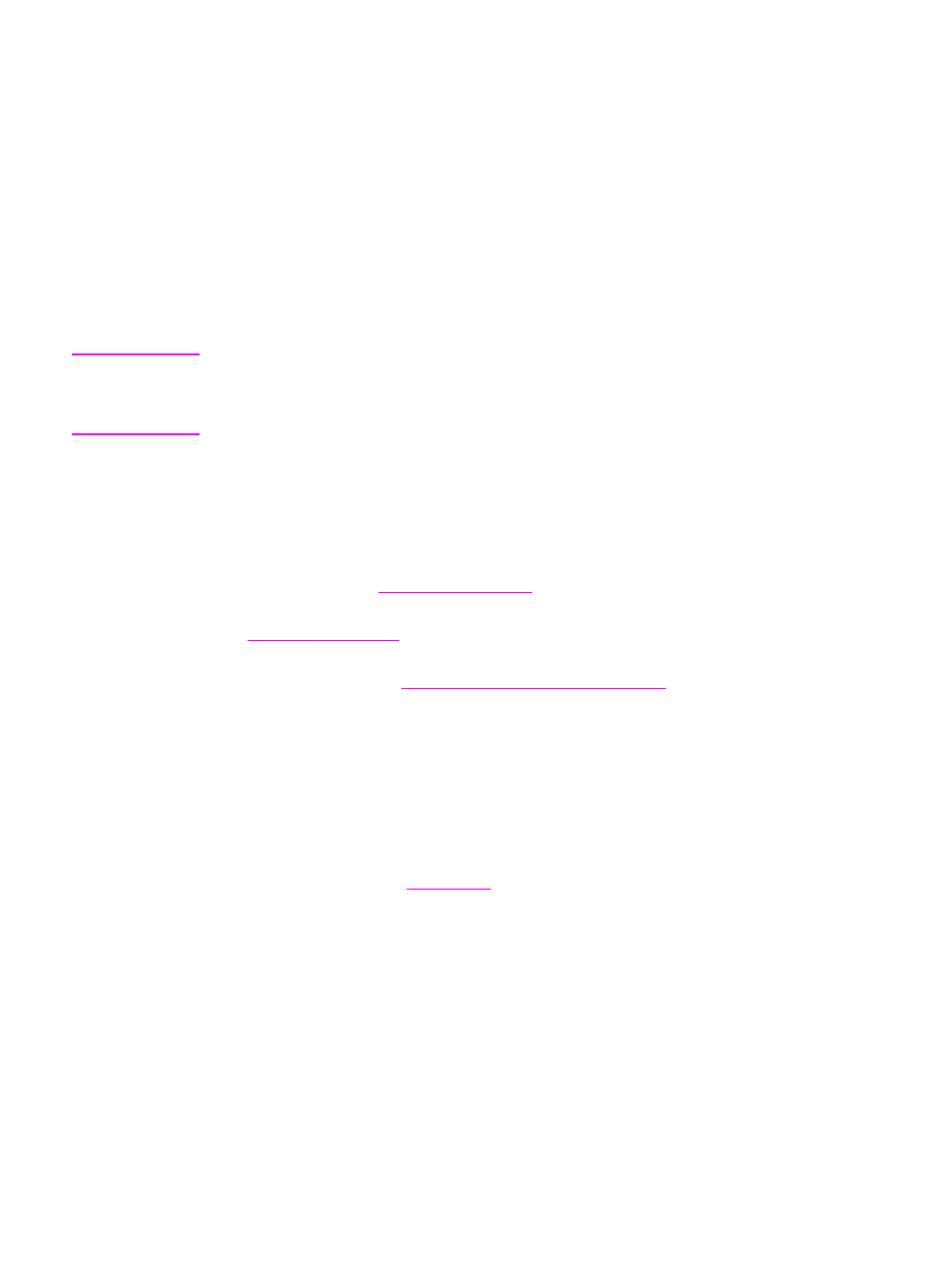
Checking status and ordering supplies
You can check the supplies status by using the printer control panel, printing a Supplies
Status page, or viewing the HP Toolbox. Hewlett-Packard recommends that you place an
order for a replacement print cartridge when you first receive the Low message for a print
cartridge. When you use a new, authentic HP print cartridge or imaging drum, you can obtain
the following types of supplies information:
●
amount of cartridge or drum life remaining
●
estimated number of pages remaining
●
number of pages printed
●
other supplies information
Note
If the printer is connected to the network, you can set the HP Toolbox to notify you by e-mail
when a print cartridge is low or the imaging drum is near the end of its useful life. If the
printer is directly connected to a computer, you can set HP Toolbox to notify you when
supplies are low.
To check status and order supplies by using the control panel
Do one of the following:
●
Check the device control panel, which indicates when a print cartridge or the imaging
drum is low or empty. The control panel also indicates when a non-HP print cartridge is
first installed. See
for more information.
●
Print a Supplies Status page, and then check the supplies levels on the page. See
If the supplies levels are low, you can order supplies through your local HP dealer, by
telephone, or online. See
Accessories and ordering information
for part numbers. See
to order online.
To check status and order supplies by using HP Toolbox
You can configure HP Toolbox to notify you when the supplies are low. You can choose to
receive alerts by e-mail or as a pop-up message or taskbar icon. To order supplies by using
the HP Toolbox, in the Other Links area, click Order supplies. You must have Internet
access to connect to the website.
202
Chapter 13 Managing supplies
ENWW
