Performance problems – HP 2830 User Manual
Page 270
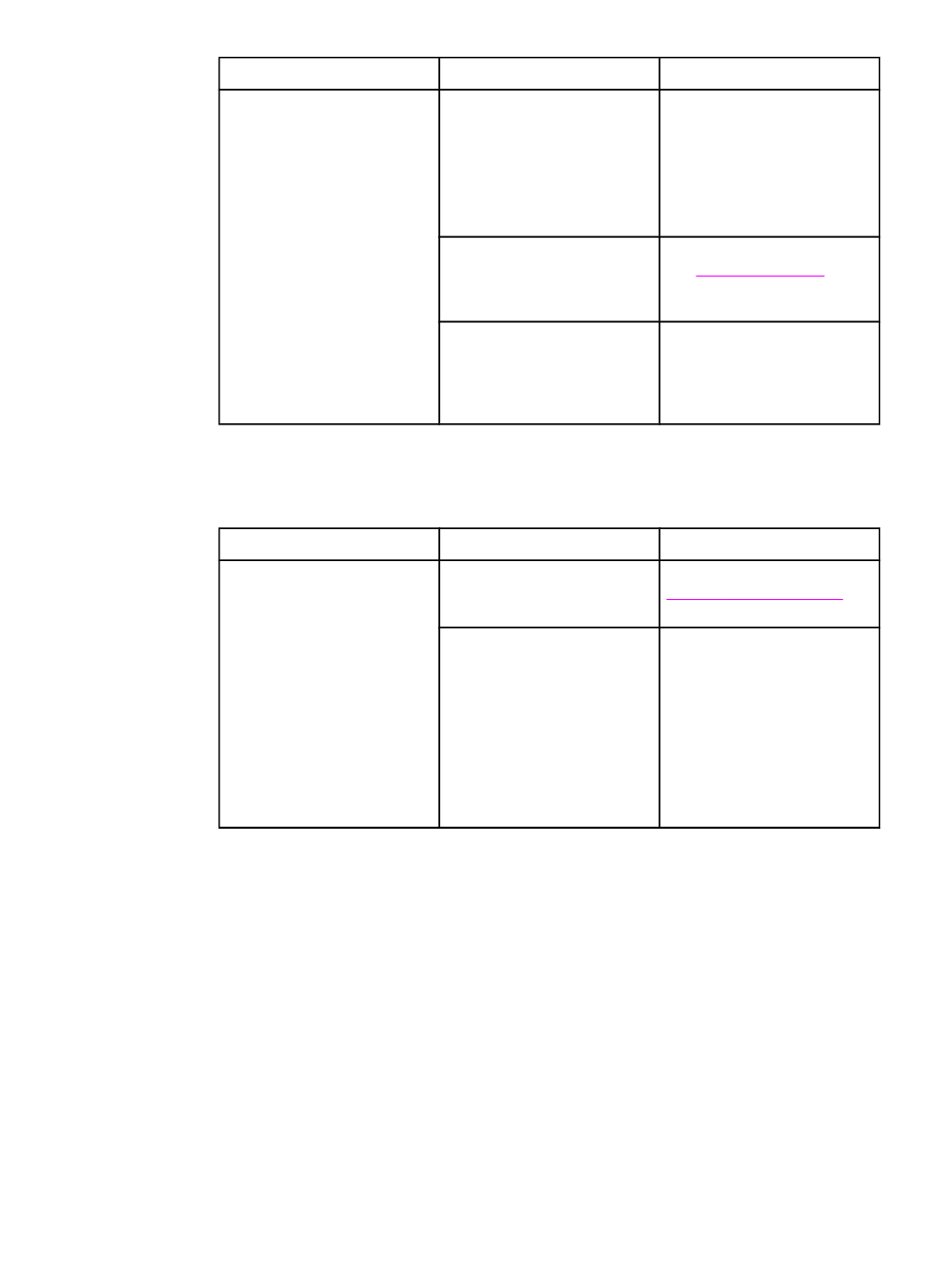
Problem
Cause
Solution
Device does not pull media
from the media input tray.
The device might be in manual
feed mode.
●
If Manual feed appears on
the device control-panel
display, press
E
NTER
to
print the job.
●
Verify that the device is not
in manual feed mode and
print your job again.
The pickup roller might be dirty
or damaged.
Contact HP Customer Care.
See
or the
support flyer that came in the
device box.
The paper-length adjustment
control in tray 2 (HP Color
LaserJet 2840 all-in-one only)
is set at a length that is greater
than the media size.
Adjust the paper-length
adjustment control to the
correct length.
Performance problems
Problem
Cause
Solution
No copy came out.
The input tray might be empty.
Load media in the device. See
more information.
The original might have been
loaded incorrectly.
In the automatic document
feeder (ADF), load the original
with the narrow side forward
and the side to be scanned
facing up.
On the flatbed scanner, place
the original document face-
down with the upper-left corner
of the document at the lower-
right corner of the glass.
254
Chapter 14 Troubleshooting
ENWW
