Solving issues with color, Documents – HP 2830 User Manual
Page 257
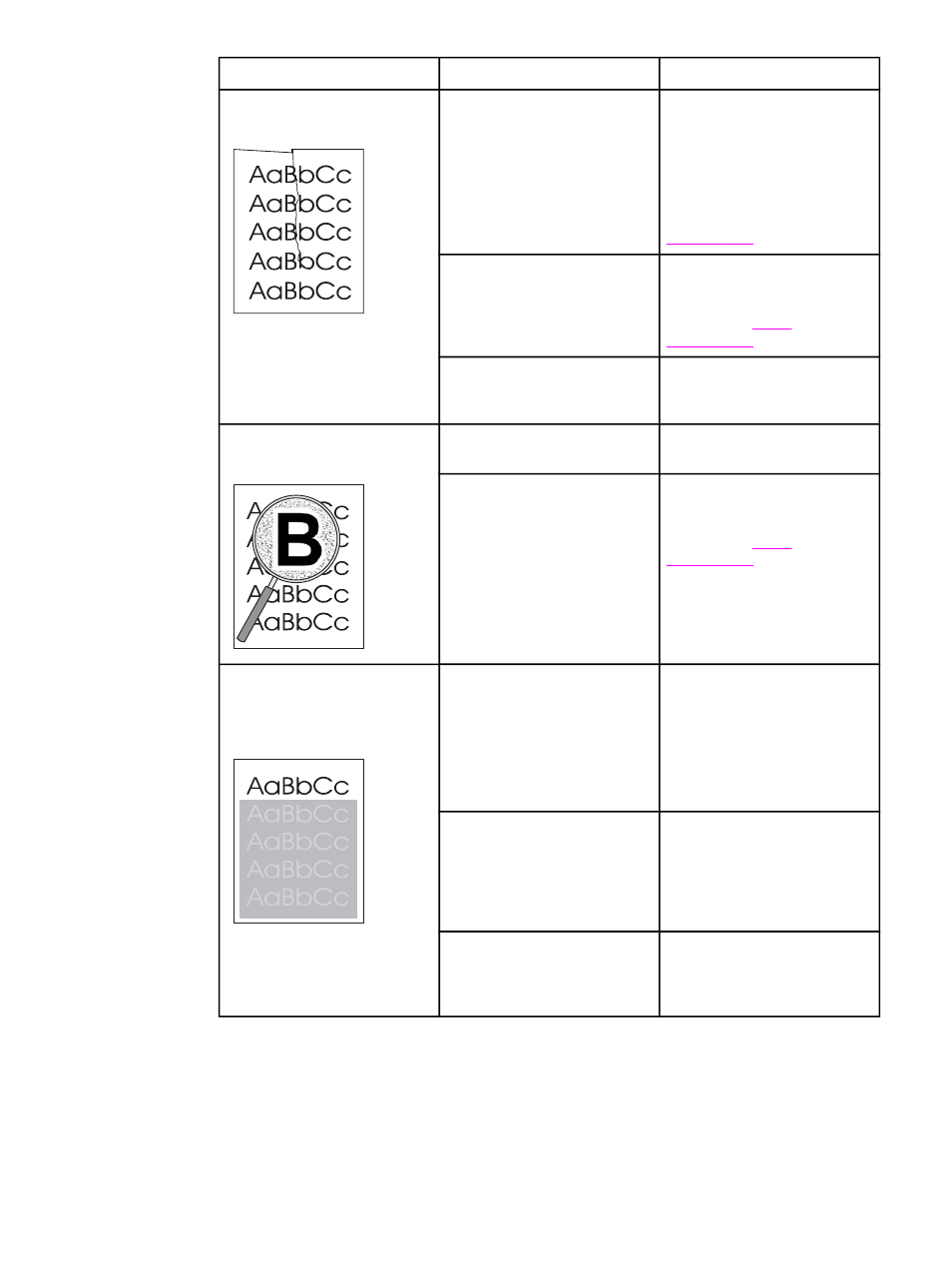
Problem
Cause
Solution
The printed page contains
wrinkles or creases.
The media might be loaded
incorrectly.
Turn over the stack of paper in
the input tray, or try rotating the
paper 180° in the input tray.
Verify that the media is loaded
correctly and that the media
guides are not too tight or too
loose against the stack. See
The media might not meet
HP specifications.
Use a different paper, such as
high-quality paper that is
intended for color laser
printers. See
The paper path is curling the
media.
Open the rear output door to
print to the straight-through
paper path.
Toner appears around the
printed characters.
The media might be loaded
incorrectly.
Turn over the stack of paper in
the tray.
If large amounts of toner have
scattered around the
characters, the paper might
have high resistivity.
Use a different paper, such as
high-quality paper that is
intended for color laser
printers. See
An image that appears at the
top of the page (in solid black)
repeats farther down the page
(in a gray field).
Software settings might affect
image printing.
In your software program,
change the tone (darkness) of
the field in which the repeated
image appears.
In your software program,
rotate the whole page 180° to
print the lighter image first.
The order of images printed
might affect printing.
Change the order in which the
images are printed. For
example, have the lighter
image at the top of the page,
and the darker image farther
down the page.
A power surge might have
affected the device.
If the defect occurs later in a
print job, turn the device off for
10 minutes, and then turn on
the device to restart the print job.
Solving issues with color documents
This section describes issues that can occur when you print in color.
ENWW
Print problems
241
