Inserting a memory card – HP 2830 User Manual
Page 150
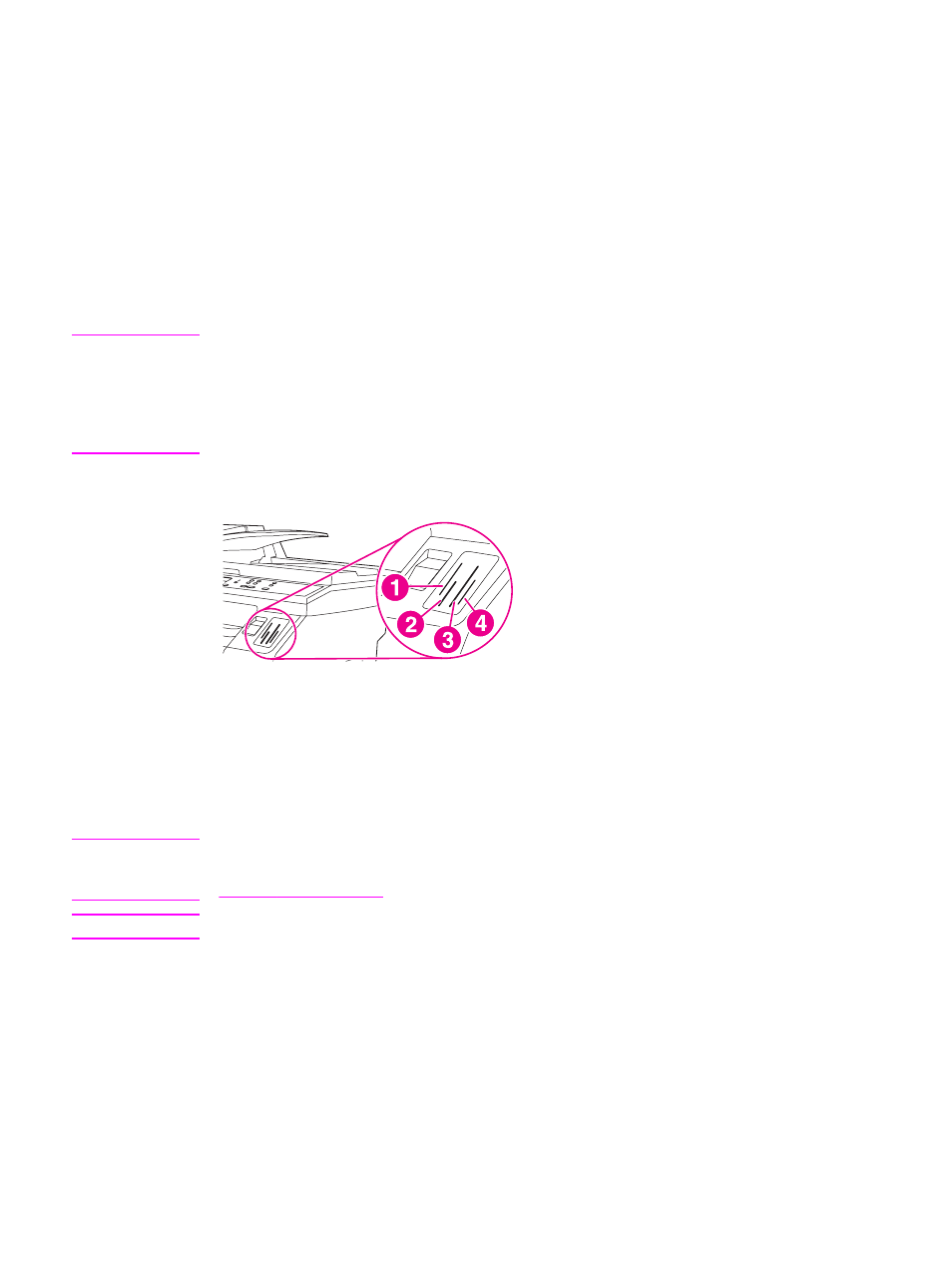
Inserting a memory card
The HP Color LaserJet 2840 all-in-one can read the following memory-card types:
●
CompactFlash
●
Memory Stick and Memory Stick PRO
●
MultiMedia
●
Secure Digital (SD)
●
SmartMedia
●
xD
Note
The HP Color LaserJet 2840 all-in-one memory card reader recognizes only files in .JPEG
file and sRGB color format when printing from the device control panel. To print other file
types, you must use the software, such as HP Image Zone, provided on the CD-ROMs that
came with the device. See the software online Help for information about how to print photos
from your computer. Windows operating system users also can use Windows Explorer to
move other file types to their computer and then print the files from the computer.
Insert the memory card into the appropriate slot on the HP Color LaserJet 2840 all-in-one.
To determine in which slot your memory card needs to be inserted, see the illustration below.
1
Accepts xD and SmartMedia memory cards.
2
Accepts MultiMedia, Memory Stick, and Memory Stick PRO memory cards.
3
Accepts CompactFlash memory cards.
4
Accepts Secure Digital memory cards.
The device reads the card, and then the device control panel displays X Photos found on
card, where X is the number of recognized .JPEG files found on the memory card.
Now you can use the HP Color LaserJet 2840 all-in-one to print photos.
Note
You can use only one memory card in the device at a time. If two or more are inserted, the
device displays an error message. For more information about memory-card messages, see
.
Note
The HP Color LaserJet 2840 all-in-one will recognize memory cards up to 2 GB.
134
Chapter 10 Photo
ENWW
