2 adding and deleting a card, A adding a card – GeoVision GV-AS2120 IP Control Panel User Manual
Page 43
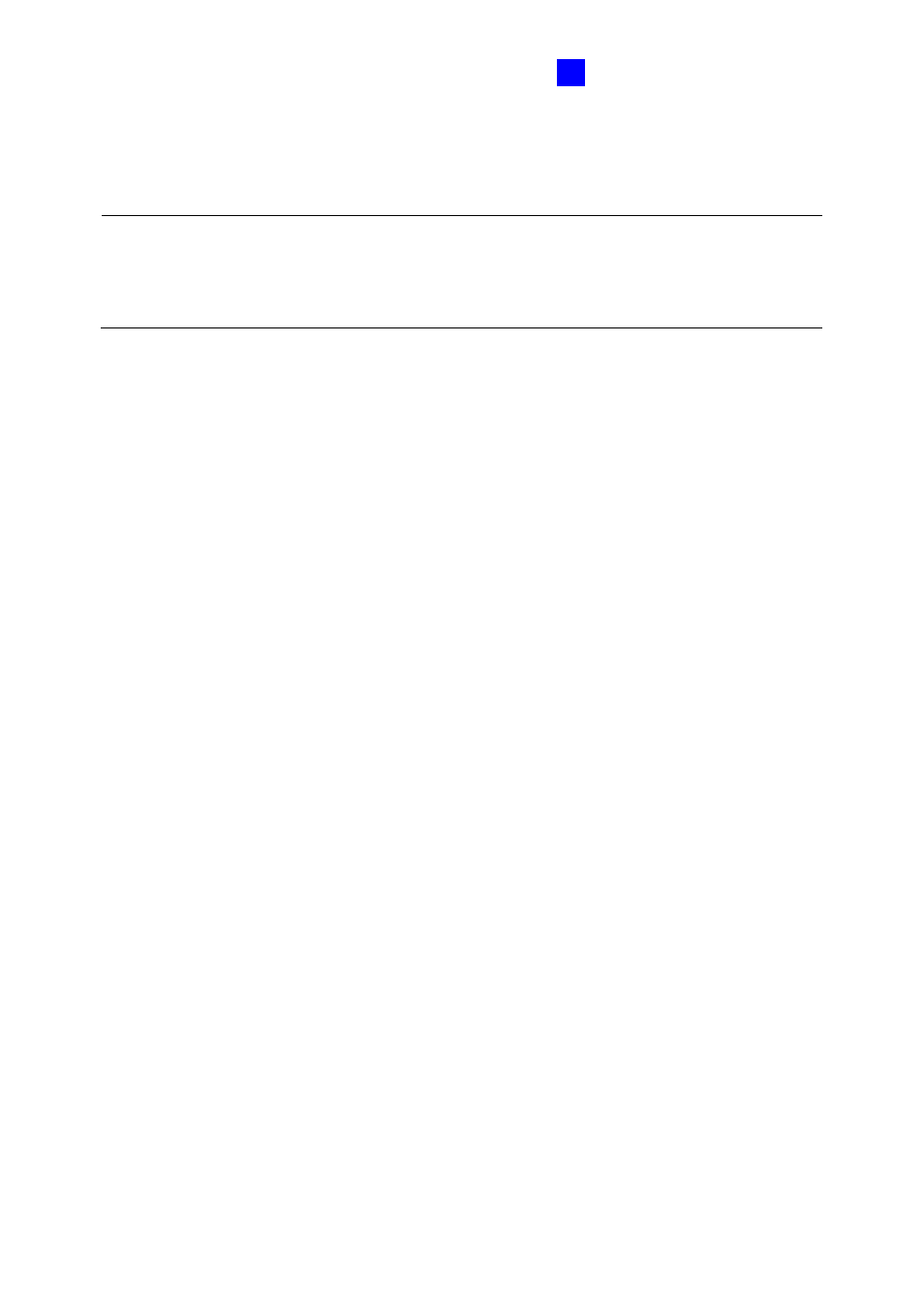
GV-AS100 / 1010 Controller
41
1
1.3.2 Adding and Deleting a Card
Note:
1. GV-ASManager cannot manage the cards enrolled on GV-AS100 / 1010, since the card
data will not be transmitted to GV-ASManager.
2. The cards added through GV-ASManager cannot be deleted on GV-AS100 / 1010.
1.3.2.A Adding a Card
Up to 1,000 cards can be enrolled on GV-AS100 / 1010 directly without additional software.
When working with GV-ASManager, GV-AS100 / 1010 can support up to 40,000 cards.
GV-AS100
1. Press the code
*
227 (
*
CAR
)
.
2. Present the Master Card and enter its PIN code. The LCD displays
Add New Card
.
3. Press
#
. The LCD displays
Enter New Card.
4. To add a card, you can either press the card number or present the card to the unit. The
LCD displays the card number and these options:
1)N 2)A 3)B 4)S
.
N
stands for a normal card;
A
stands for a two-person A card;
B
stands for a two-person
B card;
S
stands for a security card.
5. Select a card type, and enter and confirm a PIN code for the new card.
The LCD displays
Store New Card, 1. Yes? 2. No?
.
6. Press
1
to save and exit.
GV-AS1010
1. Present the Enroll Card and enter its PIN code. The LCD displays
Enter New Card
.
2. To add a card, you can either press the card number or present the card to the unit. The
LCD displays the card number and these options:
1)N 2)A 3)B 4)S
.
N
stands for a normal card;
A
stands for a two-person A card;
B
stands for a two-person
B card;
S
stands for a security card.
3. Select a card type, and enter and confirm a PIN code for the new card.
The LCD displays
Store New Card, 1. Yes? 2. No?
.
4. Press
1
to save and exit.
