D other settings, D.a web setting switch, D.b restoring factory defaults – GeoVision GV-AS2120 IP Control Panel User Manual
Page 200: D.c power status led
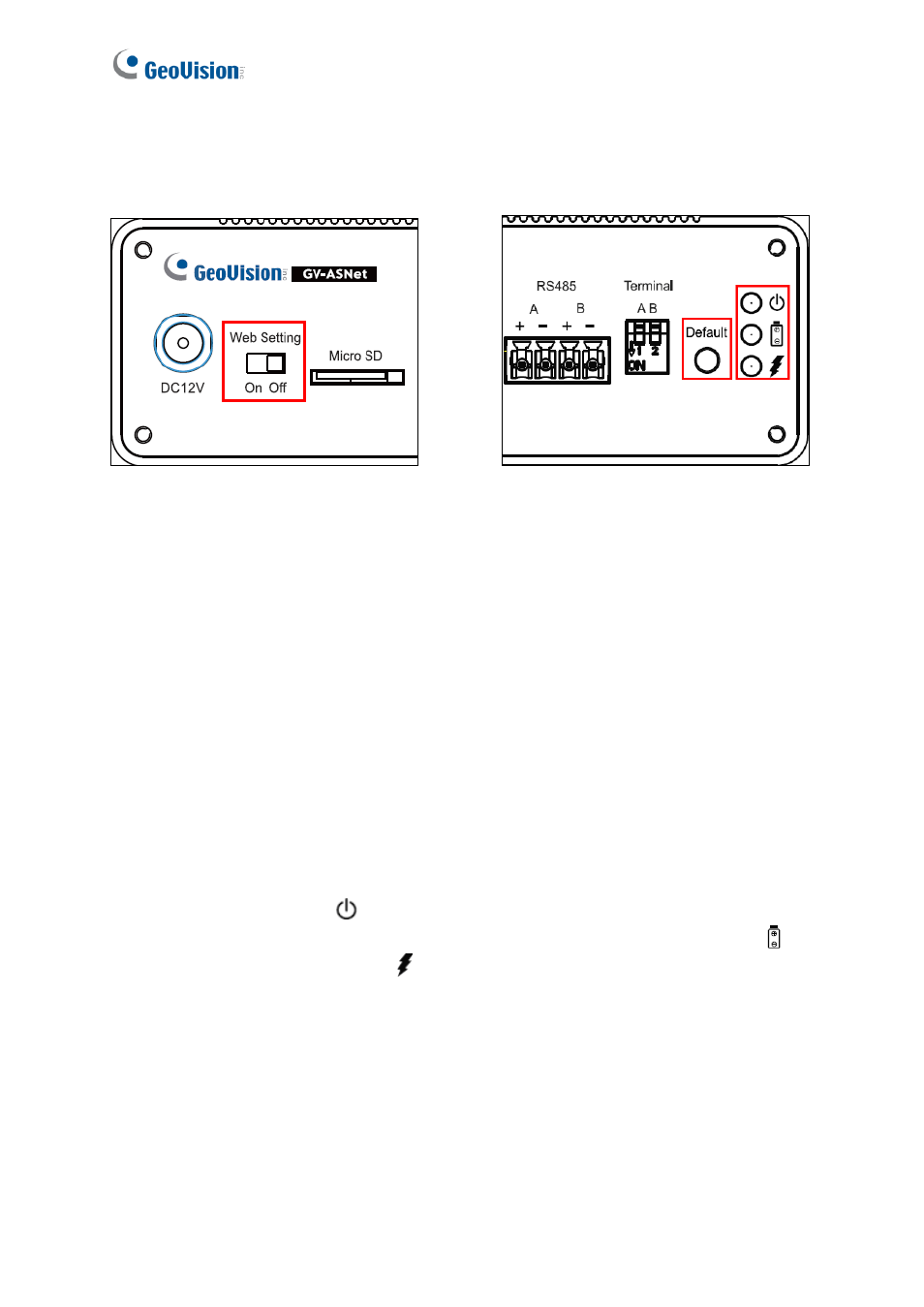
198
9.2.4.D Other Settings
The figure below shows the location of the
Web Setting Switch
,
Default Button
and
Power
Status LED
.
Front View
Rear View
Figure 9-13
9.2.4.D.a Web Setting Switch
When the
Web Setting
switch is set to ON, you can modify
Advanced Settings
of GV-
AS100 / 110 / 120 through the Web interface. When the switch is set to OFF, Advanced
Settings are not accessible. For details on Advanced Settings, see
9.3.2 Advanced Settings
.
9.2.4.D.b Restoring Factory Defaults
To restore factory default values, press the Default button on GV-ASNet for 6 seconds. After
this it may take up to 3 minutes to restore GV-ASNet to default values.
9.2.4.D.c Power Status LED
The three LED located on the right of the rear panel indicate the power status of the GV-
ASNet. When the power LED is red, it indicates that the GV-ASNet is powered. When the
main power source is off and that the GV-ASNet is running on battery, the battery LED
turns green. An orange charging LED means that the battery is being charged.
