Borderless printing on all sides, Types of borderless printing methods, Borderless printing on all sides” on – Epson SureLab D570 Professional Minilab Photo Printer User Manual
Page 41
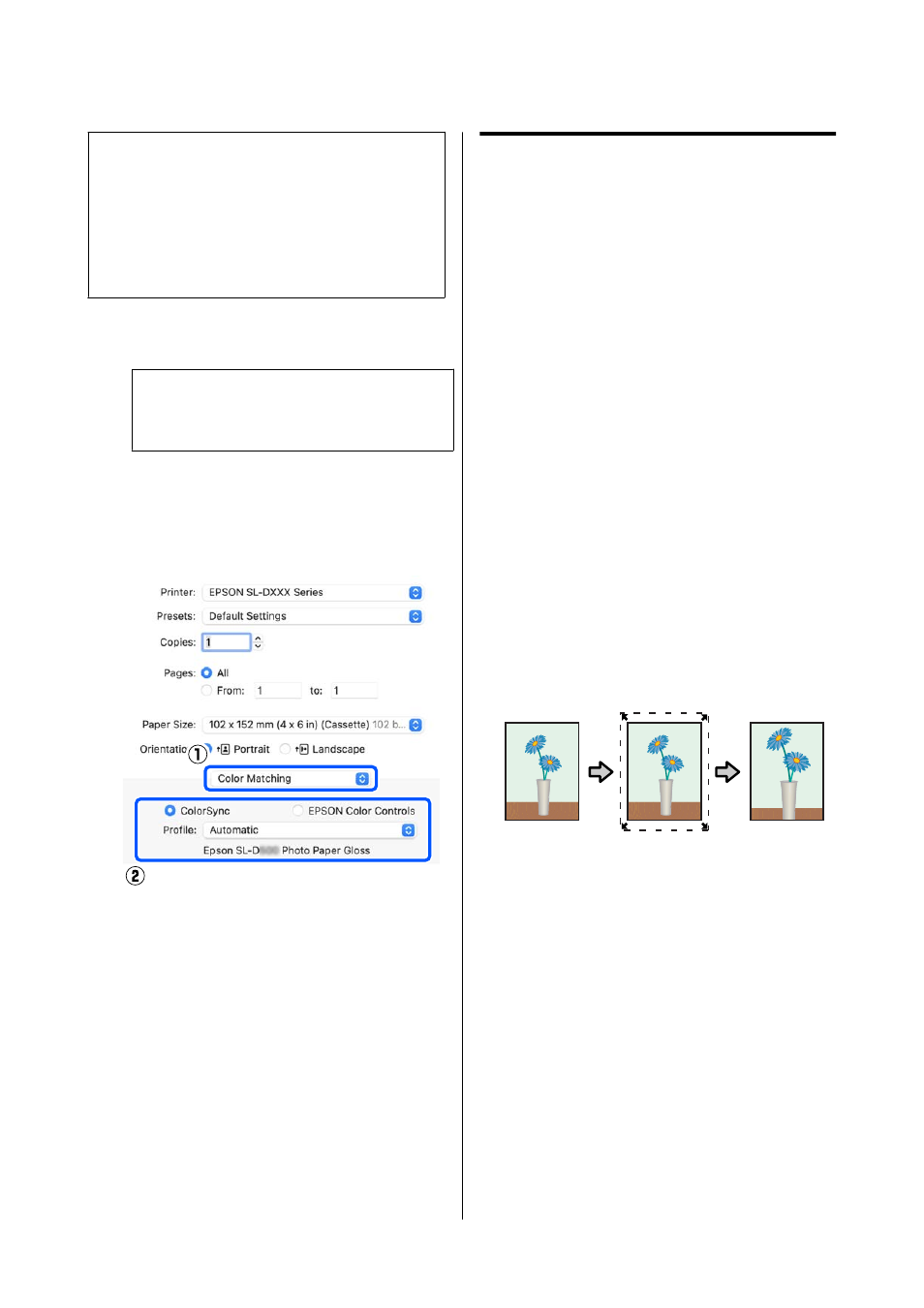
Note:
The following applications do not support color
management printing by ColorSync.
❏
Adobe Photoshop
❏
Adobe Photoshop Elements
❏
Adobe Photoshop Lightroom
A
Set color adjustment to
No Color Management
in the application.
Note:
For information on supported platforms, see the
website for the application in question.
B
Display the Print screen.
C
Select
Color Matching
from the pop-up menu,
then select
ColorSync
, and then select
Profile
.
D
Set other items if necessary, and then print.
Borderless Printing on All
Sides
You can print your data without margins on the paper.
Types of Borderless Printing
Methods
You can perform borderless printing using the
following two methods: Auto Expand or Retain Size.
For simple borderless printing, we recommend Auto
Expand. To prevent the printer driver from enlarging
your image, we recommend Retain Size.
Auto Expand
The printer driver enlarges the print data to a size
slightly larger than the paper size and prints the
enlarged image. The sections which are beyond the
paper edges are not printed; therefore, resulting in
borderless printing.
Use settings such as Page Layout in the applications to
set the size of the image data as follows.
❏
Match the paper size and page setting for the print
data.
❏
If the application has margin settings, set the
margins to 0 mm.
❏
Make the image data as large as the paper size.
Retain Size
Create the print data larger than the paper size in the
applications to produce borderless output. The printer
driver does not enlarge the image data. Use settings
such as Page Layout in the applications to set the size
of the image data as follows.
❏
Set the page layout to extend 2.7 mm beyond the
actual paper size on all four edges.
❏
If the application has margin settings, set the
margins to 0 mm.
SL-D500 Series User's Guide
Printing Using Various Print Functions
41
