E-13 – Epson SureLab D570 Professional Minilab Photo Printer User Manual
Page 116
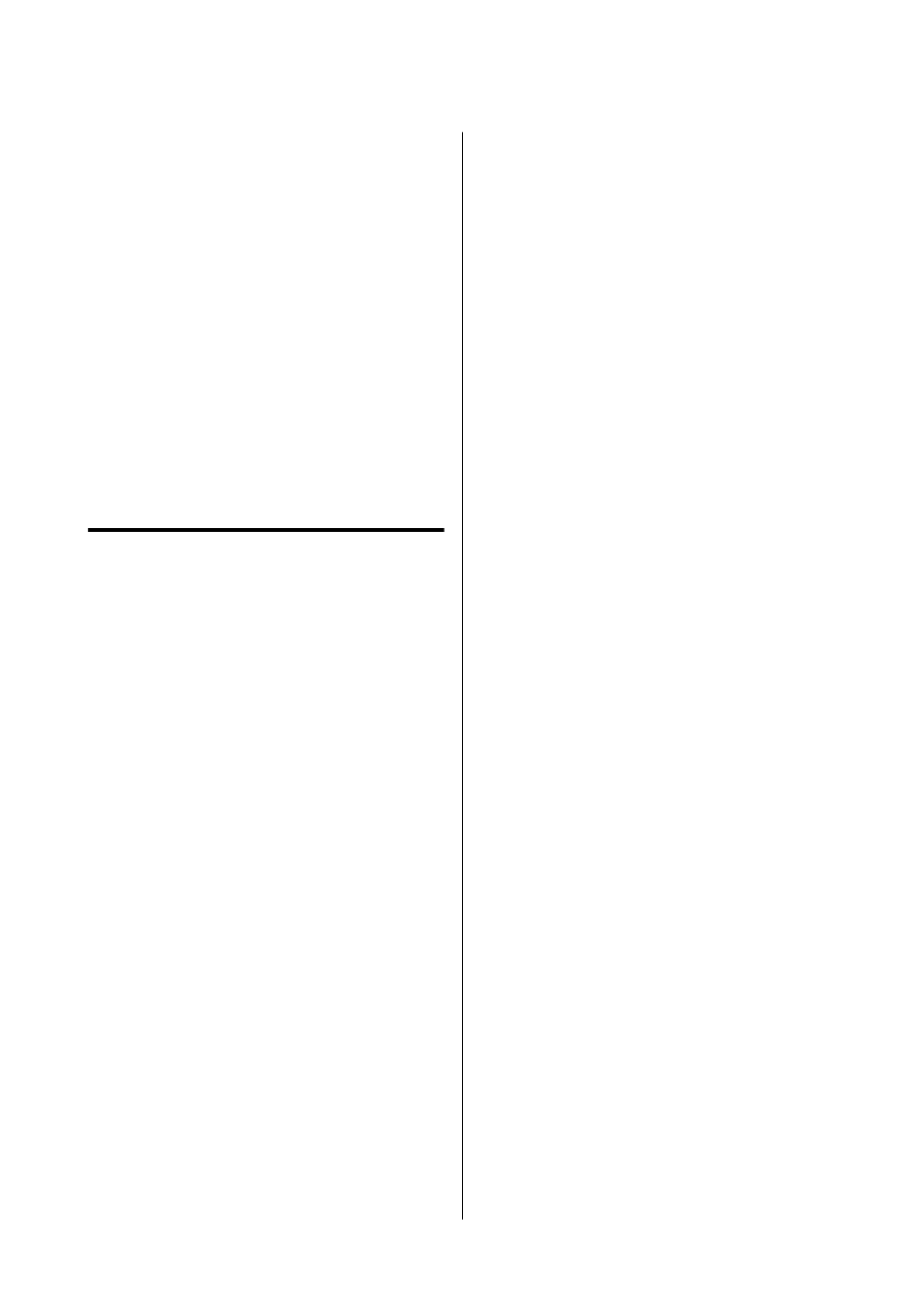
If you still can't connect to the printer from other
devices on the network, try the following.
❏
Turn off the wireless router. Wait for about 10
seconds, and then turn it on.
❏
Select network settings again using the installer.
You can run it from the following website.
Setup
❏
You can register several passwords on a wireless
router that uses the WEP security type. If several
passwords are registered, check if the first
registered password is set on the printer.
Related information
U
“Connecting to a Computer” on page 106
E-13
Solutions:
Check the following.
❏
Network devices such as a wireless router, hub,
and router are turned on.
❏
The TCP/IP Setup for network devices has not
been set up manually. (If the printer’s TCP/IP
Setup is set automatically while the TCP/IP Setup
for other network devices is performed manually,
the printer’s network may differ from the network
for other devices.)
If it still does not work after checking the above, try
the following.
❏
Turn off the wireless router. Wait for about 10
seconds, and then turn it on.
❏
Reinstall the software on a computer connected to
the network you want to connect the printer to.
You can run it from the following website.
Setup
❏
You can register several passwords on a wireless
router that uses the WEP security type. If several
passwords are registered, check if the first
registered password is set on the printer.
Related information
U
“Connecting to a Computer” on page 106
SL-D500 Series User's Guide
Wireless LAN Connection
116
