Problem solver, When a message is displayed, Messages displayed on the printer – Epson SureLab D570 Professional Minilab Photo Printer User Manual
Page 119
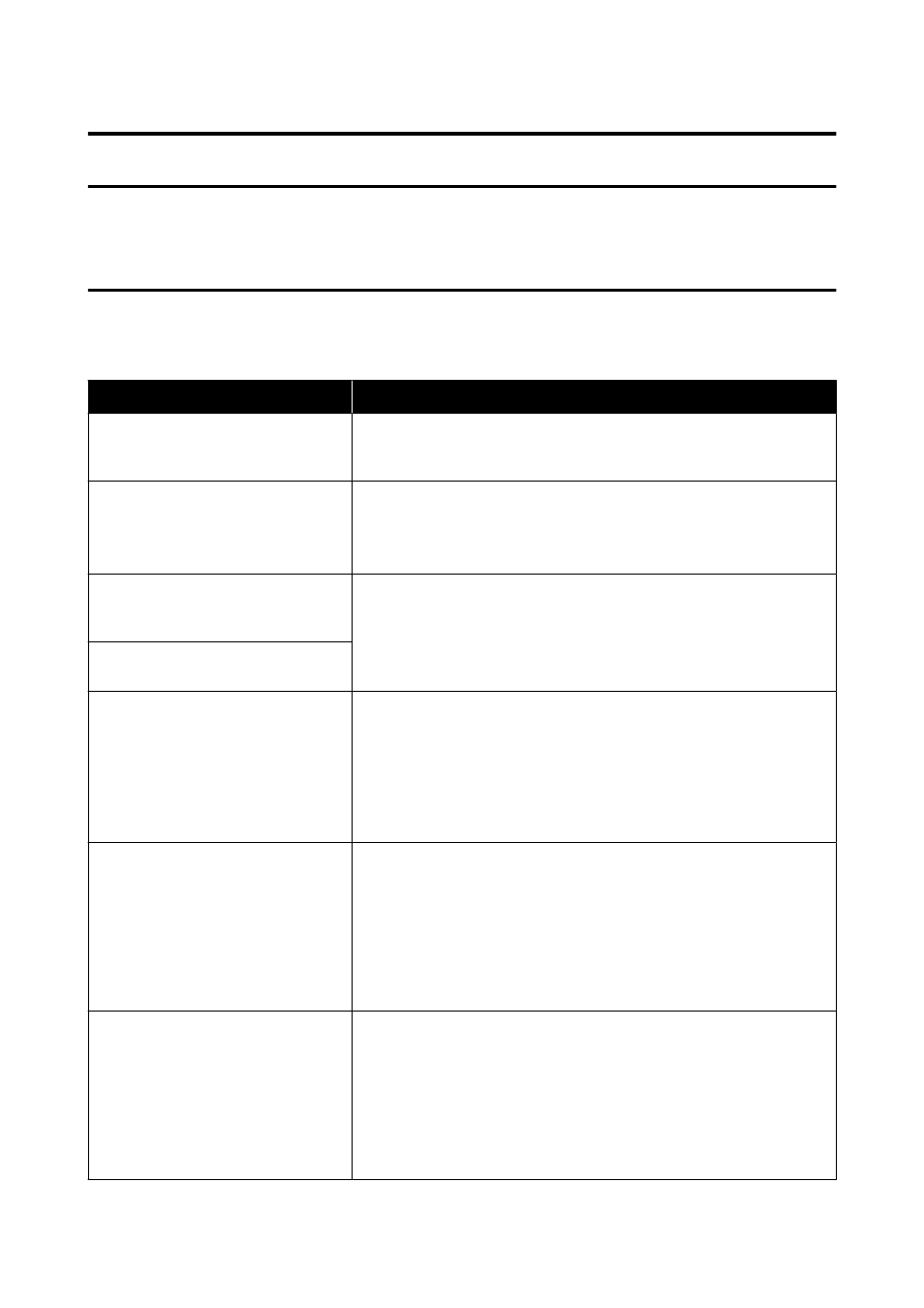
Problem Solver
When a Message Is Displayed
Messages Displayed on the Printer
If one of the following messages is displayed, read and follow the instructions below.
Message
What to do
There may be foreign material inside the
printer. Check and remove it.
Some protective tape or protective materials may have been left inside the
printer. Remove all the protective tape and protective materials, and then turn
the power on again.
Print head may require maintenance.
Perform a Print Head Nozzle Check.
Nozzles may be clogged because the print head unit was stopped for a long
period outside the specified position. We recommend doing a nozzle check to
check for clogged nozzles, and then to clean the heads if necessary.
U
“Print Head Nozzle Check” on page 60
Printing may have been done while the
nozzles were clogged. Check the print
results.
The print head’s auto nozzle check function detected clogged nozzles.
Check the print results and clean the print head if needed, and then start
printing again.
U
“Print Head Nozzle Check” on page 60
The nozzles may be clogged. Print quality
may decline.
Cannot check nozzle clogging. For
details, see your documentation.
Could not read the check pattern of the Auto Nozzle Check function because
the printer’s temperature was outside the required operating range. Turn the
printer’s power off and then on again to use it.
If you turn the power off and on several times and the same error occurs, then a
sensor may be malfunctioning.
Contact your dealer or Epson Support.
Failed to check nozzle clogging. For
details, see your documentation.
Could not read the check pattern of the Auto Nozzle Check function.
If necessary, do a nozzle check.
U
“Print Head Nozzle Check” on page 60
If you repeat this and the same error occurs, then a sensor may be
malfunctioning.
Contact your dealer or Epson Support.
Turn the power off and on again. If the
problem persists, press
Z
.
Turn off the printer, disconnect the power cable from the outlet and from the
AC inlet on the printer, and then reconnect it. Turn the printer on again.
If the same error occurs repeatedly, press the
Z
button on the control panel to
clear paper jams, and then turn the power off and on again.
U
“Paper is jammed in the paper cassette area” on page 128
If the situation is still not improved, then repairs are needed.
Contact your dealer or Epson Support.
SL-D500 Series User's Guide
Problem Solver
119
