Troubleshooting, When paper jams, Paper is jammed in the paper cassette area – Epson SureLab D570 Professional Minilab Photo Printer User Manual
Page 128
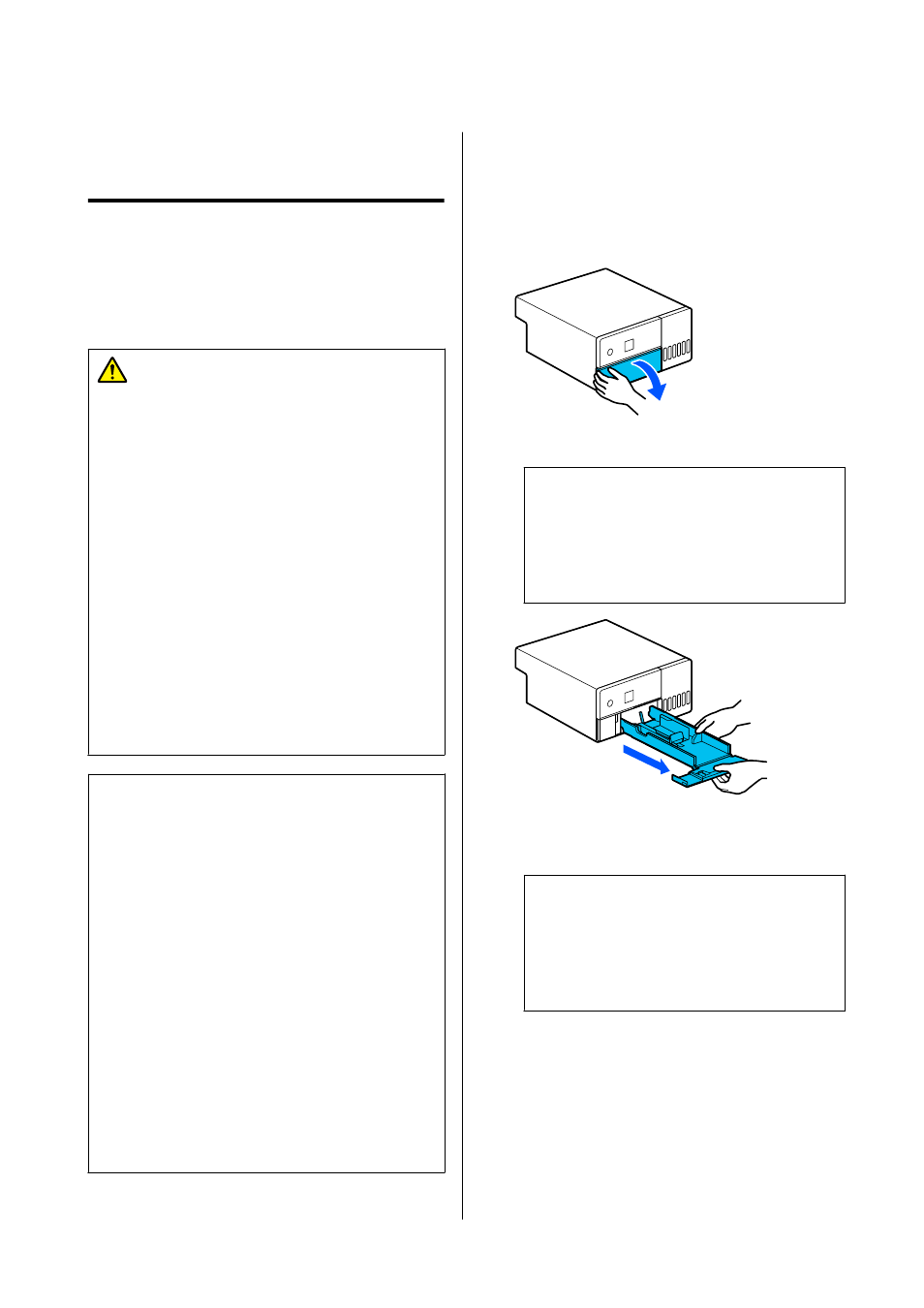
Troubleshooting
When Paper Jams
When paper jams, messages are displayed on the
screen of the control panel. Check the messages for the
location of the paper jam, and then remove the
jammed paper.
Caution:
❏
Do not touch any areas inside the printer
except for those indicated in the manual. An
electric shock or burn could occur.
❏
When opening and closing the covers, do not
place your hands near the points where the
main unit and the cover join. If your fingers or
hands are trapped, an injury could occur.
❏
Do not pull out the paper or paper cassette
forcibly when clearing out jammed paper.
Also, do not work in an awkward posture. The
paper or paper cassette could suddenly come
out and the sudden force could cause an
injury.
❏
Do not rub the edges of the paper with your
hands. The edges of the paper are thin and
sharp and could cause an injury.
c
Important:
❏
When the message “Then turn the power off
and on again.” appears on the screen, turn the
power off and then on again to confirm
whether the error reoccurs. If the same
message is displayed repeatedly, follow the
instructions on screen, press the
Z
button,
then follow the procedure below to clear the
paper jam, and then turn the power off and on
again.
❏
Do not remove paper forcibly when clearing
paper jams. Otherwise, the printer could be
damaged.
❏
If paper is jammed inside the printer where
you cannot reach it with your hands, do not
try to forcibly extract it yourself, contact your
dealer or Epson Support.
Paper is jammed in the paper
cassette area
To remove jammed paper, follow the steps below:
A
Open the front cover.
B
Pull the paper cassette out.
c
Important:
Use both hands to pull the paper cassette out.
If you use only one hand, the paper cassette
may fall and be damaged because the paper
cassette is heavy when it is pulled out.
C
Slowly pull out the paper and scraps of paper
jammed inside.
c
Important:
If you cannot pull out the paper jammed
inside, do not forcibly pull it out. Refer to the
next section to check for paper jams from the
rear cover and to pull out any jammed paper.
SL-D500 Series User's Guide
Problem Solver
128
