Replacing or adding new wireless routers, Selecting settings for connecting to the computer – Epson SureLab D570 Professional Minilab Photo Printer User Manual
Page 118
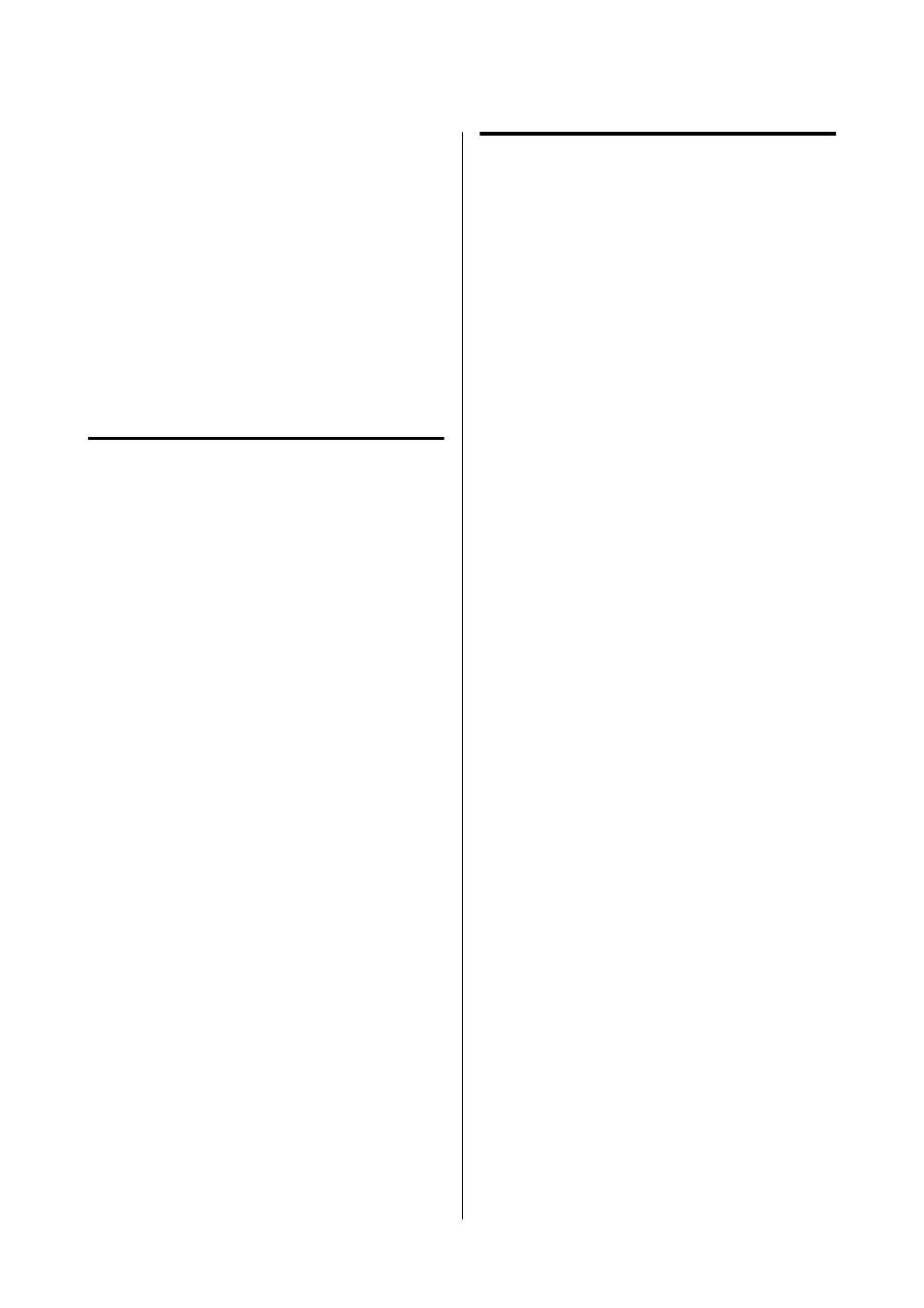
Replacing or Adding New
Wireless Routers
If the SSID changes due to the replacement of a
wireless router, or a wireless router is added and a new
network environment is established, reset the Wi-Fi
settings.
Related information
U
“Selecting Settings for Connecting to the
Selecting Settings for
Connecting to the Computer
We recommend using the installer to connect the
printer to a computer. You can run the installer using
one of the following methods.
North America
Visit
.S.) or
anada) and search for your
product. Then download and run the installer and
follow the on-screen instructions.
Latin America
Visit
(Caribbean),
razil), or
(other regions) and
search for your product. Then download and run the
installer and follow the on-screen instructions.
Other Regions
❏
Setting up from the website
Access the following website, and then enter the
product name. Go to
Setup
, and then start setting
up.
❏
Setting up using the software disc (only for the
models that come with a software disc and users
with computers with disc drives)
Insert the software disc into the computer, and
then follow the on-screen instructions.
Selecting Settings for
Connecting to the Smart Device
You can use the printer from a smart device when you
connect the printer to the same Wi-Fi network (SSID)
as the smart device. To use the printer from a smart
device, see the following.
U
“Connecting to a Smart Device” on page 107
SL-D500 Series User's Guide
Wireless LAN Connection
118
