Epson SureLab D570 Professional Minilab Photo Printer User Manual
Page 36
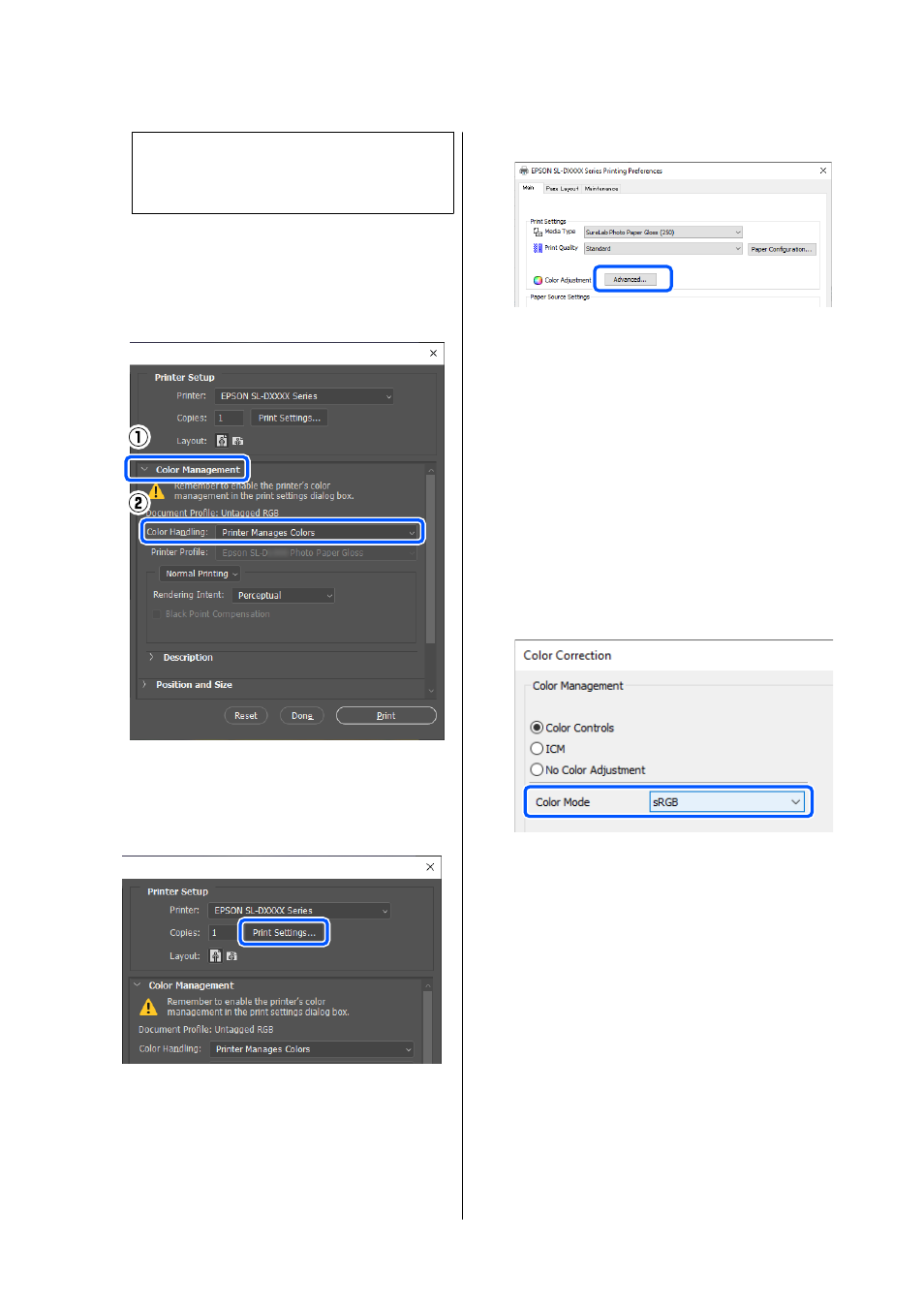
Note:
For information on supported platforms, see the
website for the application in question.
Example of Adobe Photoshop 2021
The
Photoshop Print Settings
screen opens.
Select
Color Management
, then select
Printer
Manages Colors
in
Color Handling
.
B
Display the printer driver’s
Main
screen.
When using Adobe Photoshop 2021, click
Settings
to display the printer driver’s
Main
screen.
C
Click
Advanced
in
Color Adjustment
.
D
Select
Color Controls
in
Color Management
.
The setting items are displayed on the
Color
Correction
screen.
E
Select
Color Mode
.
❏
sRGB
Manages colors using sRGB. Prints at the
optimum color tones. This should normally
be selected.
❏
Adobe RGB
Manages colors based on the larger Adobe
RGB color space. Select when printing image
data using the Adobe RGB color space
information.
F
Set the various items, and then click
OK
.
❏
Color Adjustment Method
Select the color adjustment method.
By selecting
Color Circle
, you can click on
the color circle to adjust the colors and move
the density slide bar to adjust the density.
By selecting
Slide Bar
, you can move the slide
bar of each color to adjust the colors.
❏
Brightness
Adjusts the brightness of the image.
❏
Contrast
Adjusts the contrast (difference between light
and dark) of the image.
SL-D500 Series User's Guide
Printing Using Various Print Functions
36
