How to cancel printing (from the printer), Basic printing methods (mac), How to print from photoshop – Epson SureLab D570 Professional Minilab Photo Printer User Manual
Page 31
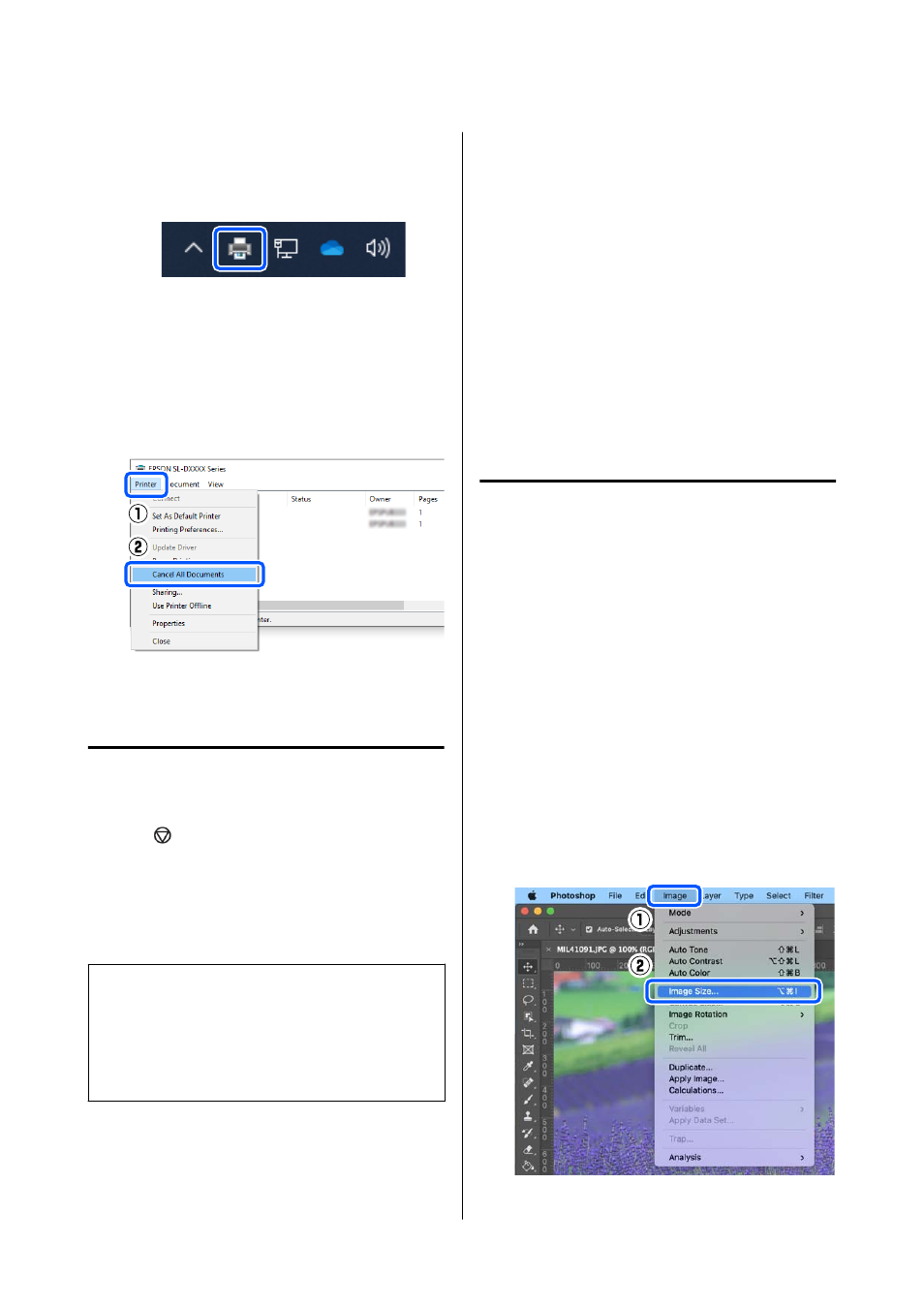
U
“How to Cancel Printing (from the Printer)” on
A
Click the printer icon on the taskbar.
Whether or not an icon is displayed depends on
the settings selected for Windows.
B
Select the job you want to cancel, and then
select
Cancel
from the
Document
menu.
To cancel all jobs, click
Cancel All Documents
in the
Printer
menu.
If the job has been sent to the printer, print data
is not displayed on the above screen.
How to Cancel Printing (from
the Printer)
Press the
button (stop button) on the control
panel.
The print job is canceled even in the middle of
printing. After cancelling, it may take a while before
the printer returns to the ready status.
Note:
You cannot delete print jobs which are in the print
queue on the computer using the above operation. See
"How to Cancel Printing (from the Computer)" in the
previous section to delete print jobs from the print
queue.
Basic Printing Methods
(Mac)
This section explains how to print and how to cancel
printing.
Printing is executed from application software on a
computer connected to the printer.
See the following for more details on stopping
printing.
U
“How to Cancel Printing (from the Computer)”
How to Print from Photoshop
This section uses Adobe Photoshop 2021 as an
example of how to print image data.
Operations may differ depending on the application
software being used. See the manual supplied with the
application for more details.
A
Turn on the printer, and load the paper to be
used.
U
B
Start Adobe Photoshop 2021, and open an
image.
C
Click
Image
-
Image Size
, in this order.
The
Image Size
screen is displayed.
SL-D500 Series User's Guide
Basic Operations
31
