The prints are not what you expected, The print is not positioned properly on the media, The printed surface is scuffed or soiled – Epson SureLab D570 Professional Minilab Photo Printer User Manual
Page 132
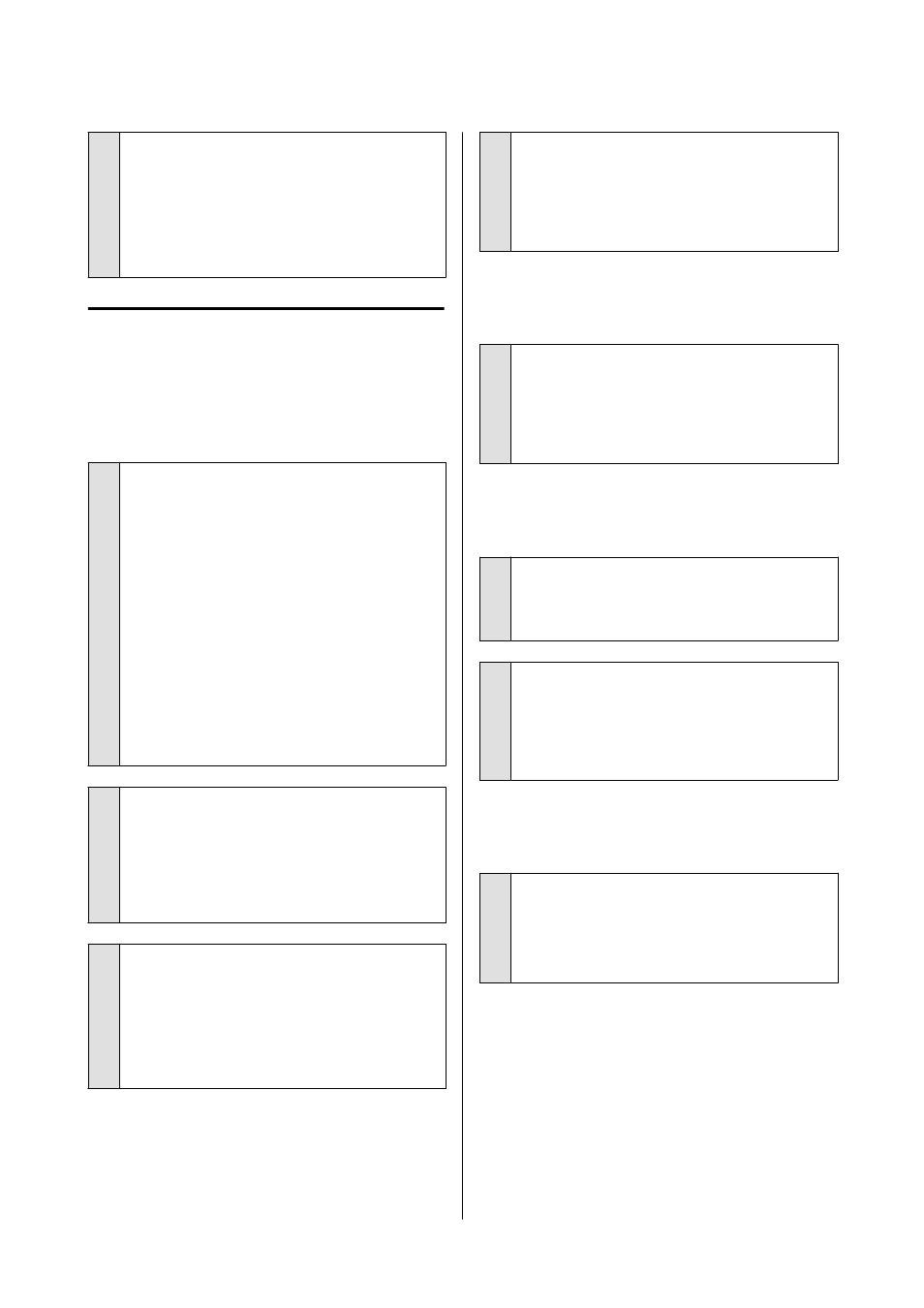
o
Are you using paper that supports
borderless printing?
Borderless printing can only be done on the printer
with supported paper. See the following and use
paper that supports borderless printing.
U
The Prints Are Not What You
Expected
Print quality is poor, uneven or
streaky, or too light or dark.
o
Are the print head nozzles clogged?
If the nozzles are clogged, specific nozzles do not
fire ink and the print quality declines. Execute a
Nozzle Check.
❏
When printing a nozzle check pattern from the
printer
U
“How to Print a Nozzle Check Pattern” on
❏
When executing a Nozzle Check from
Maintenance Tool (Windows)
U
“Nozzle Check Methods” on page 72
❏
When executing a Nozzle Check from
Maintenance Tool (Mac)
U
“Nozzle Check Methods” on page 84
o
Are the Media Type settings correct?
Print quality can be affected if the media settings in
the printer driver/on the printer and the actual
paper do not match. Be sure to match the media
type setting with the paper that is loaded in the
printer.
o
Are you using a recommended (genuine) ink
bottle?
This printer is developed for use with genuine ink
bottles.
Using non-genuine products may cause a decline in
print quality.
o
Have you compared the printing result with
the image on the display monitor?
Since monitors and printers produce colors
differently, printed colors will not always match
on-screen colors perfectly.
The color is not exactly the same as
another printer.
o
Colors vary depending on the printer type
due to each printer’s characteristics.
Because inks, printer drivers, and printer profiles are
developed for each printer model, the colors printed
by different printer models are not exactly the same.
The print is not positioned properly
on the media.
o
Have you specified the print area?
Check the print area in the settings of the
application and the printer.
o
Are the Paper Size settings correct?
If the
Paper Size
in the printer driver and the size of
the paper loaded in the printer do not match, the
print position may misalign or some of the data may
not be printed. In this case, check the print settings.
The printed surface is scuffed or
soiled.
o
Is the paper too thick or too thin?
Check that the paper specifications are compatible
with this printer.
U
SL-D500 Series User's Guide
Problem Solver
132
