The printer stops printing, The printer is offline, The print head moves, but nothing prints – Epson SureLab D570 Professional Minilab Photo Printer User Manual
Page 131: The nozzle check pattern is not printed correctly, Cannot do borderless printing
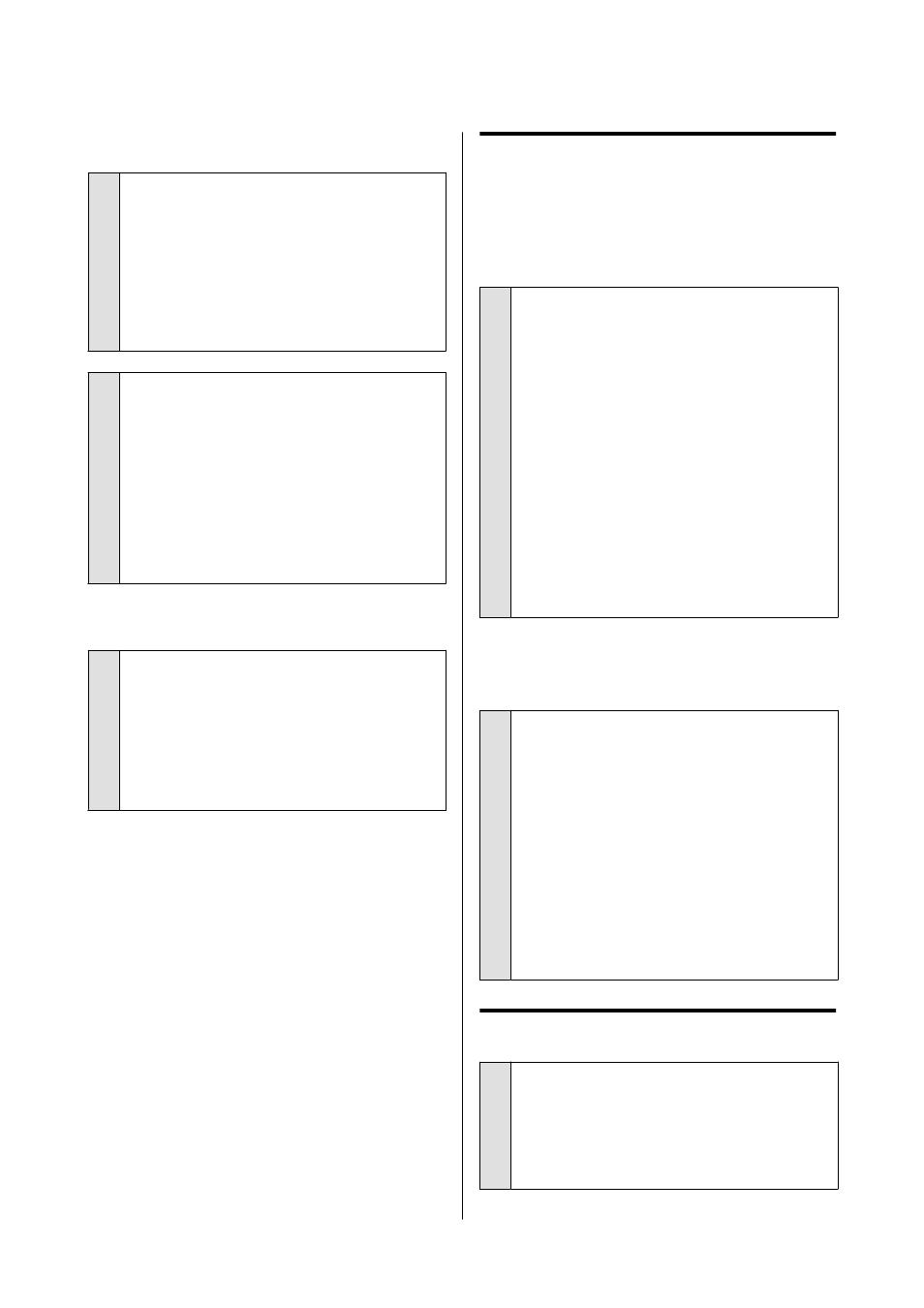
The printer stops printing.
o
Is the status of print queue Pause?
(Windows)
If you stop printing or the printer stops printing
because of an error, the print queue enters a
Pause
status. You cannot print in this status.
Double-click the printer icon in the
Devices and
Printers
folder; if printing is paused, open the
Printer
menu and clear the
Pause
check box.
o
Does the current printer status show
Paused? (Mac)
Open the status dialog for your printer and check
whether printing is paused.
(1) Click the Apple menu -
System Preferences
-
Printers & Scanners
, in this order.
(2) Double-click the icon for any printer that is
Paused
.
(3) Click
Resume Printer
.
The printer is offline.
o
Has the computer entered sleep mode?
Do not allow the computer to enter sleep mode.
When the computer enters sleep mode, the printer
may go offline.
If the printer goes offline, reboot your computer. If
the printer is still offline even after rebooting your
computer, turn the printer off and then on again.
The Printer Sounds Like It Is
Printing, but Nothing Prints
The print head moves, but nothing
prints.
o
Confirm the printer operation.
Print a nozzle check pattern, and then check the
printer’s operations and print conditions.
❏
When printing from the printer
U
“How to Print a Nozzle Check Pattern” on
❏
When printing from Maintenance Tool
(Windows)
U
“Print Nozzle Check Pattern Method” on
❏
When printing from Maintenance Tool (Mac)
U
“Print Nozzle Check Pattern Method” on
Check the next section if the nozzle check pattern is
not printed correctly.
The nozzle check pattern is not
printed correctly.
o
Perform head cleaning.
The nozzles may be clogged. Print a nozzle check
pattern again after performing head cleaning.
❏
When executing cleaning from the printer
U
“Print Head Cleaning (Normal Cleaning)”
❏
When executing cleaning from Maintenance
Tool (Windows)
U
“Diagnostic Cleaning” on page 74
❏
When executing cleaning from Maintenance
Tool (Mac)
U
“Diagnostic Cleaning” on page 86
Cannot Do Borderless Printing
o
Is the paper loaded correctly?
Follow the procedures below to load the paper in
the correct position. Borderless printing cannot be
done if paper is loaded in the wrong position.
U
SL-D500 Series User's Guide
Problem Solver
131
