Receiving update notifications, How to use web config, Instructions for starting – Epson SureLab D570 Professional Minilab Photo Printer User Manual
Page 23: Exiting procedure, Uninstalling software, Windows, Instructions for starting exiting procedure
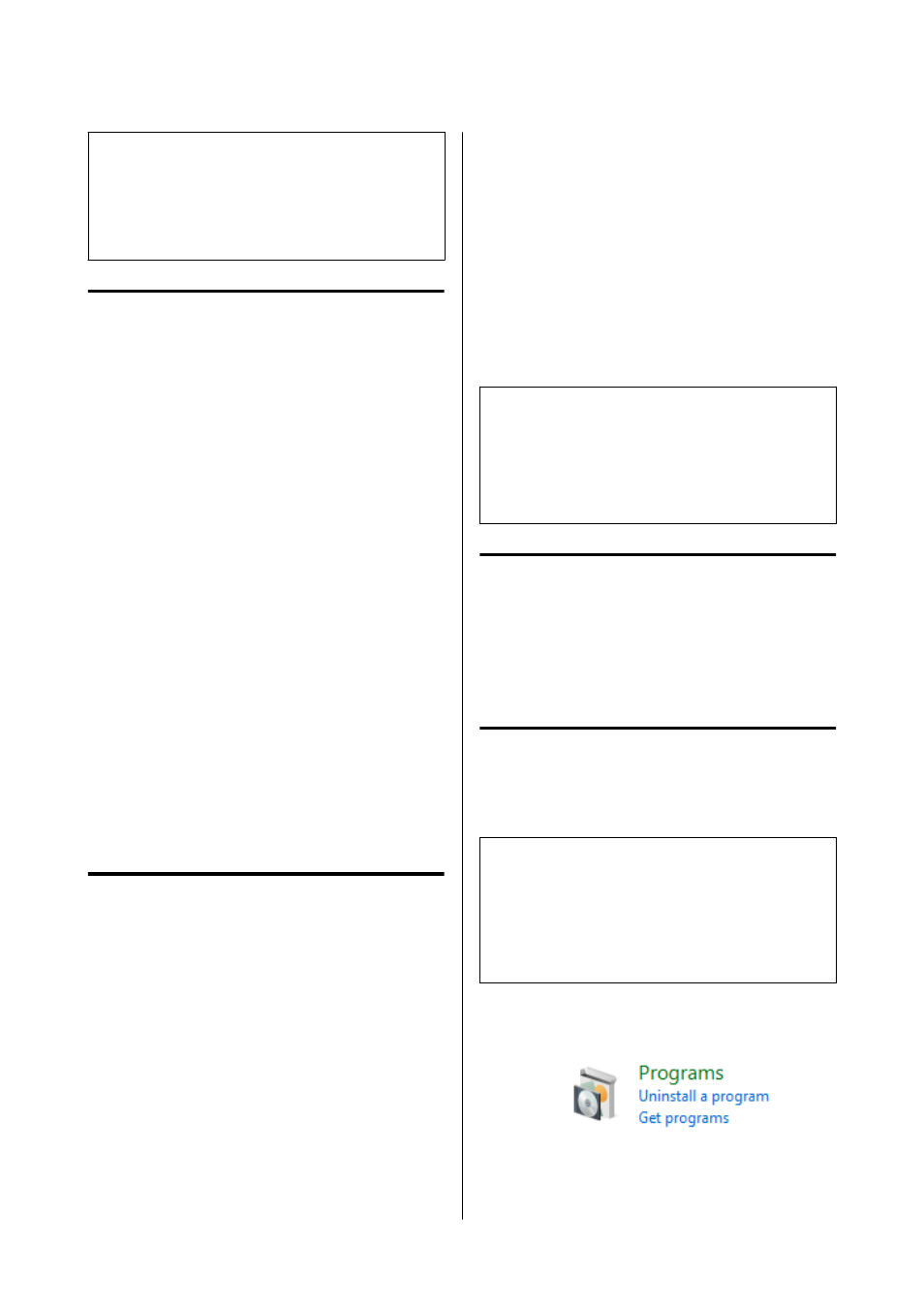
Note:
Software that is not displayed in the list cannot be
updated using EPSON Software Updater. Check for the
latest versions of the software from the Epson website.
Receiving Update Notifications
A
Start EPSON Software Updater.
B
Click
Auto update settings
.
C
Select an interval for checking for updates on
the printer’s
Interval to Check
box, and then
click
OK
.
How to Use Web Config
This section explains how to start and close Web
Config.
North America and Latin America:
See the online
Administrator’s Guide
for details about
using Web Config.
Other regions:
See the
Administrator’s Guide
in the
Online Manual
for
details about using Web Config.
Instructions for Starting
Launch a browser on a computer connected to the
same network as the printer.
A
Check the IP address of the printer.
From the Home screen, press
Settings
-
Network Settings
-
Advanced Setup
-
TCP/IP
-
Manual
, in this order.
B
Launch a Web browser on a computer
connected to the printer via a network.
C
Enter the IP address of the printer in the
address bar of the Web browser and press the
Enter
or
Return
key.
Format:
IPv4: https://IP address of printer/
IPv6: https://[IP address of printer]/
Example:
IPv4: https://192.168.100.201/
IPv6: https://[2001:db8::1000:1]/
Note:
The initial value for the administrator’s user name is
blank (nothing has been input), and the initial value for
the administrator’s password is the product’s serial
number. Confirm the product serial number printed on
a label on the printer.
Exiting Procedure
Close the Web browser.
Uninstalling Software
Windows
The printer driver and Maintenance Tool need to be
deleted individually.
c
Important:
❏
You must log in as an Administrator.
❏
If the password or confirmation of an
administrator is requested, enter the password
and then continue with the operation.
A
Open the Control Panel, and then click
Uninstall a program
.
SL-D500 Series User's Guide
Before Use
23
