Setting up using wi-fi auto connect, Setting up using wi-fi auto connect – Epson SureLab D570 Professional Minilab Photo Printer User Manual
Page 111
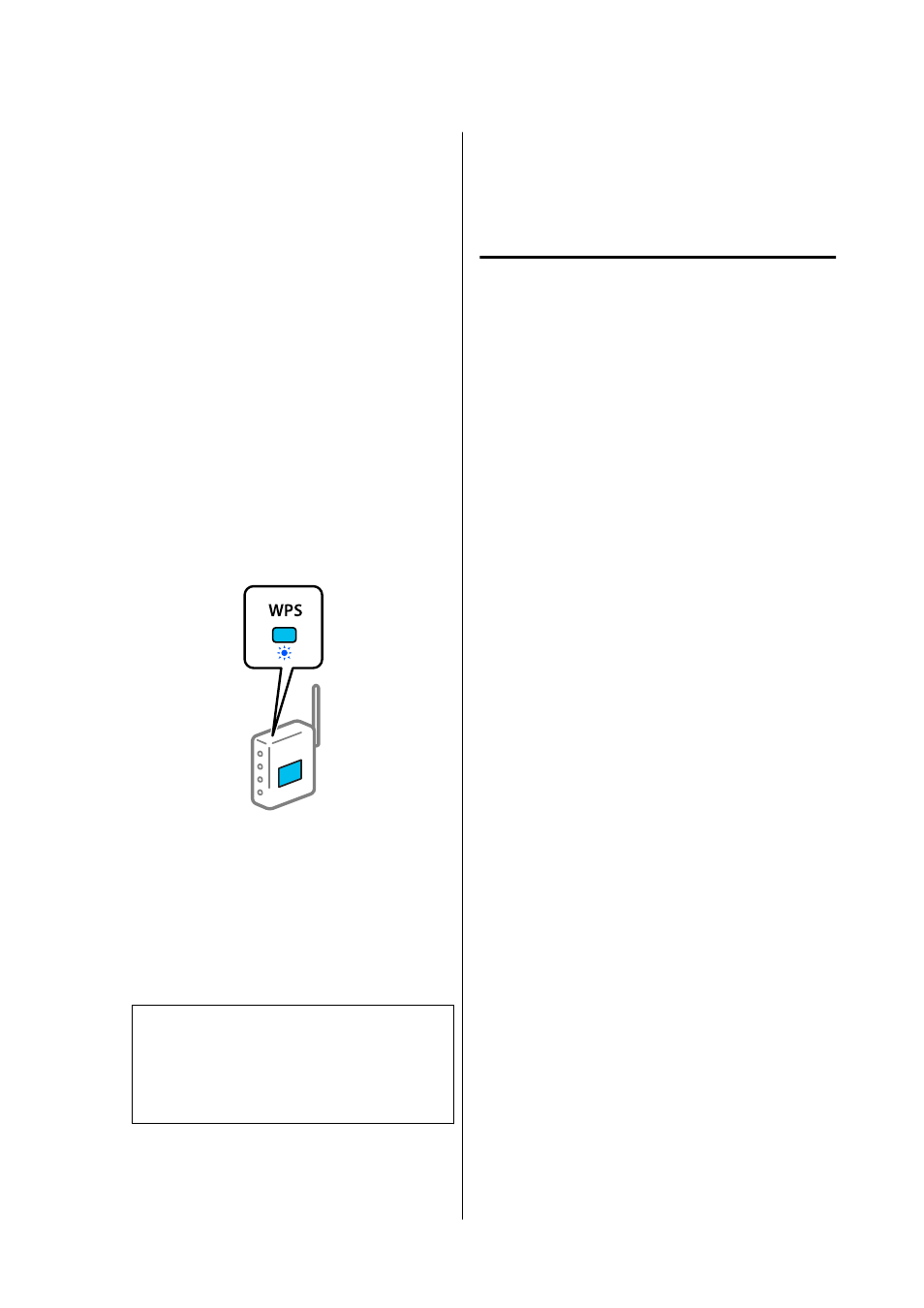
❏
The wireless router is compatible with WPS
(Wi-Fi Protected Setup).
❏
The current Wi-Fi connection was established by
pressing a button on the wireless router.
A
Select
Wi-Fi Setup
on the home screen.
To select an item, move the focus to the item
using the
u
/
d
/
l
/
r
buttons, and then press the
Z
button.
B
Select
Wi-Fi (Recommended)
.
C
Press the
Z
button to proceed.
D
Select
Push Button (WPS)
.
E
Hold down the [WPS] button on the wireless
router until the security light flashes.
If you do not know where the [WPS] button is,
or there are no buttons on the wireless router,
see the documentation provided with your
wireless router for details.
F
Press the
Z
button on the printer’s control
panel. Follow the on-screen instruction
hereafter.
Note:
If connection fails, restart the wireless LAN router
(access point), move it closer to the printer, and
repeat the process. If it still does not work, print a
network connection report and check the solution.
Related information
U
“Printing a Network Connection Report” on
Setting Up Using Wi-Fi Auto
Connect
This is a method to set up connections when the
printer software is installed in the computer. Connects
the printer to a wireless (Wi-Fi) network using a
computer that is connected to the access point. Just do
operations according to the screens that appear on
your computer, without the trouble of inputting an
SSID or security key.
North America
Visit
(U.S.) or
(Canada) and search for your
product. Then download and run the installer and
follow the on-screen instructions.
Latin America
Visit
aribbean),
(Brazil), or
ther regions) and
search for your product. Then download and run the
installer and follow the on-screen instructions.
Other Regions
Start the installer from the software disc or the
website, and then follow the on-screen instructions to
execute Wi-Fi Auto Connect from the printer’s
settings menus.
To install from the website, access the following
website, and then enter the product number.
Download the software from “Download and
Connect” on the Setup Page.
SL-D500 Series User's Guide
Wireless LAN Connection
111
