Reserving cpu bandwidth, Reserving cpu bandwidth -69 – Enterasys Networks 6000 User Manual
Page 88
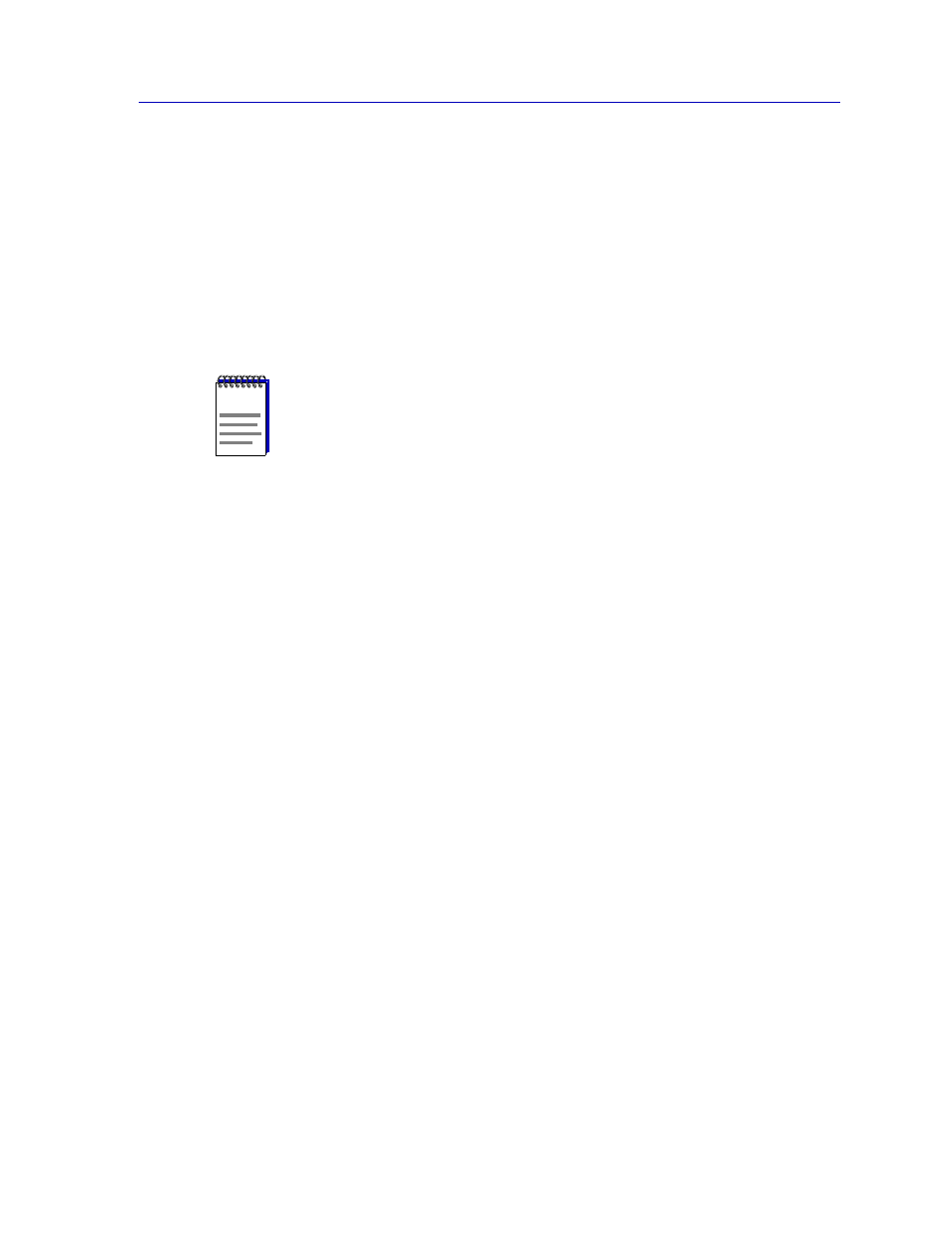
Managing the Module
2-69
The Device View
To reset peak switch utilization:
1.
Click on the arrow next to the Reset Peak Switch Utilization field and select
Yes from the drop-down list. (The default value is No.)
2.
Click on the Apply button to reset the displayed peak switch utilization. Note
that when the window refreshes the value in this field will return to No.
The peak switch utilization values — including percentage, date, and time —
will be refreshed to display the current values. These values will change once
a new peak is experienced (or at the next peak reset).
CPU Management Reservation:
Displays the desired amount of CPU bandwidth reserved for management purposes: None,
Limited, or Full. Bandwidth that is not reserved for management will be devoted to
switching.
Reserving CPU Bandwidth
Depending on your needs and the main function of your SmartSwitch 6000 or Matrix E7
module, you may wish to change the amount of CPU bandwidth that is currently reserved
for management purposes. The three possible allocations of CPU bandwidth on your
SmartSwitch 6000 or Matrix E7 for management are:
•
None — the SmartSwitch 6000 or Matrix E7 will reserve all bandwidth for switching,
therefore management frames may be dropped under heavy loads.
•
Limited — the management of the SmartSwitch 6000 or Matrix E7 may be slow while
the device is experiencing heavy switching loads.
•
Full — management of the SmartSwitch 6000 or Matrix E7 is always possible and
management frames will take priority over switched data if full CPU bandwidth is
required (switched frames may be dropped).
To configure the CPU Management Reservation:
1.
Next to the CPU Management Reservation field click on the arrow and select
None, Full, or Limited from the drop-down list.
2.
Click on the Apply button to set the new CPU management reservation. A
window will appear stating the set was successful.
NOTE
The default setting for this field is No. While No is selected the peak switch utilization
value will not be reset when you click on the Apply button. You must choose Yes for a reset
to take place.
