Configuring, Ethernet ports on second generation modules – Enterasys Networks 6000 User Manual
Page 63
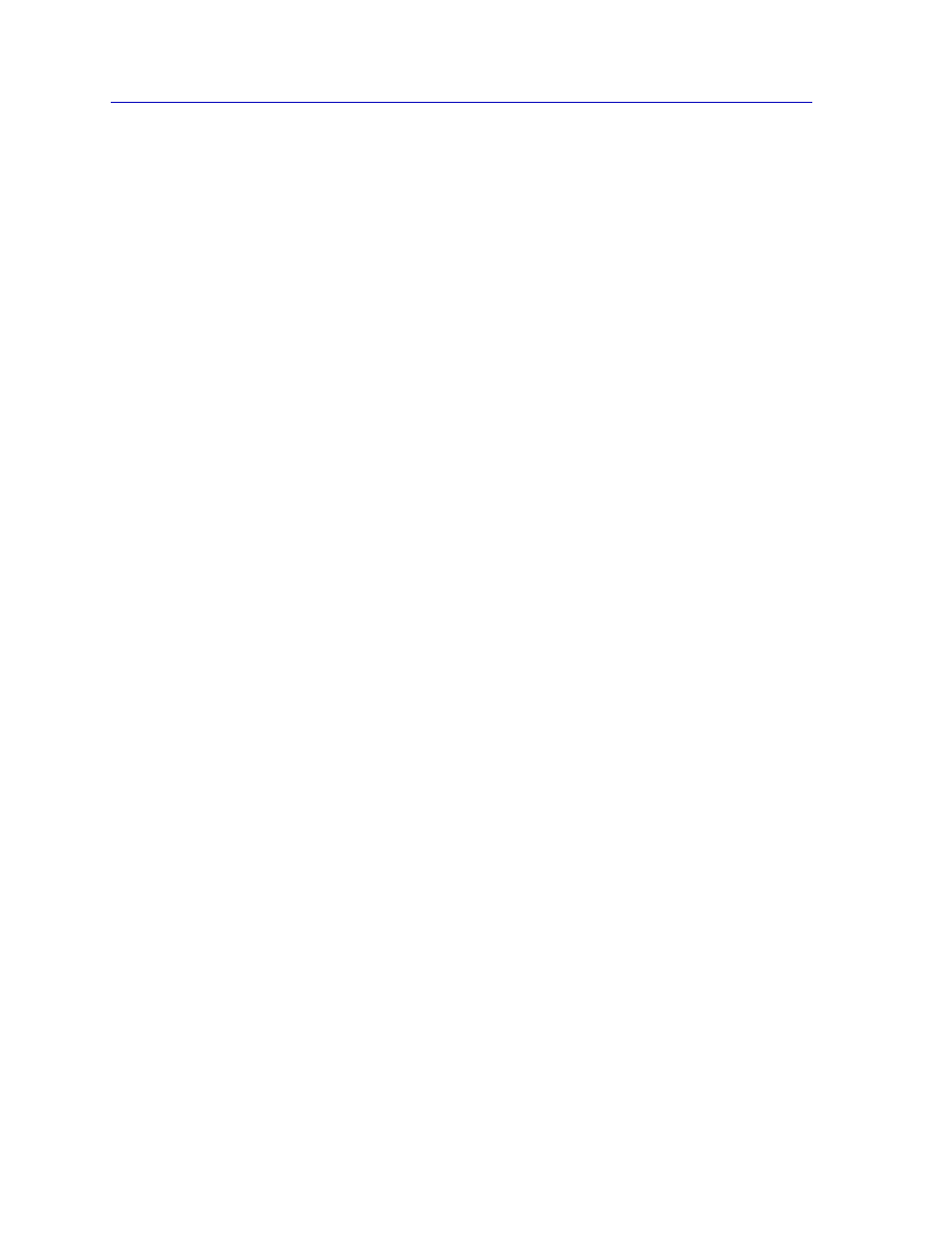
The Device View
2-44
Managing the Module
3.
Click on the Apply button to save your changes. Click on the Refresh button
to display the new settings. Note that it may take a few minutes for mode
changes to be completely initialized, particularly if the link partners must
negotiate or re-negotiate the mode; you may need to refresh the window a
few times before current operational data is displayed.
Configuring Ethernet Ports on Second Generation Modules
The Ethernet Configuration window available for Fast Ethernet and Gigabit Ethernet ports
on second generation modules (e.g., 6E233-49 and 6H258-17) allows you to both view
and set those ports’ available speed, modes, and flow control. All second generation
modules support the ctEthernetParameters MIB. All Ethernet ports that return at least one
instance for a query of the ctEtherSupportedDuplex OID will use the Ethernet
Configuration window as shown in
.
All 100Base-TX Fast Ethernet ports can be configured to operate in either standard
Ethernet (10 Mbps) or Fast Ethernet (100 Mbps) mode, and each mode can be configured
to operate in Full Duplex effectively doubling the available wire speed (from 10 to 20
Mbps in standard Ethernet mode, or from 100 to 200 Mbps in Fast Ethernet mode).
100Base-FX (fiber) ports can be configured to operate in their standard 100 Mbps mode,
or in Full Duplex mode. 1000Base-SX/LX/CX Gigabit Ethernet ports are always
configured to operate in 1000 Mbps, Full Duplex mode.
This window displays the mode currently in effect on the selected interface, and provides
some information (where it is available) about the interface’s link partner.
To access the Ethernet Configuration Window:
1.
From the Device View, click to select the port you wish to configure; the Port
Menu will display.
2.
Click on Configuration. The Ethernet Configuration window,
, will
appear.
