Setting default user priority, Updating port priority information, Setting port priority-to-traffic class mapping – Enterasys Networks 6000 User Manual
Page 116: Setting port priority-to-traffic class mapping -97
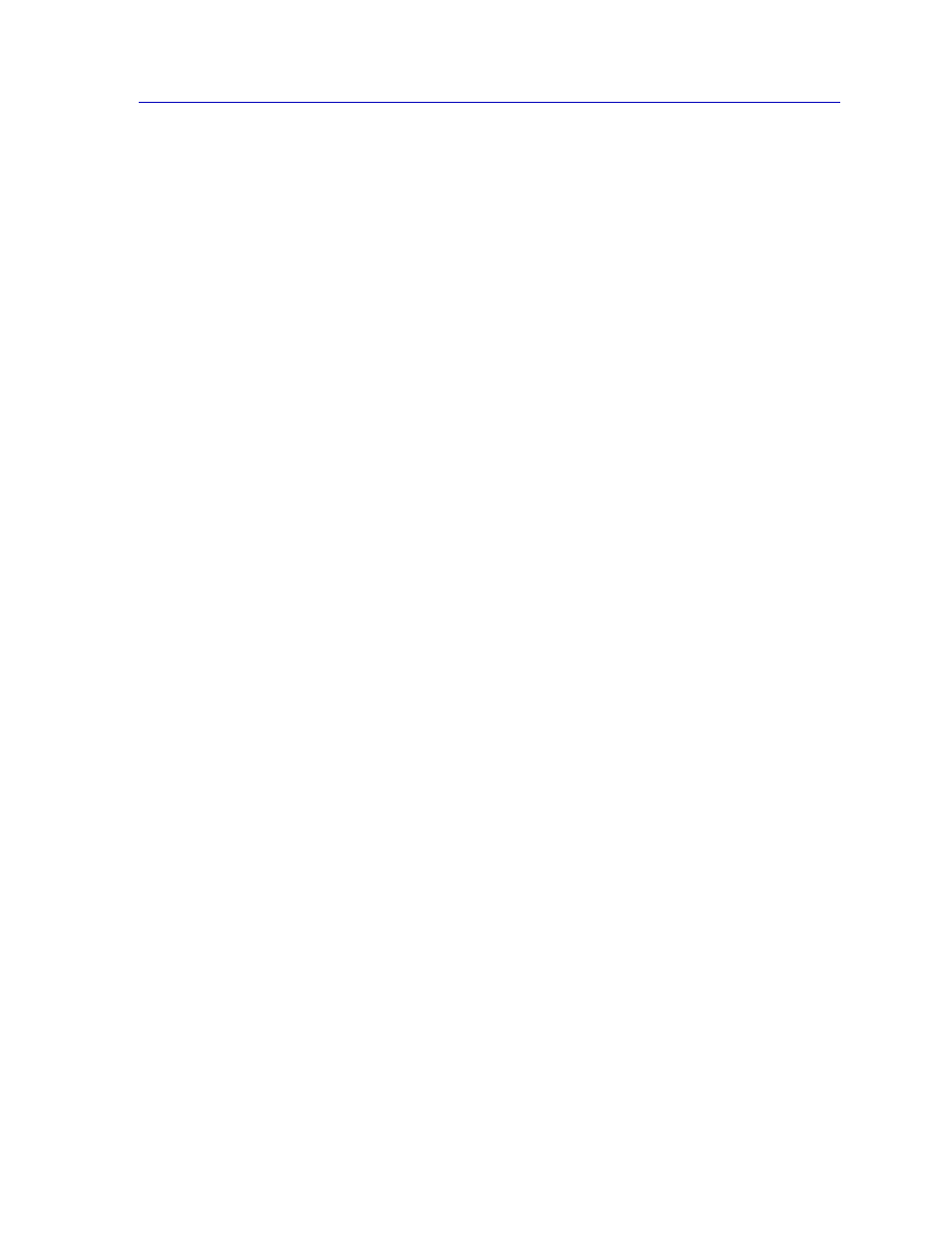
Managing the Module
2-97
The Device View
Default Ingress User Priority
Displays the default Ingress User Priority assigned to the port. Priority is used to assign
frames transmission priority over other frames. Priority is a value between 0 and 7
assigned to each frame, with 7 being the highest priority.
Number of Egress Traffic Classes
Displays the number of egress Traffic Classes (queues) supported by the port.
Setting Default User Priority
To set default user priority on a port:
1.
Select the desired port in the table, or use the drop-down list in the Port field
to select the desired port.
2.
Use the drop-down list in the Default Ingress User Priority field to select the
priority you want to assign.
3.
Click the Apply button.
Updating Port Priority Information
Clicking the Refresh button will update the information displayed in the Port Priority
table without closing the window.
Setting Port Priority-to-Traffic Class Mapping
You can set the priority-to-traffic class mapping for each port using the Bridge Extension
Port Traffic Class window.
Switches transmit frames based on the frame’s transmission priority. Priority is a value
between 0 and 7 assigned to each frame with 7 being the highest priority. Frames assigned
a higher priority are transmitted before frames with a lower priority.
A switch maps each priority number to a specific traffic class (queue number), and
transmits frames based on what queue they are in. Frames in the highest numbered queue
are transmitted out a port first.
The window displays the number of traffic classes supported by each port and allows you
to map a priority to a specific traffic class.
To launch the window:
1.
In the Device View, select Bridge Extension Configuration... from the Device
menu.
2.
In the Bridge Extension Configuration window, click on the Priority button and
select Traffic Class... from the menu. The Bridge Extension Port Traffic Class
window,
, appears:
