Enterasys Networks 6000 User Manual
Page 173
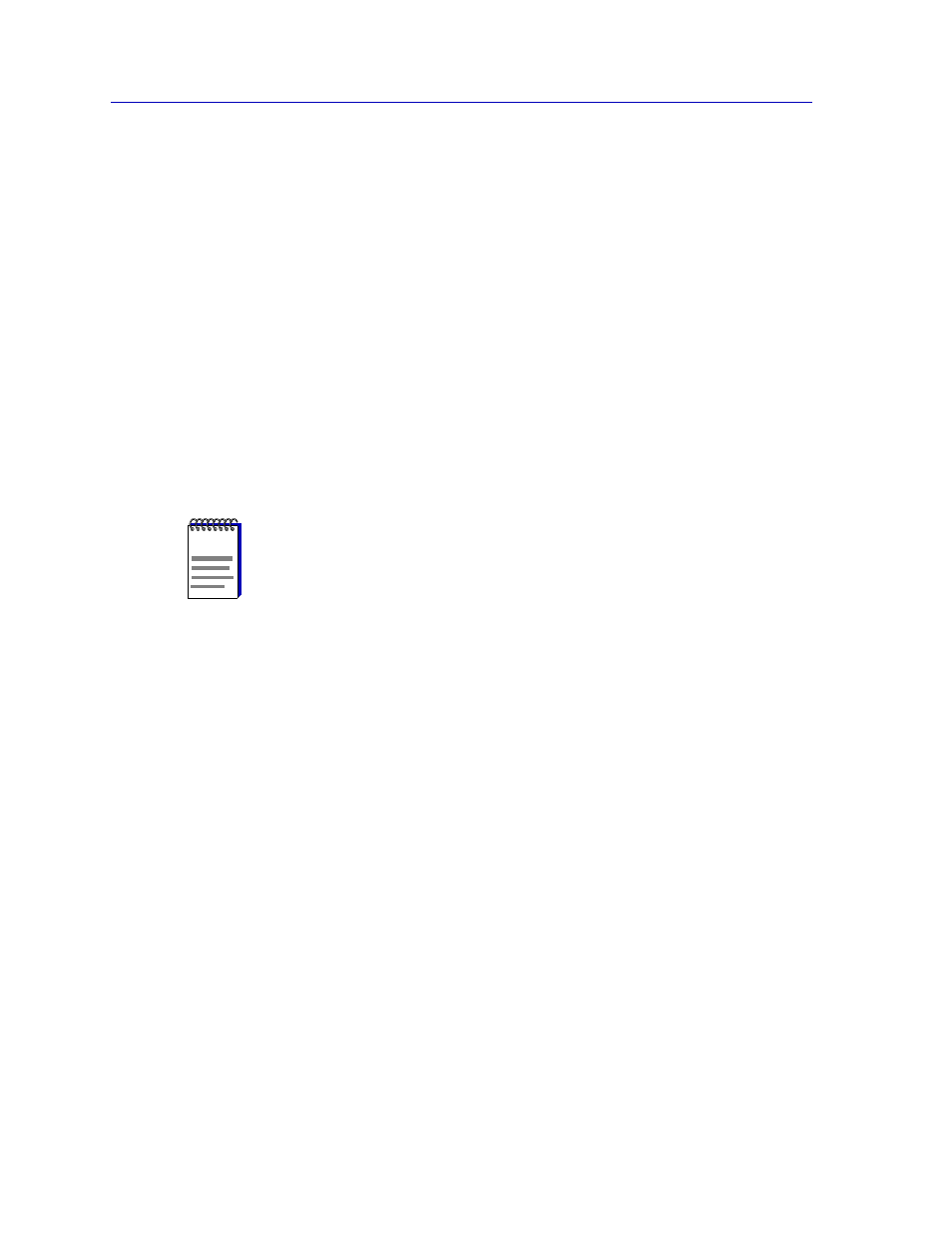
Managing Ethernet MicroLAN Modules
5-10
Repeater Statistics
3.
Select Performance Graph. The board-level Performance Graph window will
appear.
To access the port-level Performance Graph windows:
1.
Click on the appropriate Port in the Device View display; the port menu will
appear.
2.
Select Performance Graph. The port-level Performance Graph window will
appear.
The Board and Port Performance Graph windows are similar to the Repeater Performance
Graph window displayed in
, except that they display statistics applicable to the
board or port level.
For each chosen statistic, Performance Graphs display both average and peak activity, as
well as the date and time the peak values were recorded; average values are also displayed
graphically.
The Average statistics are updated every two seconds, as averaged over the previous four
two-second intervals; the graphical display also updates at two-second intervals. For the
first 60 seconds of graphing, you will note the graph lines extending as each interval’s data
is added to the graph. Once the first 60 seconds has passed, the newest data is added at the
right edge of the graph, and the oldest data is scrolled off to the left.
Each Performance Graph window allows you to graph the following statistical variables:
Percent Load (Green)
Percent Load
Reflects the network load generated by the selected repeater,
board, or port, compared to the theoretical maximum load (10
Mbits/s) of an Ethernet network.
Active Users
The number of users transmitting or receiving on the selected
repeater, board, or port, as determined by the current number
of Ethernet (MAC) addresses stored in each port’s Source
Address Table.
Nothing
The Percent Load function is not currently measuring any
statistics.
NOTE
In accordance with Year 2000 compliance requirements, NetSight Element Manager now
displays and allows you to set all dates with four-digit year values.
