Setting the timer statistics interval, Repeater performance graphs, Setting the timer statistics interval -8 – Enterasys Networks 6000 User Manual
Page 171: Repeater performance graphs -8
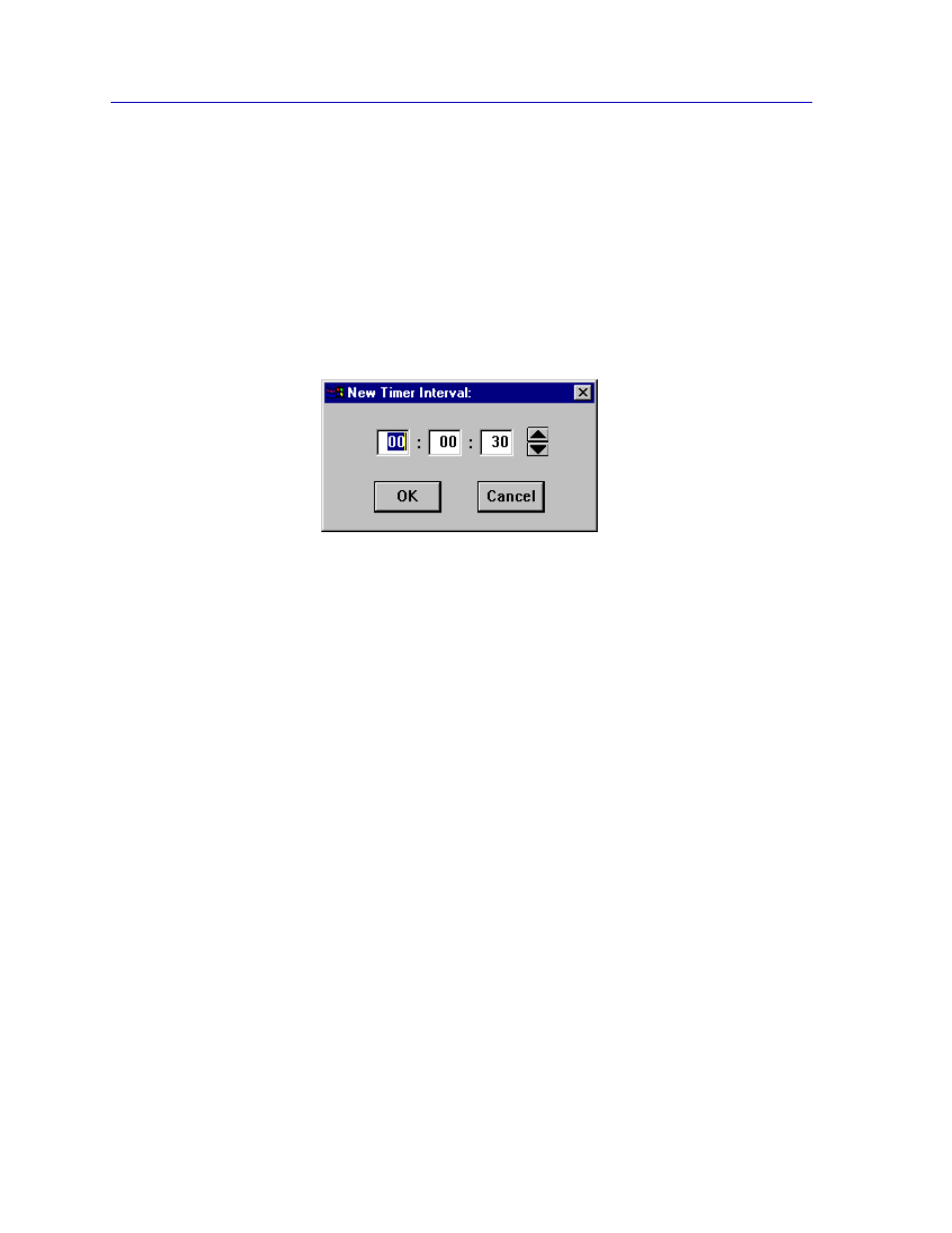
Managing Ethernet MicroLAN Modules
5-8
Repeater Statistics
% Errors
The percentage of errors processed by the selected repeater, board, or port during the
user-defined time interval.
Setting the Timer Statistics Interval
To set the Timer Statistics time interval:
1.
Click on the clock symbol next to the Interval text box. The New Timer
Interval text box,
, will appear.
Figure 5-3. New Timer Interval Text Box
2.
Using the mouse, click to highlight the hour field in the New Timer Interval text
box.
3.
Using the arrow keys to the right of the text box, scroll to change the hour, as
desired. Notice that the time is given in a 24-hour hh:mm:ss format.
4.
Using steps 2 and 3, continue to change the minutes and seconds fields, as
desired.
5.
Click on OK when you are finished entering new information. The new Time
Interval you have set is now entered.
The Timer Statistics window will refresh to zero, and the new time interval will take effect
immediately.
Repeater Performance Graphs
With the Repeater Performance Graphs, you can use real-time statistics reporting to see at
a glance the amount of traffic going through your Ethernet MicroLAN module at the
repeater, board, or port level. These windows provide current statistics both graphically
and numerically. The graph has an X axis that indicates the 60 second interval over which
charting occurs continuously, while the Y axis measures the number of packets or errors
that are processed by the selected repeater, board, or port. The Detail buttons brings up an
additional window that displays a breakdown of the traffic by error type.
