Viewing device information, Viewing device information -2, Figure 2-1 – Enterasys Networks 6000 User Manual
Page 21
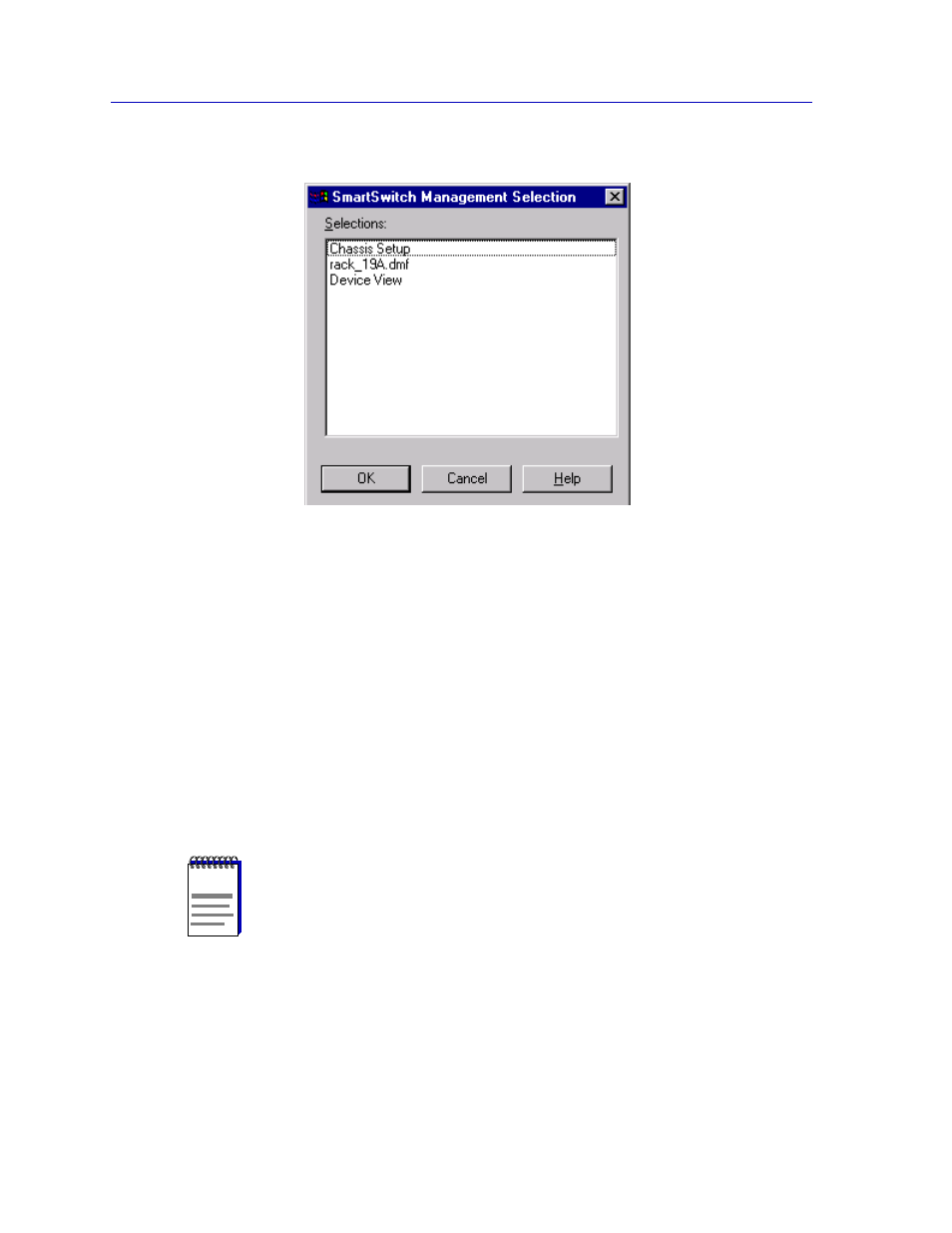
The Device View
2-2
Viewing Device Information
Figure 2-1. The Management Selection Window
In the Management Selection window, click to select Device View, and click
the OK button. The Device View window,
, will appear.
Viewing Device Information
The Device View (
) provides a graphic representation of the SmartSwitch 6000
and Matrix E7 chassis and the currently modeled SmartSwitch 6000 or Matrix E7 module,
including a color-coded port display which immediately informs you of the current
configuration and status of all the port interfaces on the module. Note that the module will
appear in its corresponding physical slot in the SmartSwitch 6000 or Matrix E7. Slots are
numbered from 1–5 (for the SmartSwitch 6000) or 1-7 (for the Matrix E7), from left to
right in the chassis.
The Device View also will provide you with environmental status information about the
fan tray and power supplies installed in the chassis.
NOTE
The Device View for HSIMs that have their own IP address and are managed individually
(the HSIM-W6, HSIM-W84, and HSIM-SSA710/20), does not show a representation of a
five-slot SmartSwitch 6000 or seven-slot Matrix E7 chassis; it shows only a single-slot
representation.
