Enterasys Networks 6000 User Manual
Page 143
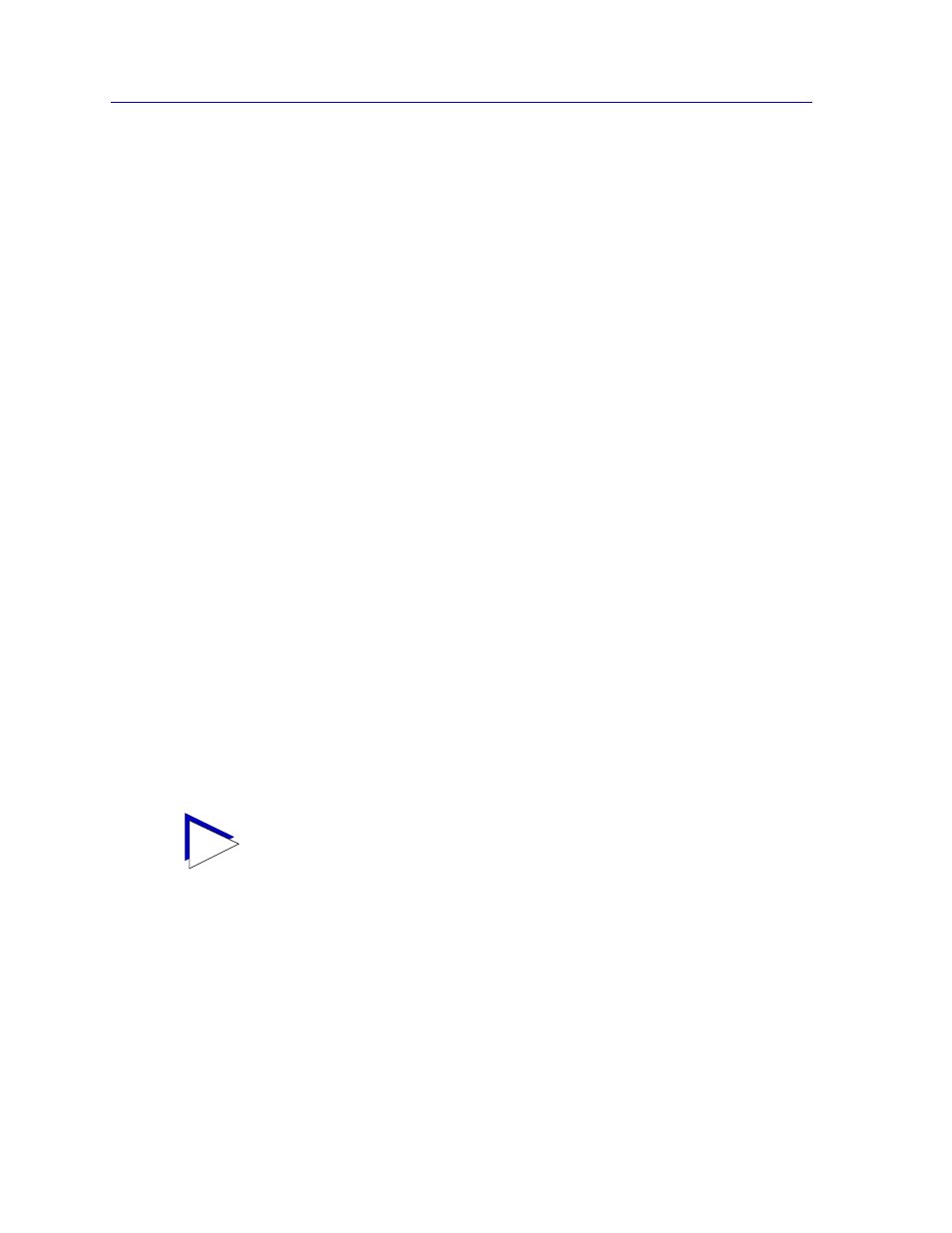
Alarm Configuration
4-8
Basic Alarm Configuration
6.
Click in the Rising Threshold field, and enter the high threshold value for this
alarm. Remember, compared values are always relative, or delta values (the
difference between the value counted at the end of the current interval and
the value counted at the end of the previous interval); be sure to set your
thresholds accordingly.
Remember, too, when configuring a Kilobits alarm, NetSight Element
Manager converts octets into kilobits (units of 125 bytes, or octets) for you;
for example, to set a rising threshold of 1250 octets, enter a threshold value
of 10.
7.
In the Rising Action field, click to select the action you want your device to
take in response to a rising alarm: Enable Port, Disable Port, or None. Note
that this action enables or disables only
bridging at the specified port, and not
the interface itself.
For more information on how actions are triggered, see
8.
Click in the Falling Threshold field, and enter the low threshold value for this
alarm. Remember, compared values are always relative, or delta values (the
difference between the value counted at the end of the current interval and
the value counted at the end of the previous interval); be sure to set your
thresholds accordingly.
Remember, too, when configuring a Kilobits alarm, NetSight Element
Manager converts octets into kilobits (units of 125 bytes, or octets) for you; for
example, to set a falling threshold of 625 octets, enter a threshold value of 5.
9.
In the Falling Action field, click to select the action you want your device to
take in response to a falling alarm: Enable Port, Disable Port, or None. Note
that this action enables and disables only
bridging at the specified port, and
not the interface itself.
For more information on how actions are triggered, see
10. Click the Apply button to set your changes. If you have made any errors in
configuring alarm parameters (using an invalid rising or falling threshold, for
example, or neglecting to supply a polling interval), either an error window
with the appropriate message will appear, or a beep will sound and the cursor
will blink in the field which contains the error. Correct the noted problem(s),
and click the Apply button again.
Once you click the Apply button, the configured alarm parameters will be set for every
selected interface, and the alarms will automatically be enabled; the list box display will
also refresh to reflect these changes.
TIP
Remember, the Actions fields will be grayed out for devices configured to operate in
SecureFast switching mode, as there is no active bridging component on those interfaces.
It will also be grayed out for devices that do not support the proprietary Actions MIB.
