The statistics windows, Accessing the statistics windows, The statistics windows -2 – Enterasys Networks 6000 User Manual
Page 165: Accessing the statistics windows -2
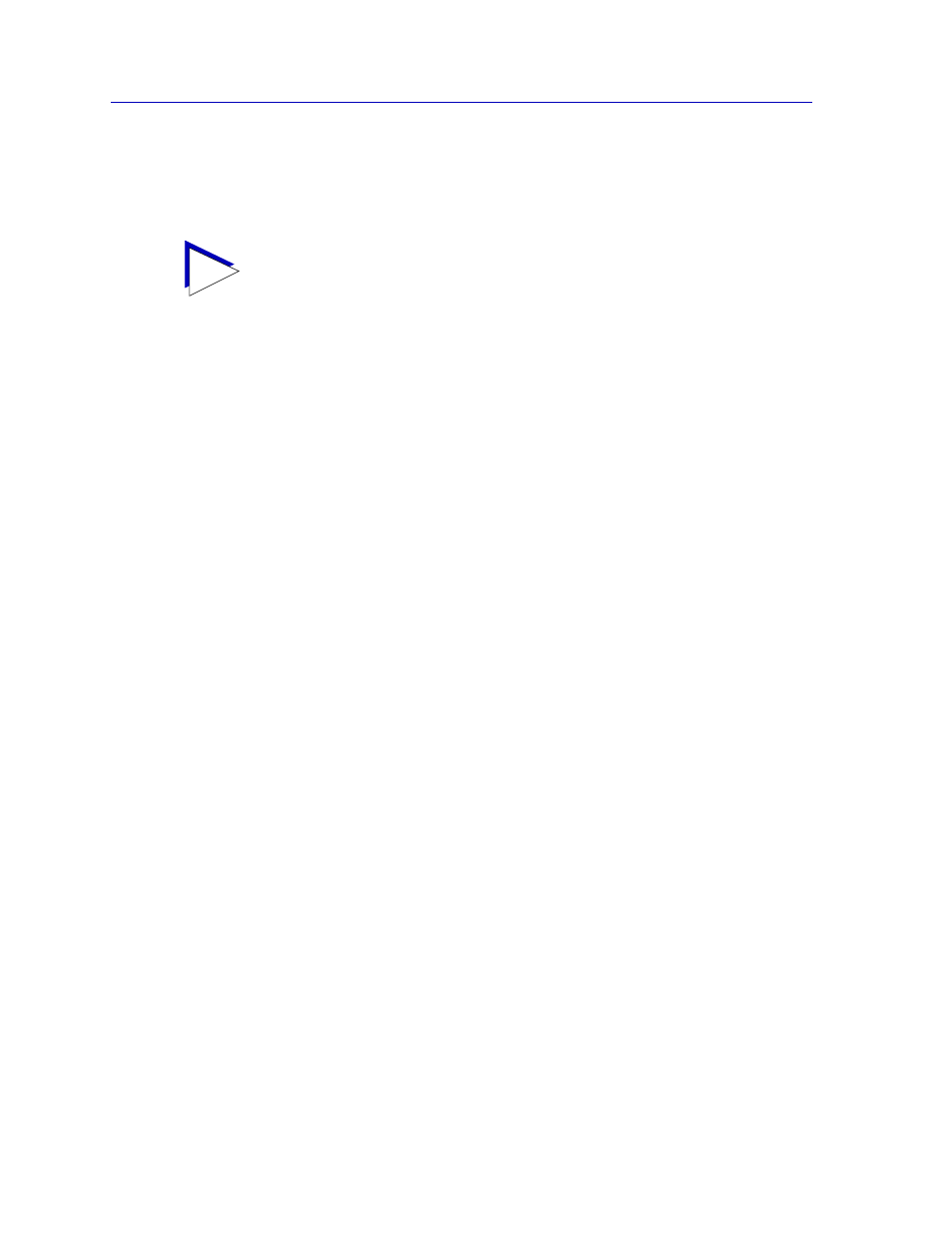
Managing Ethernet MicroLAN Modules
5-2
Repeater Statistics
To help you better understand and track the traffic your network is handling, NetSight
Element Manager provides you with a variety of statistical information presented in three
different formats: Statistics, Timer Statistics, and Performance Graphs.
The Statistics Windows
At the Statistics windows, you can view accumulated statistics and error breakdowns for
each network supported by the Ethernet MicroLAN module, and for each individual
module and port. A pie chart graphically depicts these statistics for quick visual reference.
Statistics displayed in these windows include:
•
Active Users
•
Bytes
•
Broadcasts
•
Packets
•
Collisions (combined Transmit and Receive)
•
OOW Collisions
•
Giants
•
Alignment
•
CRC Errors
•
Runts
The pie chart to the right of the statistics text boxes lets you graphically view your
statistics. The colors in the pie chart correspond to the colors for Packets (green),
Collisions (red), and the two error modes: Hard Errors (cyan), and Soft Errors (yellow).
Accessing the Statistics Windows
To open the Repeater Statistics window:
1.
Click on Repeater in the Device View menu bar; a menu listing the active
repeater channels will appear.
2.
Drag down to select the appropriate repeater channel (A - H), then right to
reveal the Repeater menu.
3.
Select Statistics. The Repeater Statistics window,
, will appear.
TIP
Although you can launch most statistics windows from both the Repeater and Module
menus, the information provided at both levels will be the same, since each “board” on
the Ethernet MicroLAN module is equivalent to a repeater channel.
