Enterasys Networks 6000 User Manual
Page 128
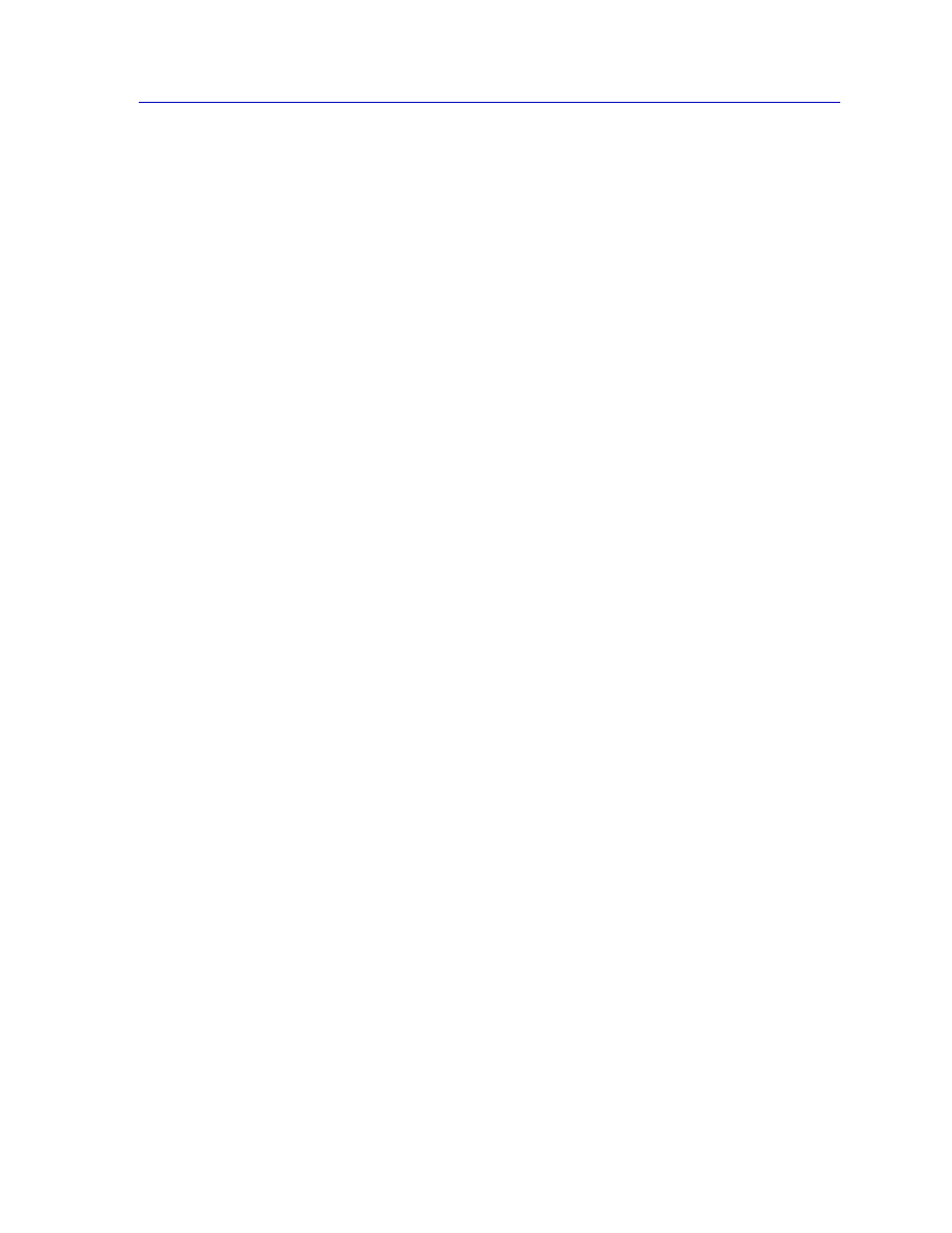
RMON Statistics
3-3
Statistics
The selected interface number and its description are displayed at the top of the Statistics
window. The column on the left side of the window displays each statistic’s name, total
count, and percentage; the column on the right displays the peak value for each statistic,
and the date and time that peak occurred. Note that peak values are always Delta values;
see
Viewing Total, Delta, and Accumulated Statistics
, for more
information.
Ethernet statistics are:
Bytes
Displays the total number of bytes contained in packets processed on the network
segment. This number includes bytes contained in error packets.
Packets
Displays the total number of packets processed on the network segment. Again, this
number includes error packets.
Drop Events
This field indicates the number of times packets were dropped because the device could
not keep up with the flow of traffic on the network. Note that this value does not reflect the
number of packets dropped, but only the number of times packets were dropped.
% Load
Displays the network segment load during the sample interval, in hundredths of a percent;
this percentage reflects the network segment load compared to the theoretical maximum
load (10 Mbps) of an Ethernet network.
Packet Type
Multicast
Indicates the number of good packets processed on the network segment
that were destined for more than one address. Note that this total does
not include broadcast packets.
Broadcast
Indicates the number of good packets processed on the network segment
that had the broadcast (FF-FF-FF-FF-FF-FF) destination address.
Unicast
Indicates the number of good packets processed on the network segment
that were destined for a single address.
The percentages displayed to the right of the numerical values for these fields indicate
what percentage of good packets transmitted on the network segment were multicast,
broadcast, and unicast; these percentages will add up to 100. The pie chart in the center of
the window provides a graphical view of the percentage breakdown; colors in the pie chart
correspond to colors in the percentage display boxes. Values listed to the right of the pie
chart indicate peak delta values recorded since the statistics screen was launched, and the
date and time they occurred.
