Creating and editing an event, Creating and editing an event -21 – Enterasys Networks 6000 User Manual
Page 156
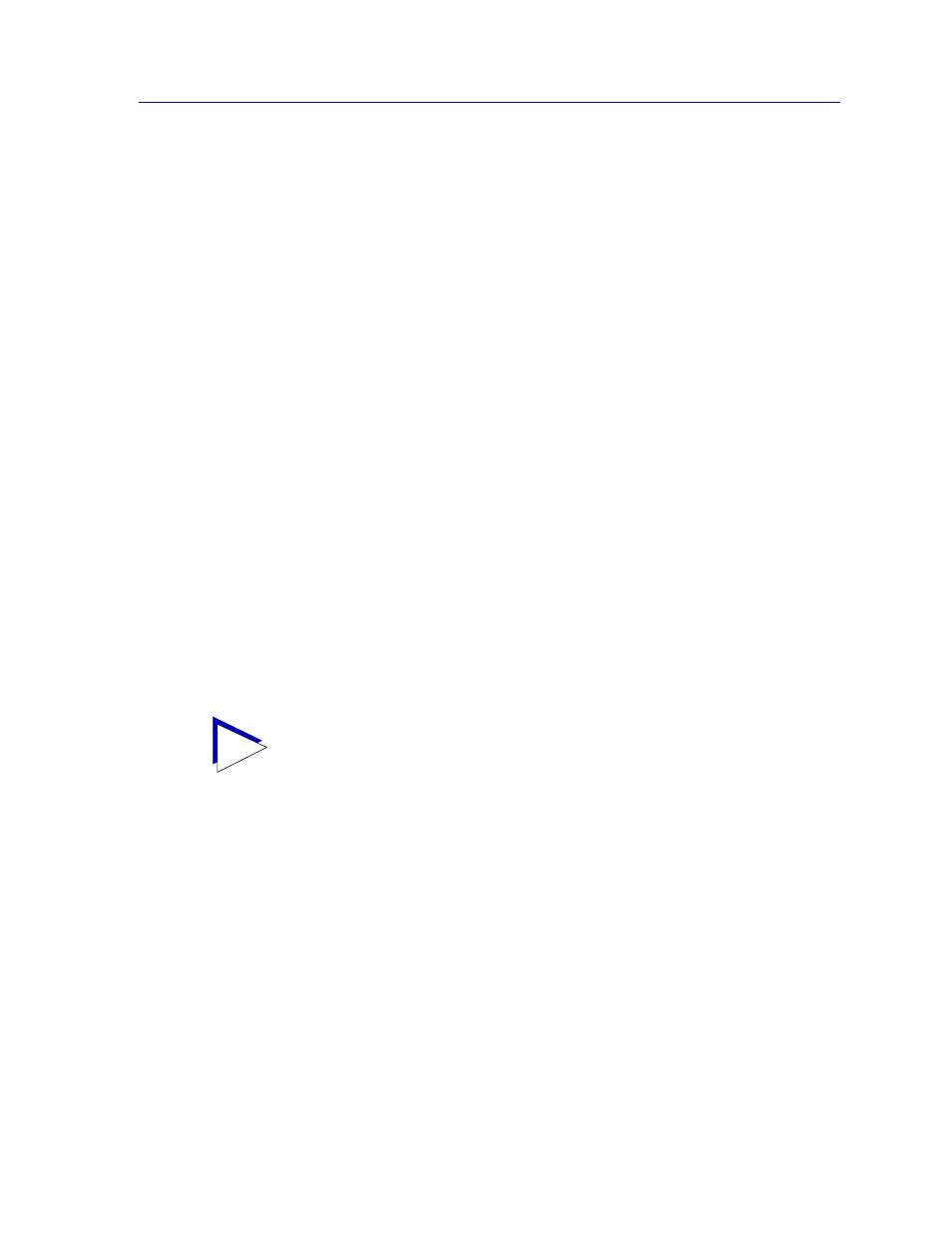
Advanced Alarm Configuration
4-21
Alarm Configuration
13. Click the Apply button to set your changes. If you have made any errors in
configuring alarm parameters (using an invalid value in any field, leaving a
field blank, or selecting an alarm variable which is not resident on the device),
an error window with the appropriate message will appear. Correct the noted
problem(s), and click the Apply button again.
Note that the window remains open so that you may configure additional new alarms or
modify existing ones; remember, you can double-click on any alarm in the Alarms Watch
list in the main Alarm/Event window to display its parameters in the Create/Edit Alarms
window. When you have finished configuring your alarms, click on the Cancel button to
close the window.
Creating and Editing an Event
The Create/Edit Events window (
) — like the Create/Edit Alarms
window — allows you to both create new events and edit existing ones. When you click
on the Create/Edit button in the Events Watch list, the Create/Edit Events window will
display the parameters of the event which is currently highlighted in the list. (If no events
have yet been configured, a set of default parameters will be displayed.) All of these
parameters are editable: to change an existing event, edit any parameter except the Index
value; to create an entirely new event, simply assign a new Index number. The ability to
assign index numbers allows you to quickly and easily create a number of similar events
without having to close, then re-open the window or re-assign every parameter.
Note, too, that the main Alarm/Event window remains active while the Create/Edit Events
window is open; to edit a different event (or use its settings as the basis of a new event),
simply double-click on the event you want to use in the main Events Watch list, and the
Create/Edit Events window will update accordingly.
To configure an event:
1.
If you wish to modify an existing event or create a new event based on the
parameters of an existing one, be sure the event of interest is highlighted in
the Events Watch list, then click on the Create/Edit button at the top of the
Events Watch portion of the RMON Advanced Alarm/Event window. The
Create/Edit Events window,
, will appear.
If you wish to create an entirely new event, it doesn’t matter which existing
event (if any) is highlighted when you open the Create/Edit Events window;
although the window will, by default, display the parameters of whichever
event is currently selected, all parameters are editable and can be configured
as desired.
TIP
If the Create/Edit Actions window is also open, it too will update to display the actions
associated with the event currently selected in the main Alarm/Event window. See
, for more information on the actions feature.
