Enterasys Networks 6000 User Manual
Page 54
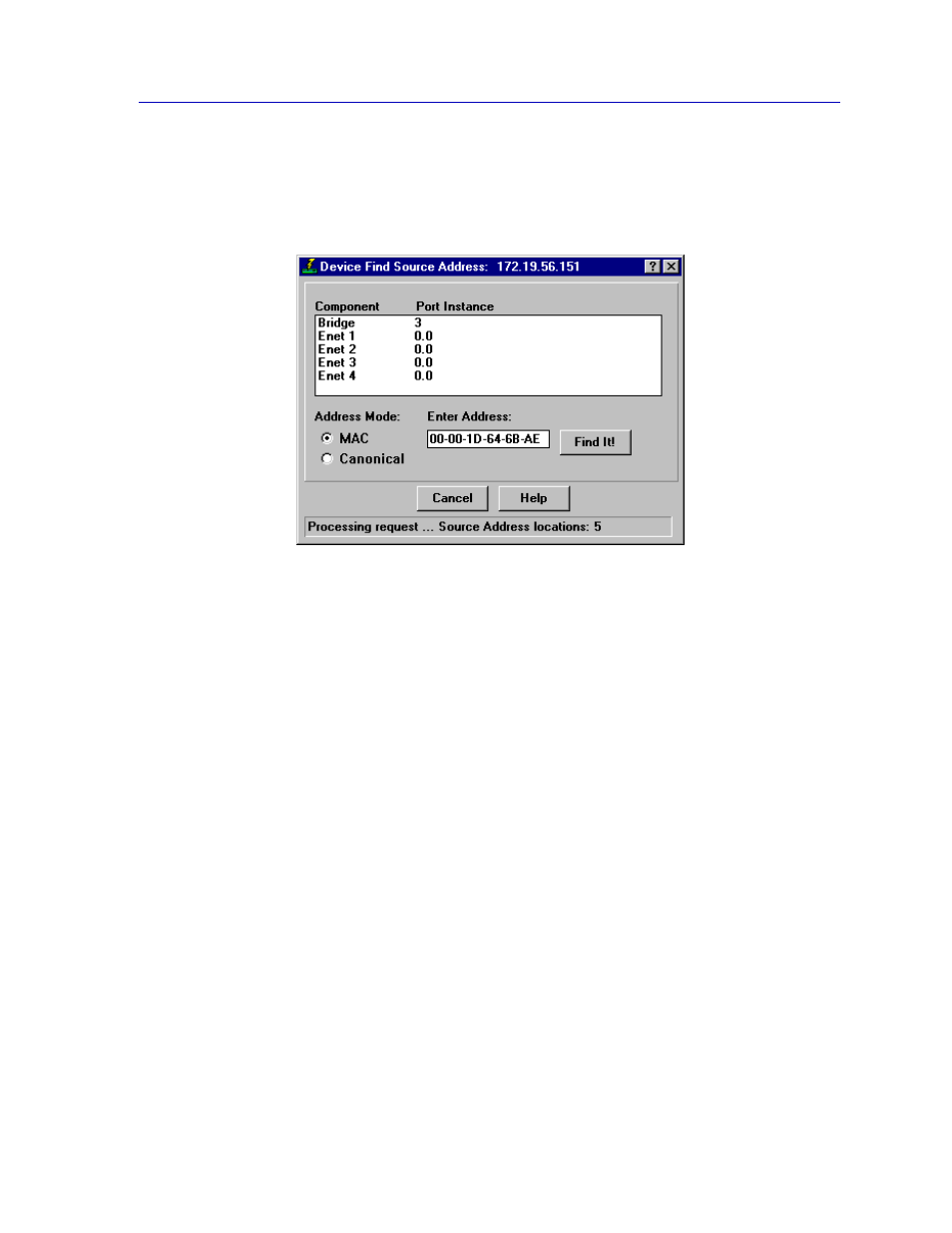
Viewing Device Information
2-35
The Device View
1.
Click on Device in the Device View menu bar.
2.
Click to select Device Find Source Address. The Device Find Source
Address window, as shown in
, will appear.
Figure 2-13. Device Find Source Address Window
The Device Find Source Address window displays the following information:
Component
Displays the type of interface through which the specified MAC address is
communicating. This field will display Bridge and Enet #, indicating that the specified
MAC address was found on a bridging interface and on an Ethernet repeater channel.
Port Instance
Displays the port index number associated with the interface on which the specified MAC
address was found. For an address found on a bridging interface, this field displays the
bridge interface index number on which the specified MAC address was found. For an
address found on a repeater port, this field displays the board (port group) number and the
port index number on which the specified MAC address was found. The board and port
index numbers are separated by a period; for example, a Port Instance of 1.2 refers to
board (port group) 1 and port number 2.
To use the Device Find Source Address window:
1.
In the Address Mode field, select the format of the Source Address you wish
to find, either MAC or Canonical.
2.
In the Enter Address text box, enter the Source Address you wish to find in
the appropriate XX-XX-XX-XX-XX-XX format.
