Deleting an alarm, event, or action, Deleting an alarm, event, or action -26 – Enterasys Networks 6000 User Manual
Page 161
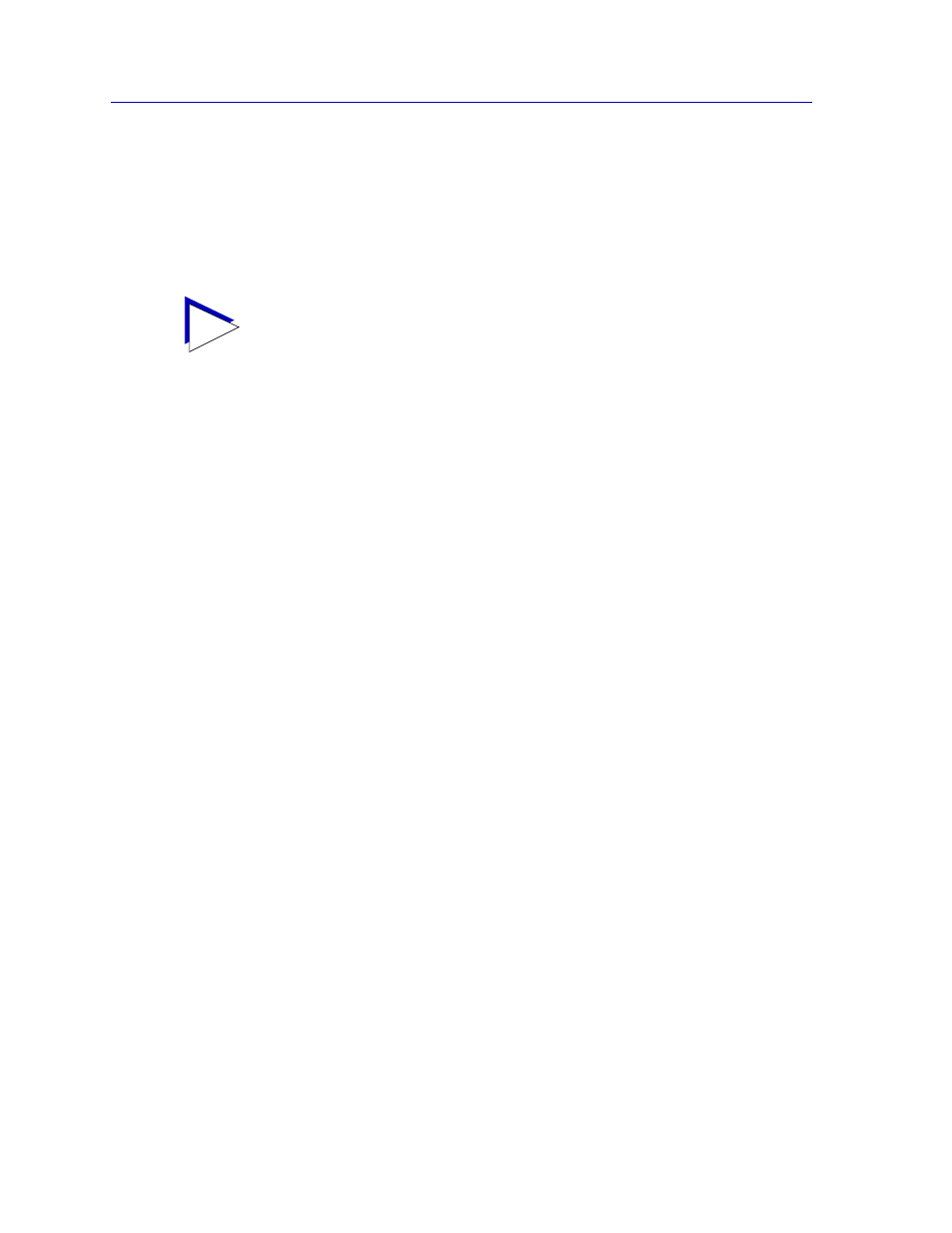
Alarm Configuration
4-26
Advanced Alarm Configuration
4.
To select the Variable whose value you wish to SET, use the MIB Tree
display provided on the right side of the window. (For more information about
how to use the MIB Tools browser, see the
Tools Guide.) Use the scroll bars
and click to open the appropriate folders in the MIB Tree display to locate the
object you wish to use; click to select it in the panel, and its name will
automatically be entered in the Variable field.
5.
Once you have selected the object you wish to set, you must assign the
appropriate instance value in the Instance field. If you’re not sure how the
object you wish to set is instanced, you can use the MIB Tools utility
(described in the
Tools Guide) to query it; all available instances for the
object will be displayed.
6.
In the Value field, enter the value you wish to set for the selected object.
Again, if you’re not sure what the valid values are for the variable you wish to
set, locate the object in the MIB Tools utility and use the Details tab to obtain
more information.
7.
Once you’ve configured your action, click on the Add button; the action will be
added to the Action Table list in the lower left corner of the window. Note that
the window remains open so that you may configure additional new actions or
modify existing ones; selecting on any action in the Action Table will display
that action’s parameters in the window and make them available for editing.
When you have finished configuring your actions, click on the Cancel button
to close the window.
Note that the Action Table will update automatically each time an action is added or
deleted; use the Refresh button to update the table at any time.
Deleting an Alarm, Event, or Action
To delete an alarm, event, or action:
1.
In the appropriate window, highlight the alarm, event, or action you wish to
remove.
2.
Click on the Delete button. A window will appear asking you to confirm your
selection; click on the OK button to delete, or on the Cancel button to cancel.
TIP
If you select an invalid OID — that is, one which does not permit write access — the
message !!Can’t set action on this type!! will be displayed in the Variable field.
If you don’t know the exact spelling of the OID you wish to use for your alarm variable,
and you can’t find it by searching through the tree, use the MIB Tools utility’s Find
feature to locate the OID and determine its exact spelling (and tree location). For more
information on the MIB Tools utility and its Find capabilities, see the Tools Guide.
