Interface performance statistics, Interface performance statistics -28 – Enterasys Networks 6000 User Manual
Page 47
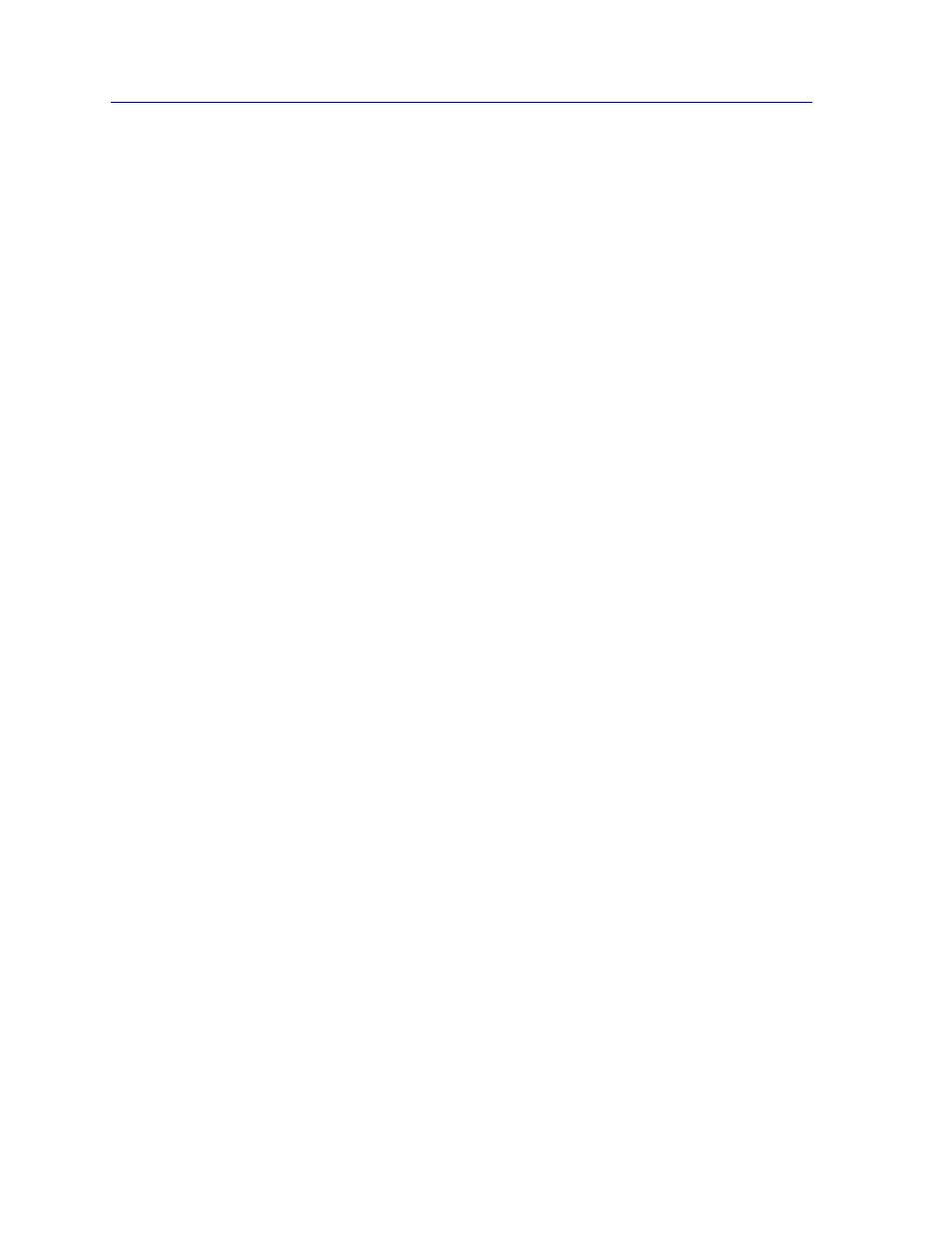
The Device View
2-28
Viewing Device Information
The I/F Summary window provides a variety of descriptive information about each
interface on your device, as well as statistics which display each interface’s performance.
The following descriptive information is provided for each interface:
Index
The index value assigned to each interface on the device.
Type
The type of the interface, distinguished by the physical/link protocol(s) running
immediately below the network layer. Possible values are fddi (for an installed HSIM-F6),
ethernet-csmacd (for standard, Fast Ethernet, and Gigabit Ethernet front panel interfaces,
as well as the backplane interfaces to the chassis), atm (for an installed HSIM-A6), and
Software LoopBack for the i960 Host Data port.
Description
A text description of the interface: Enterasys Enet or Ethernet Front (for the standard
Ethernet front panel interfaces), Enterasys Fast or Fast Ethernet (for front panel Fast
Ethernet interfaces), Enterasys Back or FTM Backplane (for the backplane interfaces to
the chassis), Host or Host Data Port for the on-board i960 Host interface, and ATM,
Enterasys ATM, FDDI, or Enterasys FDDI for an installed HSIM.
Physical Status
Displays the current physical status — or operational state — of the interface: Online or
Offline.
Logical Status
Displays the current logical status — or administrative state — of the interface: Up or
Down.
Interface Performance Statistics
The statistical values (and, where available, the accompanying bar graphs) to the right of
the interface description fields provide a quick summary of interface performance. You
can select the statistical value you want to display and the units in which you want those
values displayed by using the two menu fields directly above the interface display area, as
follows:
1.
In the right-most menu field, click on the down arrow and select the unit in
which you wish to display the selected statistic: Load, Raw Counts, or Rate.
2.
Once you have selected the base unit, click on the down arrow in the left-most
field to specify the statistic you’d like to display. Note that the options available
from this menu will vary depending on the base unit you have selected.
After you select a new display mode, the statistics will refresh to reflect the current choice,
as described below.
