Setting the ups id, Using the test option, Setting the ups id -53 using the test option -53 – Enterasys Networks 6000 User Manual
Page 72
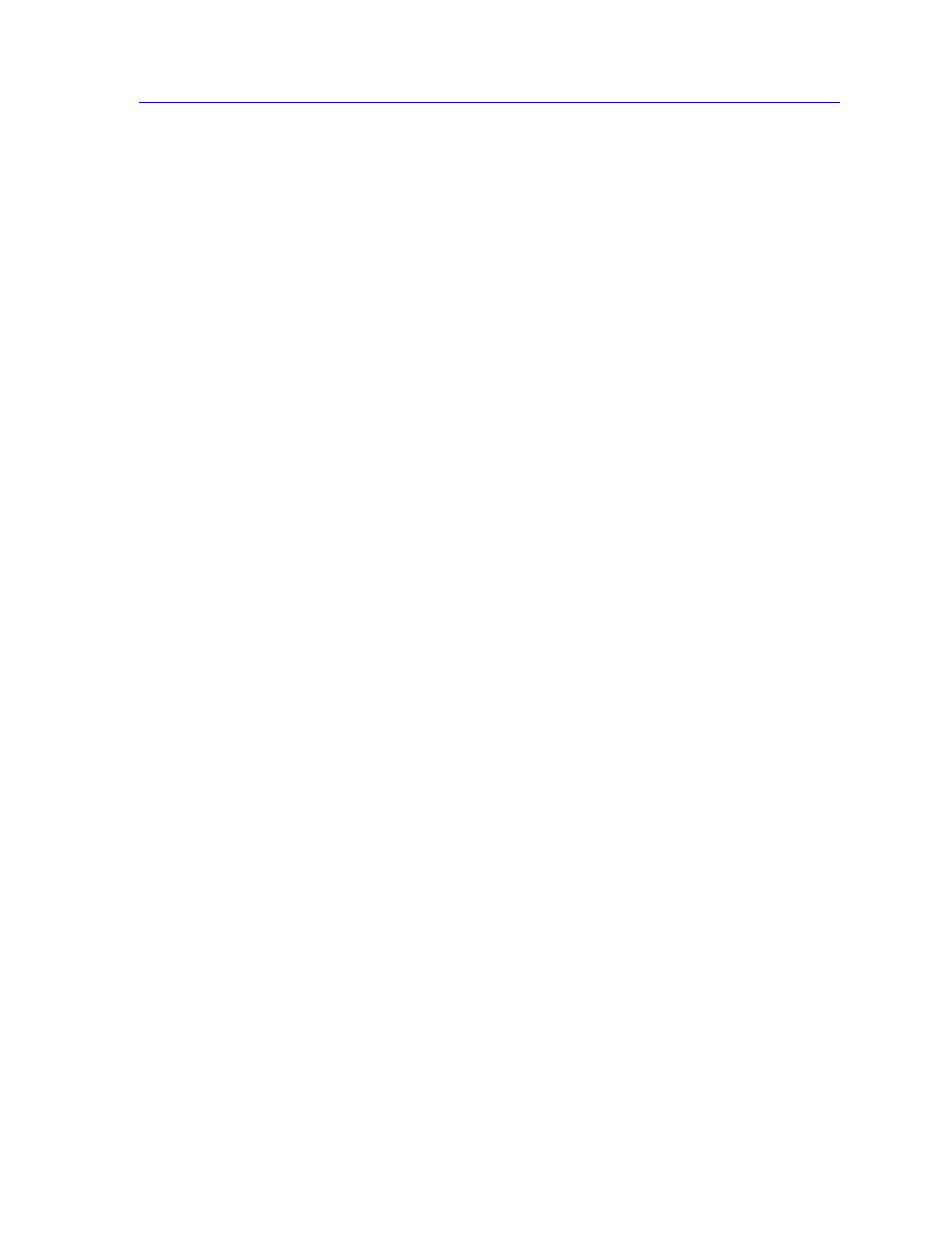
Managing the Module
2-53
The Device View
Line Voltage
Displays the voltage coming through the line attached to the SmartSwitch 6000 or Matrix
E7.
Battery Output
Displays the amount of battery output voltage.
Battery Capacity
Displays the percentage of remaining battery capacity (100% indicates a fully charged
battery).
Test Results
Displays the result of the last self-test performed by the UPS. The possible test results are:
Unit OK
The UPS unit is in working order.
Unit Failed
The UPS unit has failed the self-test. Check the unit
for damage or consult your UPS user’s manual.
Bad Battery
The UPS unit battery is bad.
No recent test
No UPS self-test has been performed in the last five
minutes.
Unit in test...
The UPS is currently in test mode.
Please standby
Setting the UPS ID
You need to set the UPS ID typecode that indicates the manufacturer and model of the
UPS.
To set the UPS ID:
1.
Click on the arrow next to the SET UPS ID text box. A Model number menu
will appear. Scroll to highlight the appropriate UPS ID. (Consult the manual
that was included when you purchased your UPS for the correct Model ID
number.)
2.
Click on the OK button. The UPS ID you have chosen will appear in the text
box, and the UPS window will be active.
If your UPS unit does not function after you have set this ID, check the manual you
received with the UPS to ensure that you have chosen the correct UPS ID. If you need to
change the ID, follow the directions given above.
Using the Test Option
You can use the test option to activate a self-test cycle for your unit. This self-test will
check the viability of your unit and its battery.
