Using the keyboard – Sony PCM-A10 High-Resolution Audio Recorder User Manual
Page 73
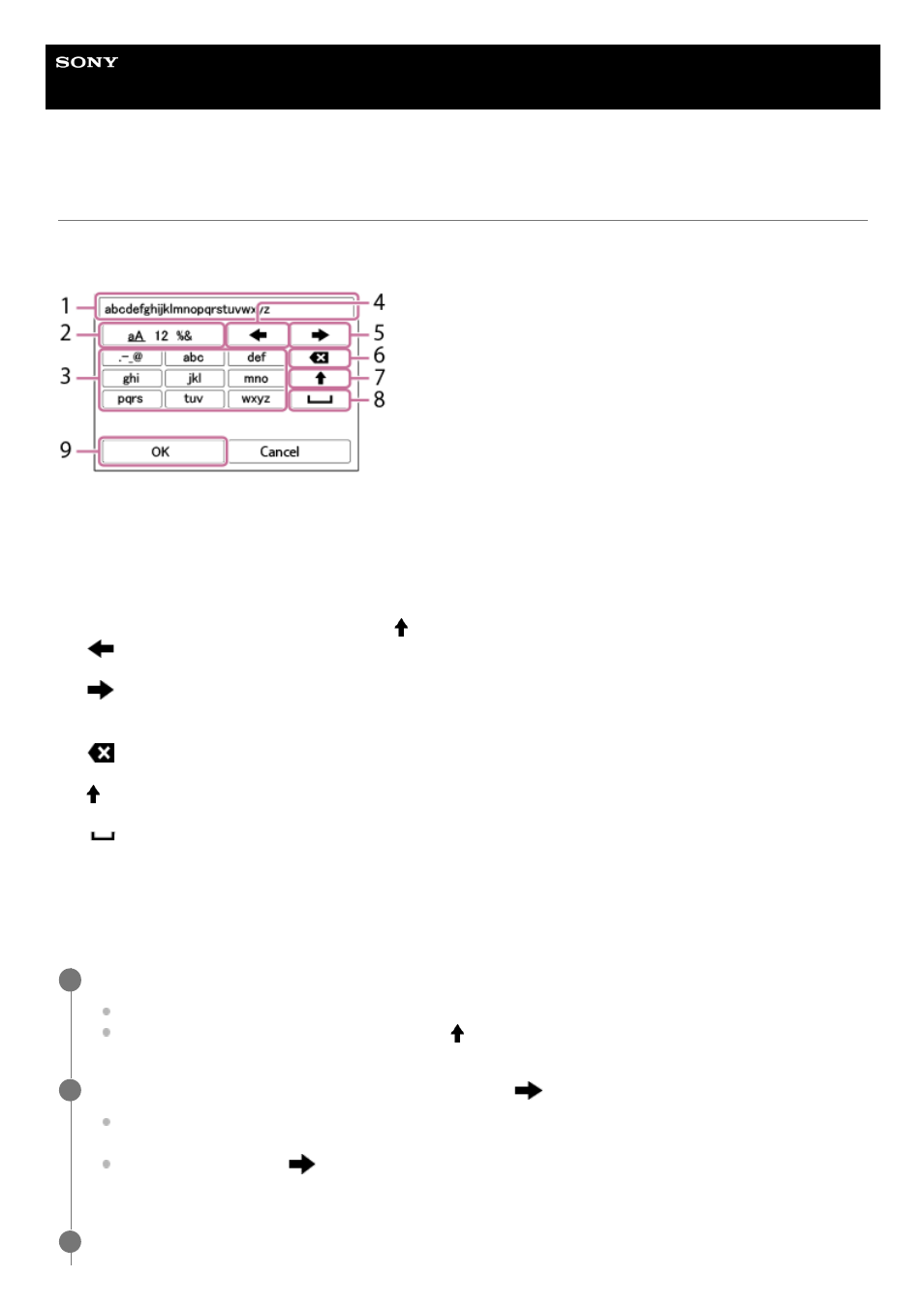
Interchangeable Lens Digital Camera
ILCE-7RM5
α7RV
Using the keyboard
When manual character entry is required, a keyboard is displayed on the screen. For examples of functions that use the
keyboard, see “Related Topic” at the bottom of this page.
The procedure for entering alphabetic characters is explained below.
Input box
The characters you entered are displayed.
1.
Switch character types
Each time you press this key, the character type will switch between alphabet letters, numerals and symbols.
2.
Keyboard
Each time you press this key, the characters corresponding to that key will be displayed one-by-one in order. To
switch letters from lower to upper case, press
(Up arrow).
3.
(Left arrow)
Moves the cursor in the input box to the left.
4.
(Right arrow)
Moves the cursor in the input box to the right. This key is also used to finalize the input of a character being edited
and move to the next character.
5.
(Delete)
Deletes the character preceding the cursor.
6.
(Up arrow)
Switches a letter to upper or lower case.
7.
(Space)
Enters a space.
8.
OK
Press this key after entering characters to finalize the entered characters.
9.
Use the control wheel to move the cursor to the desired key.
Each time you press the center of the control wheel, the characters will change
To switch the letter to upper or lower case, press
(Up arrow).
1
When the character that you want to enter appears, press
(Right arrow) to confirm the character.
Make sure to confirm one character at a time. Unless a character is confirmed, you cannot enter the next
character.
Even if you do not press
(Right arrow), the entered character will be automatically confirmed after several
seconds.
2
After you finish entering all characters, press [OK] to finalize the entered characters.
3
73
73
- UWP-D22 Camera-Mount Wireless Cardioid Handheld Microphone System (UC14: 470 to 542 MHz) 16mm Fisheye Conversion Lens for FE 28mm f/2 Lens UTX-P40 Wireless Plug-On Transmitter (UC25: 536 to 608 MHz) ZV-E1 Mirrorless Camera (White) ZV-E10 Mirrorless Camera (Black) LBN-H1 Airpeak Battery Station VCL-ECF2 Fisheye Converter For SEL16F28 and SEL20F28
