Creative look (still image/movie), Creative look – Sony PCM-A10 High-Resolution Audio Recorder User Manual
Page 209
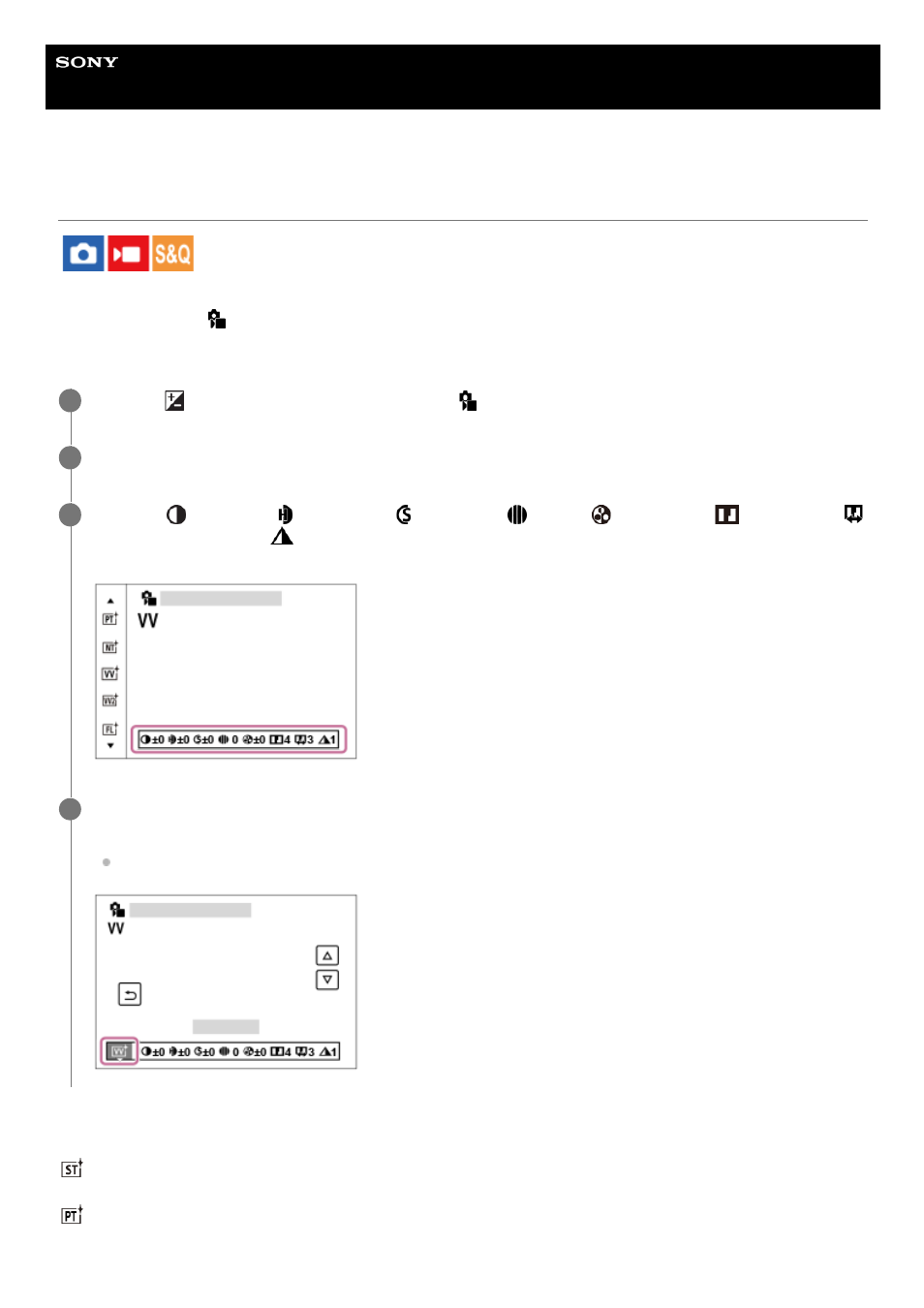
Interchangeable Lens Digital Camera
ILCE-7RM5
α7RV
Creative Look (still image/movie)
“Look” is a term referring to the looks and impressions of images generated by various factors, such as color, sharpness,
brightness, etc. With [
Creative Look], you can choose the finish of an image by selecting a preferred look from
among preinstalled looks. In addition, you can fine-tune the contrast, highlights, shadows, fade, saturation, sharpness,
sharpness range, and clarity for each “Look.”
Menu item details
ST:
Standard finish for a wide range of subjects and scenes.
PT:
For capturing skin in a soft tone, ideally suited for shooting portraits.
MENU →
(Exposure/Color) → [Color/Tone] → [
Creative Look].
1
Select the desired “Look” or [Custom Look] using the top/bottom of the control wheel.
2
To adjust
(Contrast),
(Highlights),
(Shadows),
(Fade),
(Saturation),
(Sharpness),
(Sharpness Range) and
(Clarity), move to the right using the right side of the control wheel. Select the
desired item using the right/left sides, and then select the value using the top/bottom sides.
3
When selecting [Custom Look], move to the right using the right side of the control wheel, and then select
the desired “Look.”
Using [Custom Look], you can recall the same “Look” presets with slightly different settings.
4
209
209
- UWP-D22 Camera-Mount Wireless Cardioid Handheld Microphone System (UC14: 470 to 542 MHz) 16mm Fisheye Conversion Lens for FE 28mm f/2 Lens UTX-P40 Wireless Plug-On Transmitter (UC25: 536 to 608 MHz) ZV-E1 Mirrorless Camera (White) ZV-E10 Mirrorless Camera (Black) LBN-H1 Airpeak Battery Station VCL-ECF2 Fisheye Converter For SEL16F28 and SEL20F28
