ProSoft Technology 5204SE-MNET-PDPMV1 User Manual
Page 92
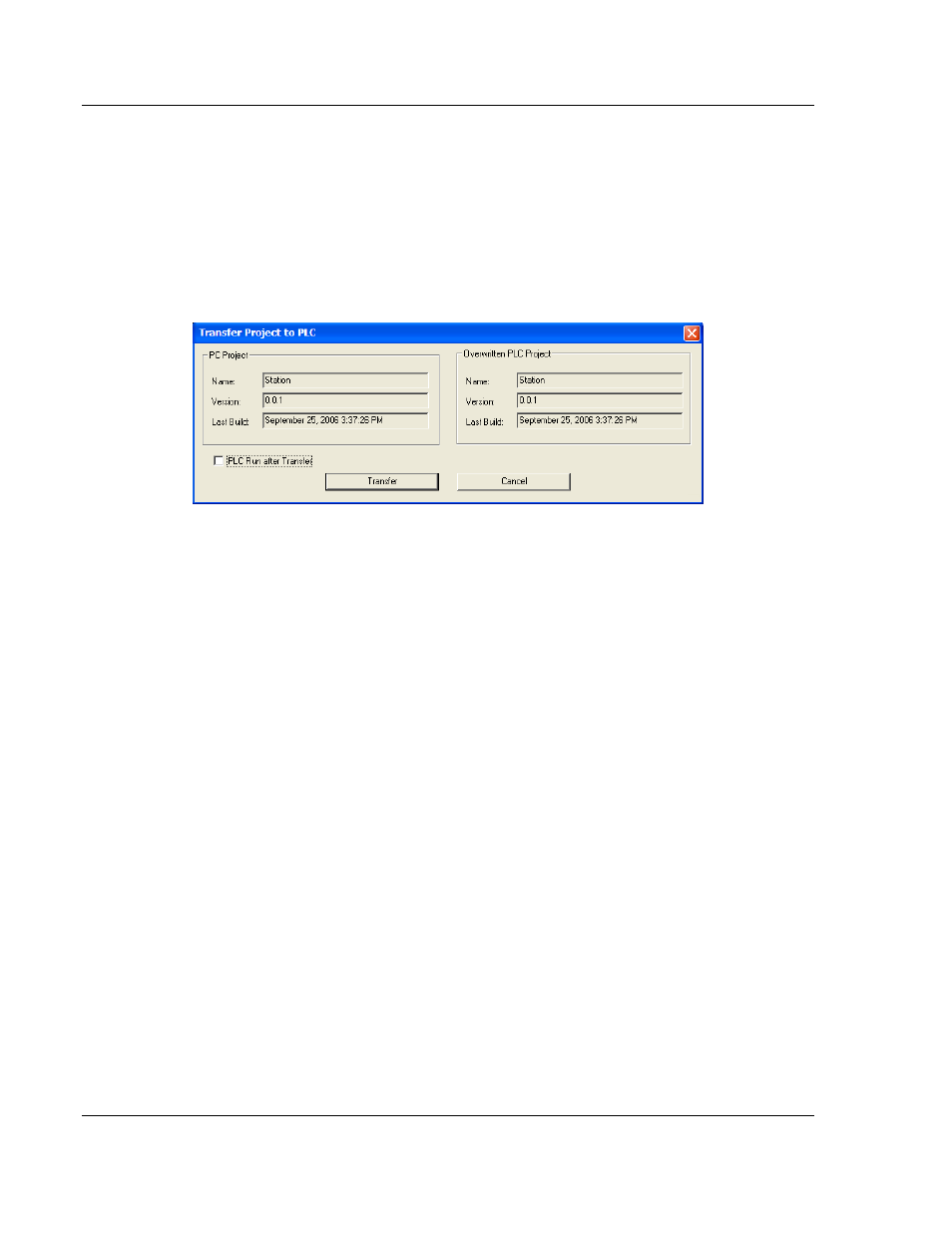
5204SE-MNET-PDPMV1 ♦ ProLinx Gateway
Procedures
Modbus TCP/IP to PROFIBUS DP-V1 Pass-Through Master
User Manual
Page 92 of 235
ProSoft Technology, Inc.
December 22, 2009
3.7.6 Download the Project to the M340 Processor
1 Open the PLC
menu and then choose C
ONNECT
.
This action opens a
connection between the Unity Pro software and the processor, using the
address and media type settings you configured in the previous step.
2 On the PLC
menu, choose T
RANSFER
P
ROJECT TO
PLC. This action opens
the
T
RANSFER
P
ROJECT TO
PLC
dialog box. If you would like the PLC to go to
"Run" mode immediately after the transfer is complete, select (check) the
PLC
R
UN AFTER
T
RANSFER
check box.
3 Click the T
RANSFER
button to download the project to the processor. As the
project is transferred, Unity Pro reports its process in a P
ROGRESS
dialog box,
with details appearing in a pane at the bottom of the window.
When the transfer is complete, place the processor in Run mode. The processor
will start scanning your process logic application.
