ProSoft Technology 5204SE-MNET-PDPMV1 User Manual
Page 53
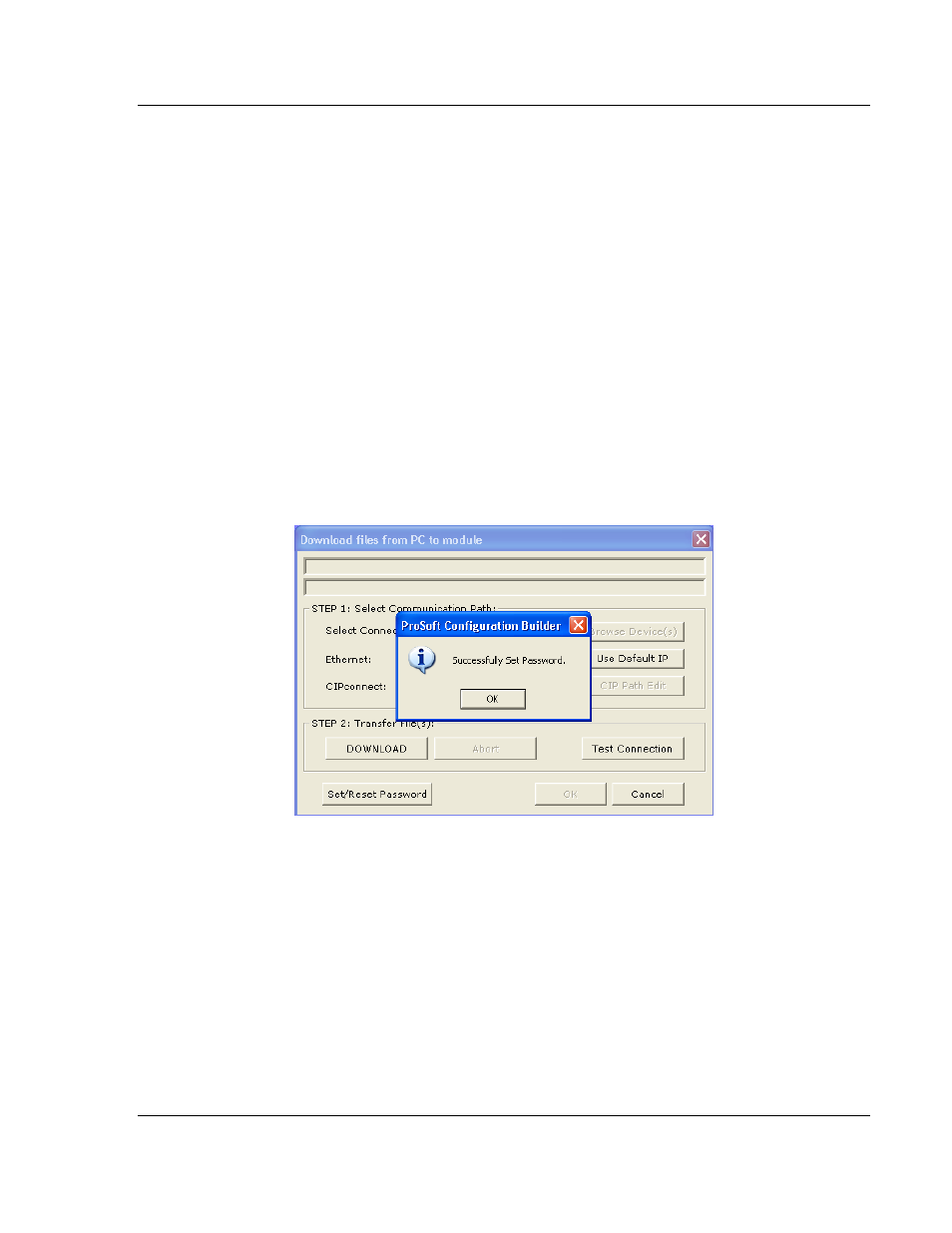
Procedures 5204SE-MNET-PDPMV1
♦ ProLinx Gateway
User Manual
Modbus TCP/IP to PROFIBUS DP-V1 Pass-Through Master
ProSoft Technology, Inc.
Page 53 of 235
December 22, 2009
2 You will notice the Old Password entry box is white, just like the other boxes.
This indicates that password protection is currently enabled on this gateway.
To change the password, you will need to enter the current passwork in the
Old Password entry box, enter a new password in the New Password box,
and then retype the new password in the Re-Enter New Password box. The
password can be any combination of four (4) to twelve (12) letter and number
(alphanumeric) characters. The password is case sensitive, meaning:
o
password1
o
PASSWORD1
o
PaSsWoRd1
are three different passwords, not the same password typed three different
ways.
3 Click OK. You will see a download progress bar near the top of the download
dialog box indicate that the new password is being downloaded to the
gateway. When you see the success dialog sceen appear, the new
password has been successfully installed. You will now be required to enter
this new password whenever you wish to download a configuration to the
gateway.
If the progress bar indicates the process has finished but you do not see the
success window, then the new password has not been successfully changed
on the gateway and the old password is still in effect. Make sure that the
length of the new password you are trying to set is no less than 4
alphanumberic characters and no more than 12 alphanumeric characters,
and try the procedure again.
