ProSoft Technology 5204SE-MNET-PDPMV1 User Manual
Page 24
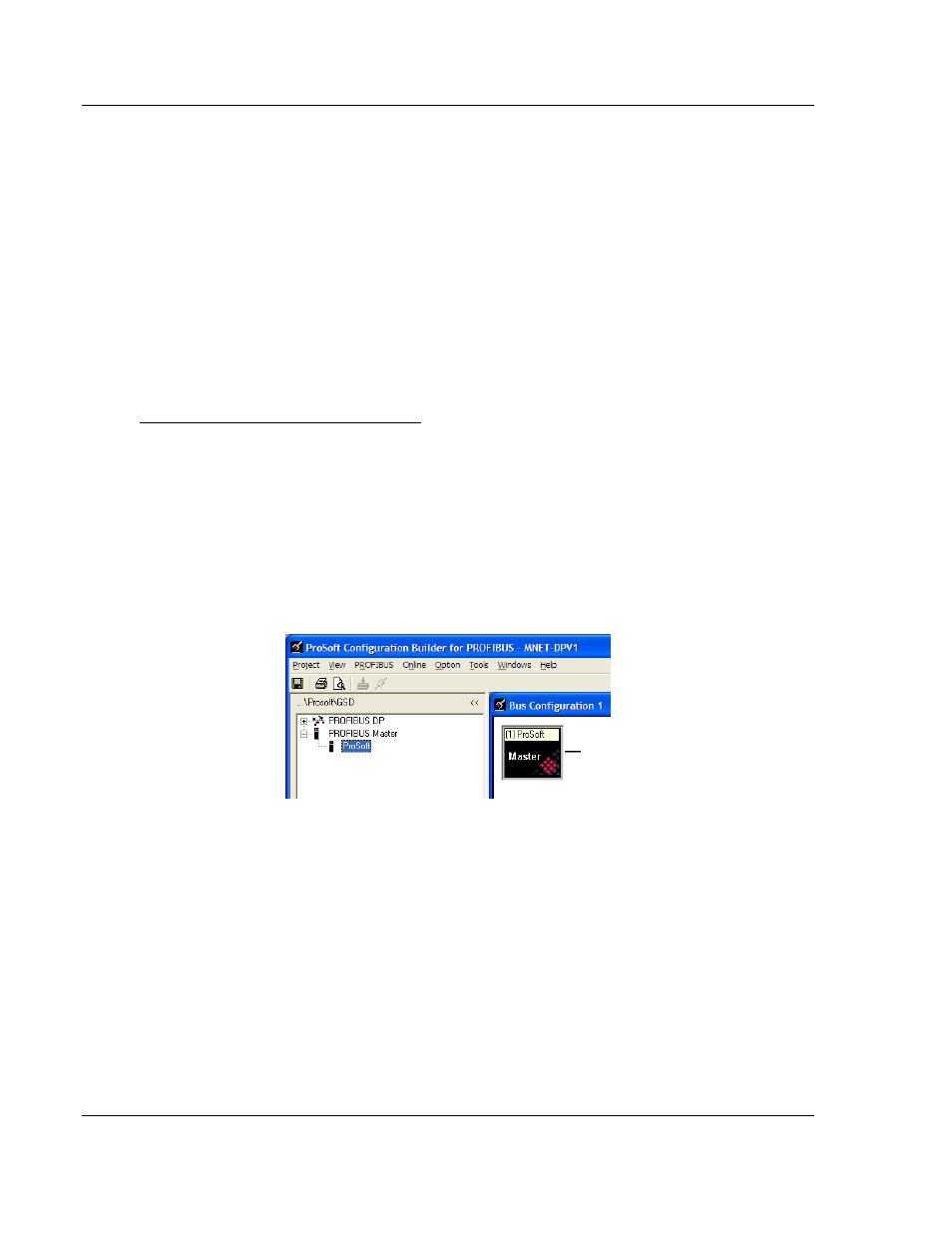
5204SE-MNET-PDPMV1 ♦ ProLinx Gateway
Procedures
Modbus TCP/IP to PROFIBUS DP-V1 Pass-Through Master
User Manual
Page 24 of 235
ProSoft Technology, Inc.
December 22, 2009
3 Open the T
OOLS
menu, and then choose I
NSTALL NEW
GS*
FILE
.
This action
opens a dialog box that allows you to browse for the location of the GSD
configuration files to install. (Depending on the device and language used in
the file, the actual extension may be ".GSD", ".GSE", ".GSS", of other
combinations; hence the generic reference to ".GS*" files, where "*" is a
wildcard that stands for any letter.)
4 Choose the file to install, and then click O
PEN
.
If the file already exists in the
configuration file path, you will be prompted to overwrite the file.
5 You will be prompted to associate the GSD configuration file with a bitmap
image of the slave device. Use the F
ILE
/
O
PEN
dialog box to browse for the
location of the image file to use. If you have no device-specific bitmap file,
you may C
ANCEL
the bitmap upload, and a generic device icon will be used in
the Bus Configuration window for this slave device.
Configure the PROFIBUS DP Master
1 In ProSoft Configuration Builder tree view, click [+] to expand the module
tree, and then double-click the PROFIBUS
DP icon. This action opens the
PDPMV1 PROFIBUS Master Setup dialog box.
2 On the PDPMV1 PROFIBUS Master Setup dialog box, click the C
ONFIGURE
PROFIBUS button. This action opens the ProSoft Configuration Builder for
PROFIBUS application.
3 Click [+] to expand the PROFIBUS
M
ASTER
tree.
4 Drag the P
RO
S
OFT
PROFIBUS Master icon into the Bus Configuration
window.
