ProSoft Technology 5204-DFNT-PDPMV1 User Manual
Page 71
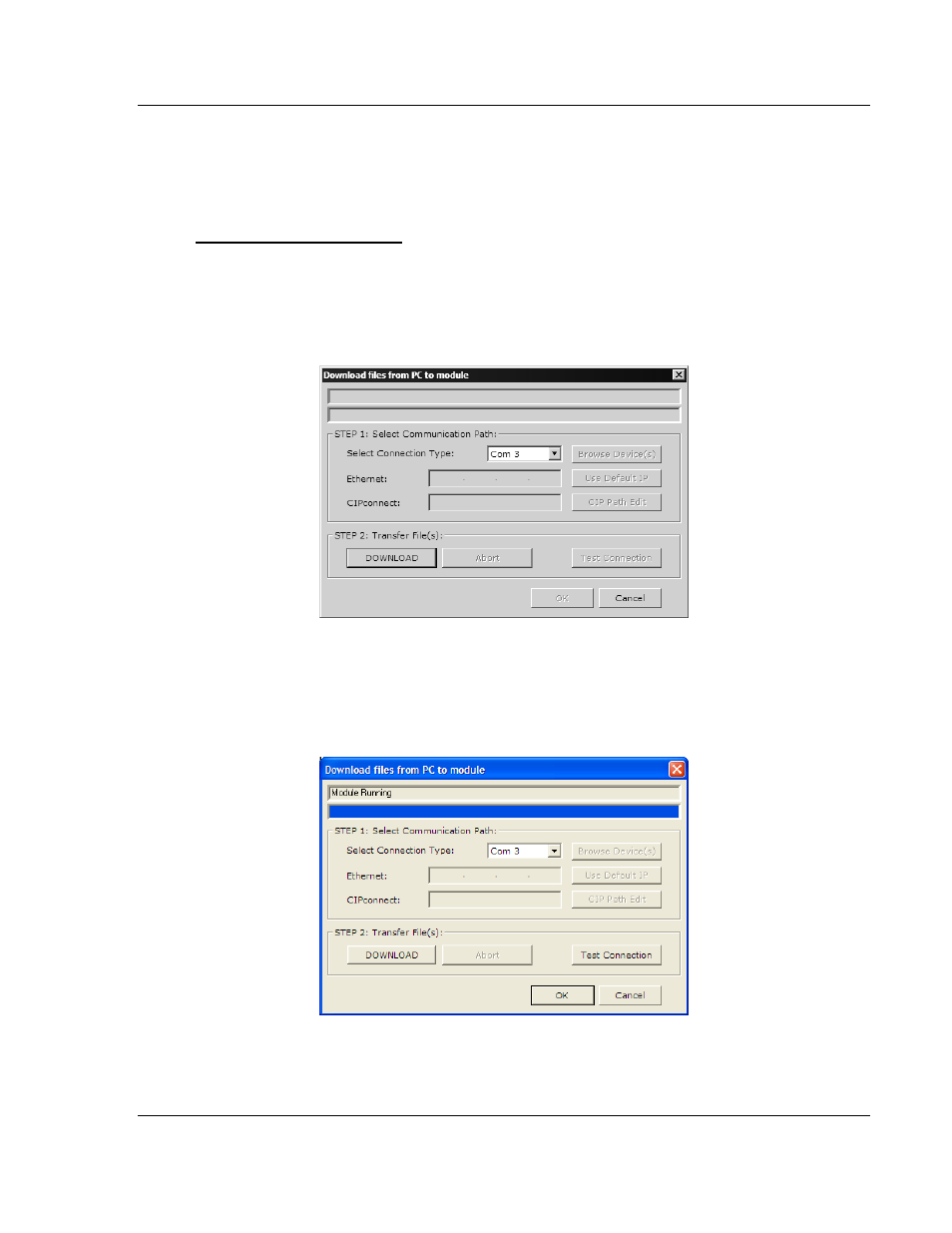
PDPMV1 ♦ ProLinx Gateway
Configuration
PROFIBUS DPV1 Master
Protocol Manual
ProSoft Technology, Inc.
Page 71 of 157
March 23, 2011
2.6
Downloading the Project to the Gateway
In order for the gateway to use the PROFIBUS network settings you configured,
you must download (copy) the updated Project file from your PC to the gateway.
To download the project file
1 In the tree view in ProSoft Configuration Builder, click once to select the
gateway that has PLX PDPMV1 section.
2 Open the P
ROJECT
menu, and then choose M
ODULE
> D
OWNLOAD
. The
program will scan your PC for a valid com port (this may take a few seconds).
When PCB has found a valid com port, the following dialog box will open.
3 Choose the com port to use from the dropdown list, and then click the
D
OWNLOAD
button.
The gateway will perform a platform check to read and load its new settings.
When the platform check is complete, the status bar in ProSoft Configuration
Builder will be updated with the message Module Running.
