ProSoft Technology 5204-DFNT-PDPMV1 User Manual
Page 110
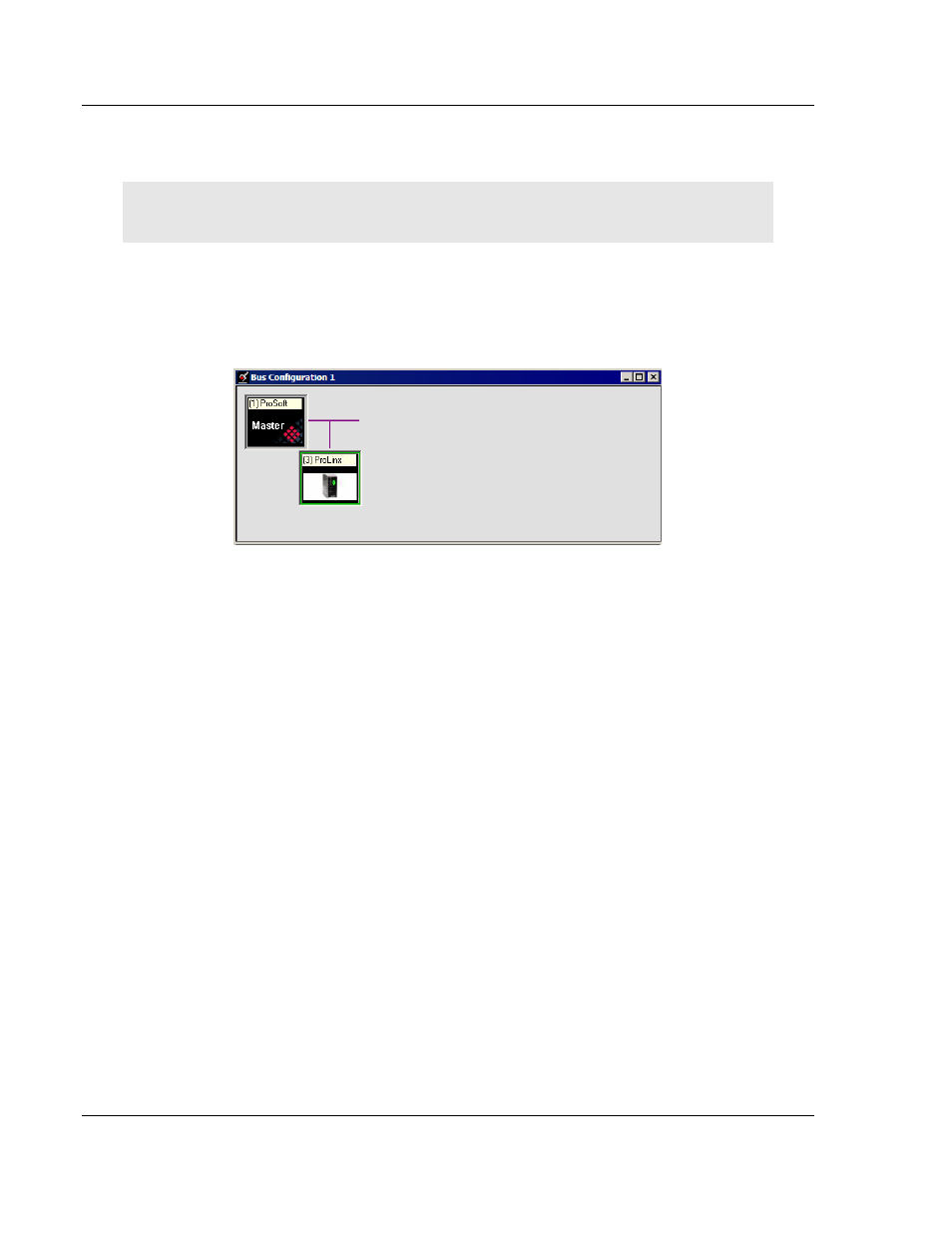
Diagnostics and Troubleshooting
PDPMV1 ♦ ProLinx Gateway
Protocol Manual
PROFIBUS DPV1 Master
Page 110 of 157
ProSoft Technology, Inc.
March 23, 2011
4.4
Viewing the Online Status of the PROFIBUS Network
Note: For this procedure, you must connect a serial cable from the serial port on your PC to the
RJ45 to DB9M adaptor cable on the PDPMV1 gateway.
1 In ProSoft Configuration Builder for PROFIBUS, open the
O
NLINE
menu, and
then choose
M
ONITOR
/M
ODIFY
. ProSoft Configuration Builder will establish
communication with the PDPMV1 gateway, and will indicate communication
status.
o
If the slave icon in the Bus Configuration window has a green border, then
the PDPMV1 gateway is correctly communicating with the PROFIBUS
slave.
o
If the slave icon in the Bus Configuration window has a red border, then
the gateway is not communicating with the slave.
o
If the slave icon in the Bus Configuration window has a blue border, the
slave is communicating with the Master, but is generating diagnostic data.
To view diagnostic data for the slave, select the slave, and click the right
mouse button to open a shortcut menu. On the shortcut menu, choose
O
NLINE
P
ROPERTIES
.
