ProSoft Technology 5204-DFNT-PDPMV1 User Manual
Page 115
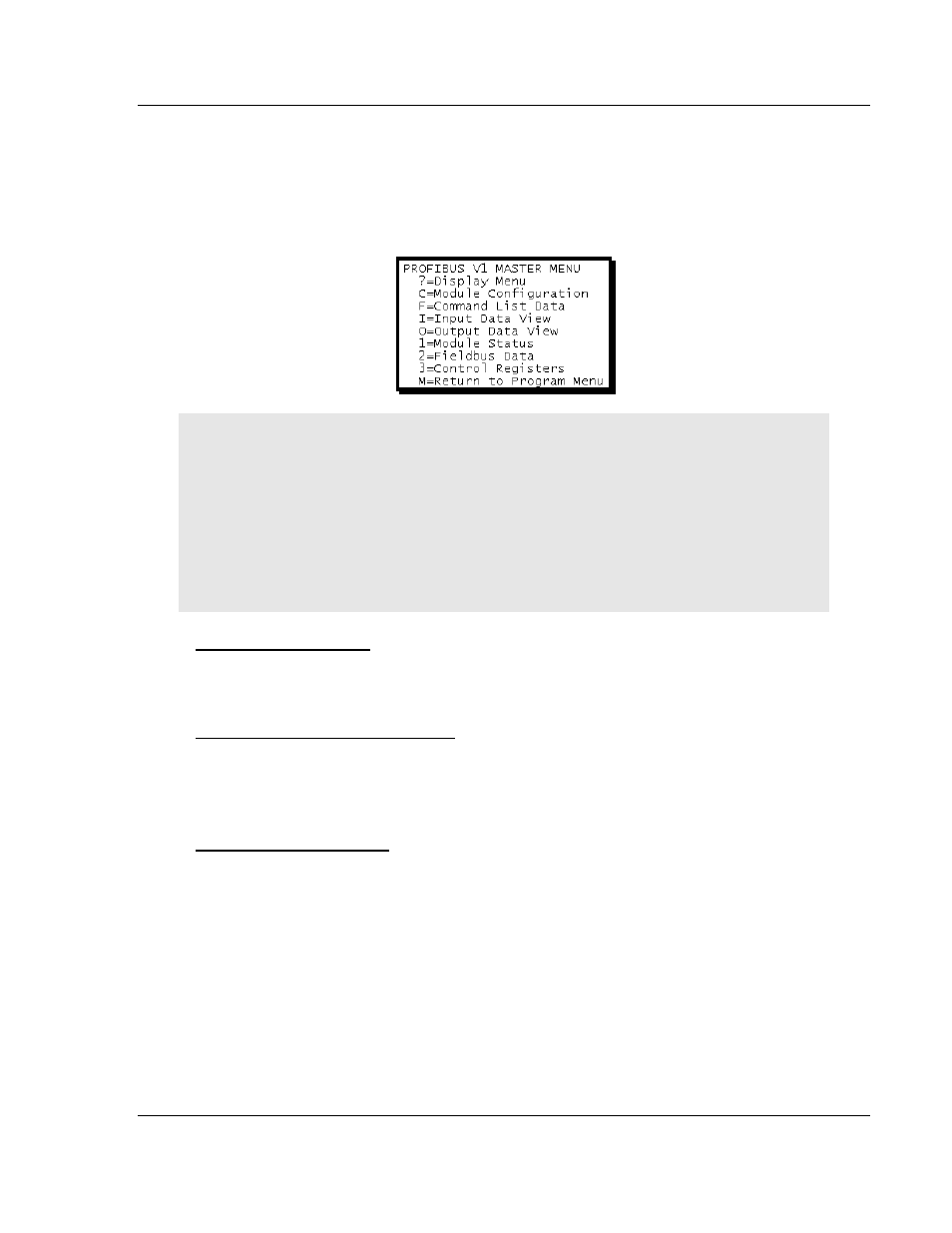
PDPMV1 ♦ ProLinx Gateway
Diagnostics and Troubleshooting
PROFIBUS DPV1 Master
Protocol Manual
ProSoft Technology, Inc.
Page 115 of 157
March 23, 2011
4.5.2 Main Menu
When you first connect to the gateway’s Ethernet port from your computer, your
terminal screen will be blank. To activate the main menu, press the [?]
key on
your computer’s keyboard. If the gateway is connected properly, the following
menu will appear.
Caution: Some of the commands available to you from this menu are designed for advanced
debugging and system testing only, and can cause the gateway to stop communicating with the
processor or with other devices, resulting in potential data loss or other communication failures.
Use these commands only if you fully understand their potential effects, or if you are specifically
directed to do so by ProSoft Technology Technical Support Engineers.
There may be some special command keys that are not listed on the menu but that may activate
additional diagnostic or debugging features. If you need these functions, you will be advised how to
use them by Technical Support. Please be careful when pressing keys so that you do not
accidentally execute an unwanted command.
Redisplaying the Menu
Press [?]
to display the current menu. Use this command when you are looking
at a screen of data, and want to view the menu choices available to you.
Viewing PROFIBUS Configuration
Press [C] to view the PROFIBUS Configuration screen.
Use this command to display the current configuration and statistics for the
gateway.
Viewing PROFIBUS Data
Press [2] to view PROFIBUS data. Use this command to view information related
to the status of each slave in the PROFIBUS network, and to verify that each
slave is configured (SLAVE CFG LIST), exchanging data with the Master
(TRANSFER LIST) and in diagnostic mode (SLAVE DIAG LIST).
You can also check the gateway's operation state, where:
00 = Offline
40 = Stop
80 = Clear
C0 = Operate
