ProSoft Technology 5204-DFNT-PDPMV1 User Manual
Page 24
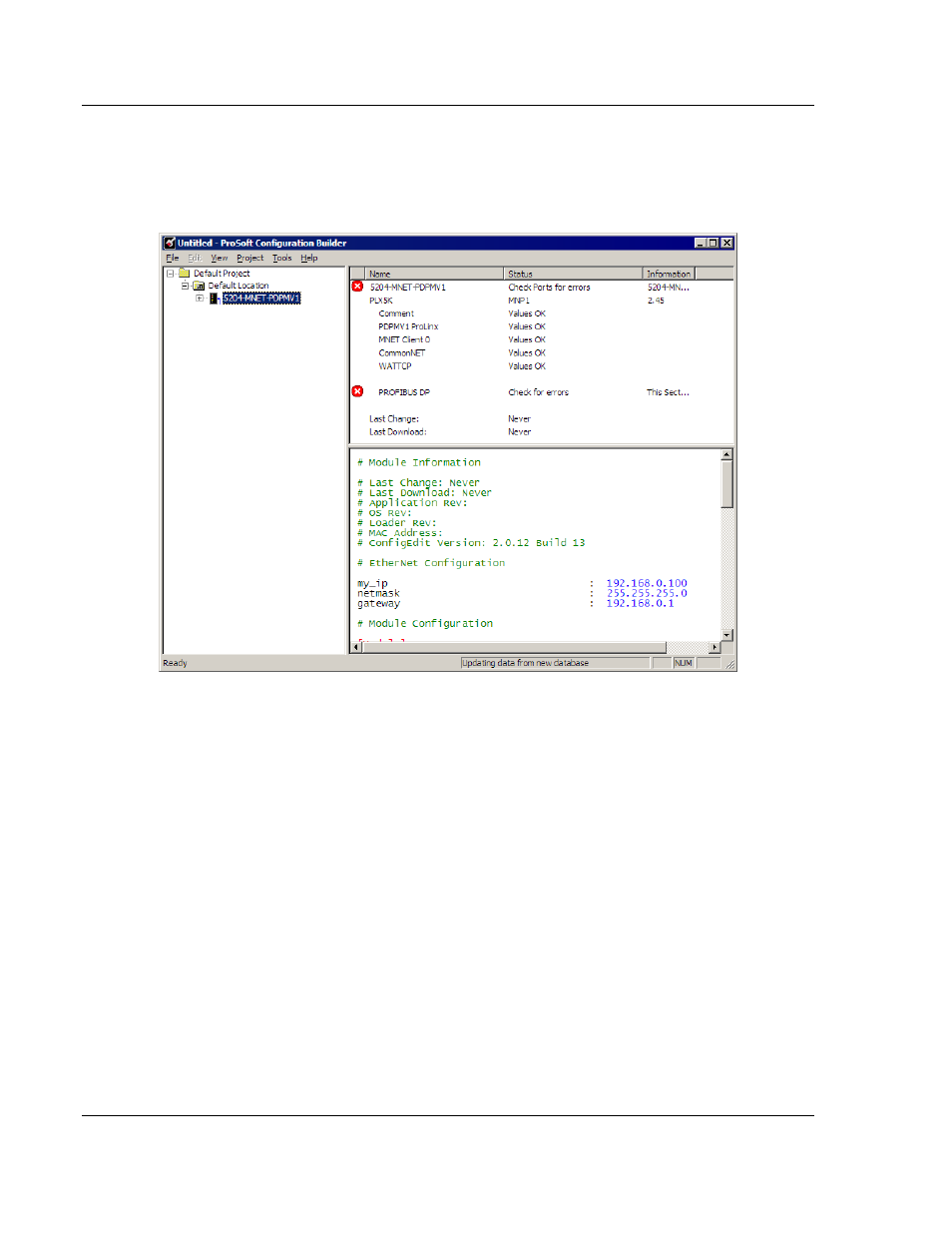
Configuration
PDPMV1 ♦ ProLinx Gateway
Protocol Manual
PROFIBUS DPV1 Master
Page 24 of 157
ProSoft Technology, Inc.
March 23, 2011
2.1.3 Setting Gateway Parameters
Notice that the contents of the information pane and the configuration pane
changed when you added the PDPMV1 gateway to the project. The red "X" icon
indicates that the gateway’s configuration is incomplete.
1 Click the plus sign [+] next to the module icon to expand the module tree, and
then expand the PLX
PDPM-V1 tree.
2 Double-click the PROFIBUS
M
ASTER
DPV1 object. This action opens the Edit
dialog box.
3 In the Edit dialog box, enter the values for Input Data Size and Output Data
Size (PROFIBUS input and output point words) to match the values required
by your application. To change a value, select the parameter to modify in the
left pane, and then type the new value in the edit field in the right pane.
