ProSoft Technology 5204-DFNT-PDPMV1 User Manual
Page 53
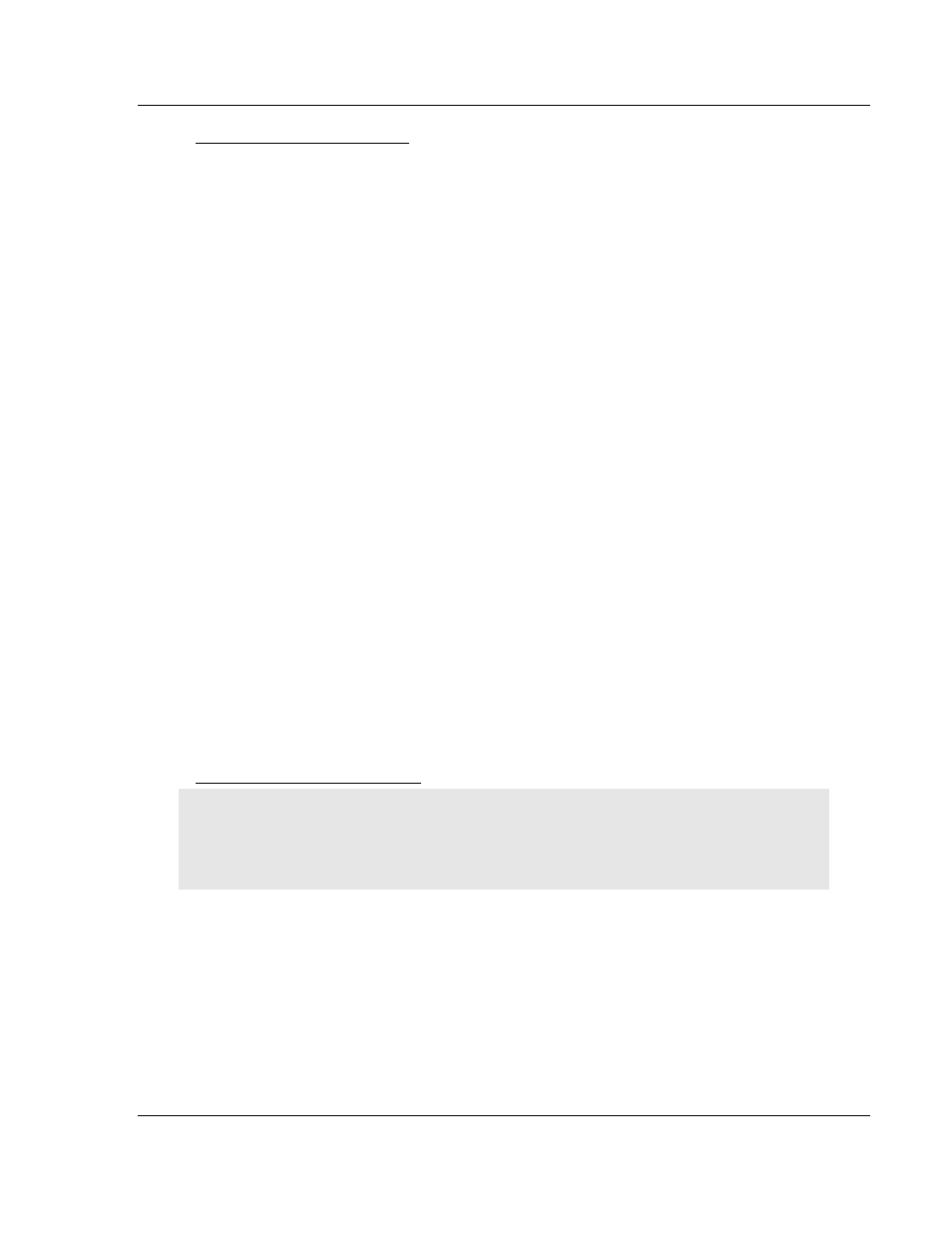
PDPMV1 ♦ ProLinx Gateway
Configuration
PROFIBUS DPV1 Master
Protocol Manual
ProSoft Technology, Inc.
Page 53 of 157
March 23, 2011
To install GSD files manually
1 In ProSoft Configuration Builder tree view, click [+] to expand the module
tree, and then double-click the PROFIBUS
DP icon. This action opens the
PDPMV1 PROFIBUS Master Setup dialog box.
2 Click the C
ONFIGURE
PROFIBUS button. This action opens the ProSoft
Configuration Builder for PROFIBUS application.
3 Open the T
OOLS
menu, and then choose I
NSTALL NEW
GS*
FILE
. This action
opens a dialog box that allows you to browse for the location of the GSD
configuration files to install. (Depending on the device and language used in
the file, the actual extension may be ".GSD", ".GSE", ".GSS", or other
combinations; hence the generic reference to ".GS*" files, where "*" is a
wildcard that stands for any letter.)
4 Choose the file to install, and then click O
PEN
. If the file already exists in the
configuration file path, you will be prompted to overwrite the file.
5 You will be prompted to associate the GSD configuration file with a bitmap
image of the slave device. Use the F
ILE
/
O
PEN
dialog box to browse for the
location of the image file to use. If you have no device-specific bitmap file,
you may C
ANCEL
the bitmap upload, and a generic device icon will be used in
the Bus Configuration window for this slave device.
2.5.2 Configuring the PROFIBUS Slaves
There are two essential steps to configuring a slave:
1 Add the slave in ProSoft Configuration Builder (PCB) as a device connected
to the PROFIBUS Master, specifying the slave address and any necessary
input and output configuration. Download the PROFIBUS Master
configuration to the PDPMV1 module.
2 Configure the slave (using PCB or the configuration tool supplied by the
manufacturer, for some PROFIBUS slaves). Verify that the slave address
configured in the slave module matches the slave address configured in PCB.
Download the PROFIBUS Slave configuration to the slave module.
Scanning for Slaves Manually
Important: The GSD file for this example is not included on the ProLinx Solutions CD-ROM, and is
used for illustrative purposes only. You can download a variety of example GSD files from the
PROFIBUS Trade Organization website at www.profibus.org, or from the manufacturer's website
for your PROFIBUS slaves.
The following steps describe how to add and configure a Siemens EM 277 I/O
chassis to the PROFIBUS network. The configuration information (.GSD file) for
this device must be installed according to the procedure found in Install the GSD
Files (page 52). Most other PROFIBUS slaves can be configured in a similar
manner.
1 In ProSoft Configuration Builder for PROFIBUS, click the plus sign [+] to
expand the PROFIBUS
DP
tree.
