Setting jumpers, Install the module in the rack, Setting – ProSoft Technology MVI71-DNP User Manual
Page 13: Jumpers
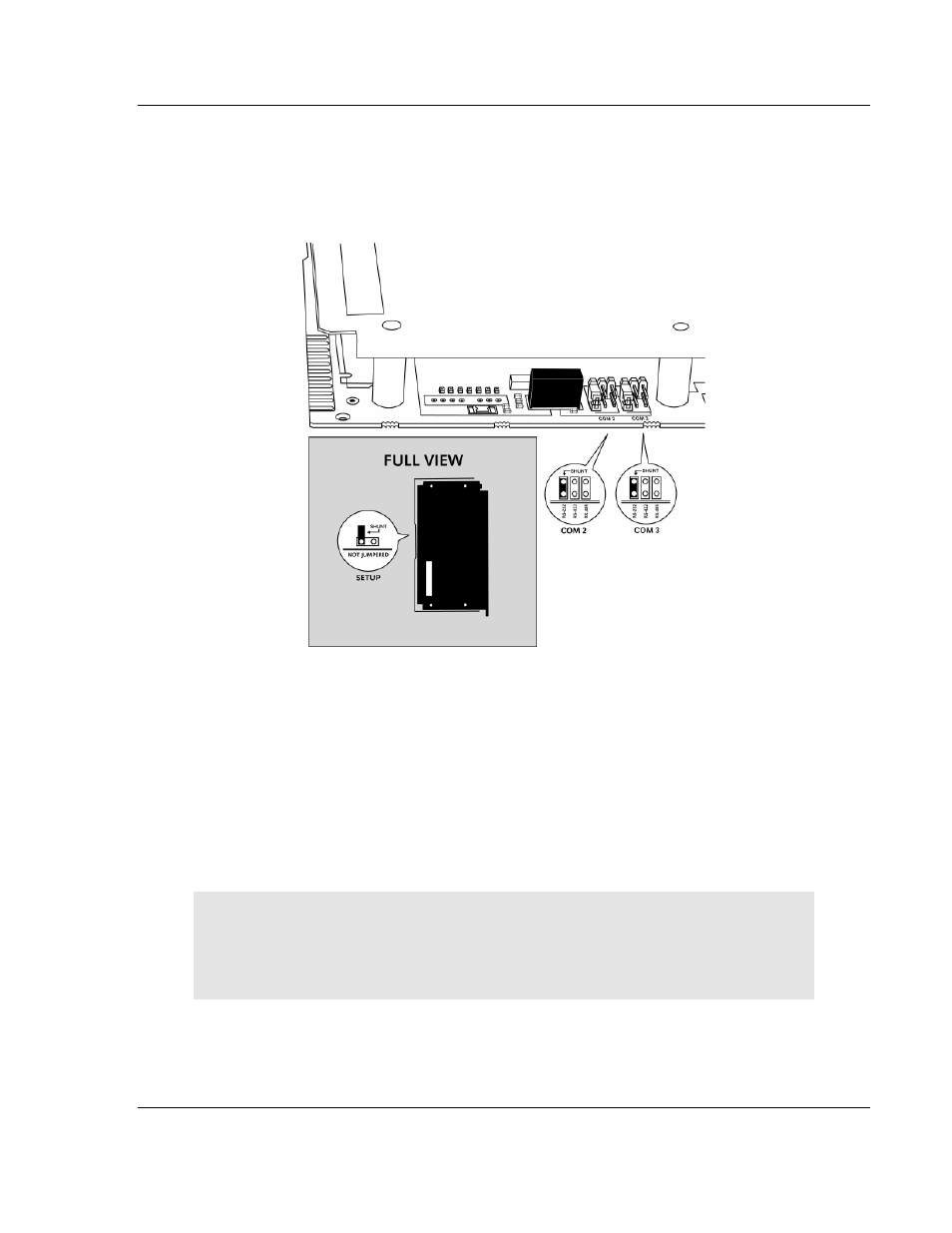
Start Here
MVI71-DNP ♦ PLC Platform
DNP 3.0 Master/Slave Communication Module
ProSoft Technology, Inc.
Page 13 of 172
August 23, 2007
1.3 Setting
Jumpers
The following illustration shows the jumper configurations for the various RS
interfaces. If you are using an interface other than RS-232 (default), you must
change the jumpers as shown:
The Setup Jumper acts as "write protection" for the module's flash memory. In
"write protected" mode, the Setup pins are not connected, and the module's
firmware cannot be overwritten. Do not jumper the Setup pins together unless
you are directed to do so by ProSoft Technical Support.
1.4
Install the Module in the Rack
If you have not already installed and configured your PLC processor and power
supply, please do so before installing the MVI71-DNP module. Refer to your
Rockwell Automation product documentation for installation instructions.
Warning:
You must follow all safety instructions when installing this or any other
electronic devices. Failure to follow safety procedures could result in damage to
hardware or data, or even serious injury or death to personnel. Refer to the
documentation for each device you plan to connect to verify that suitable safety
procedures are in place before installing or servicing the device.
After you have checked the placement of the jumpers, insert MVI71-DNP into the
PLC™ chassis. Use the same technique recommended by Rockwell Automation
to remove and install PLC modules.
