Document management functions, Overview of document management functions, Form box – TA Triumph-Adler DC 2060 User Manual
Page 84: Document management functions -2, Registering forms, Document and output management functions 2-2
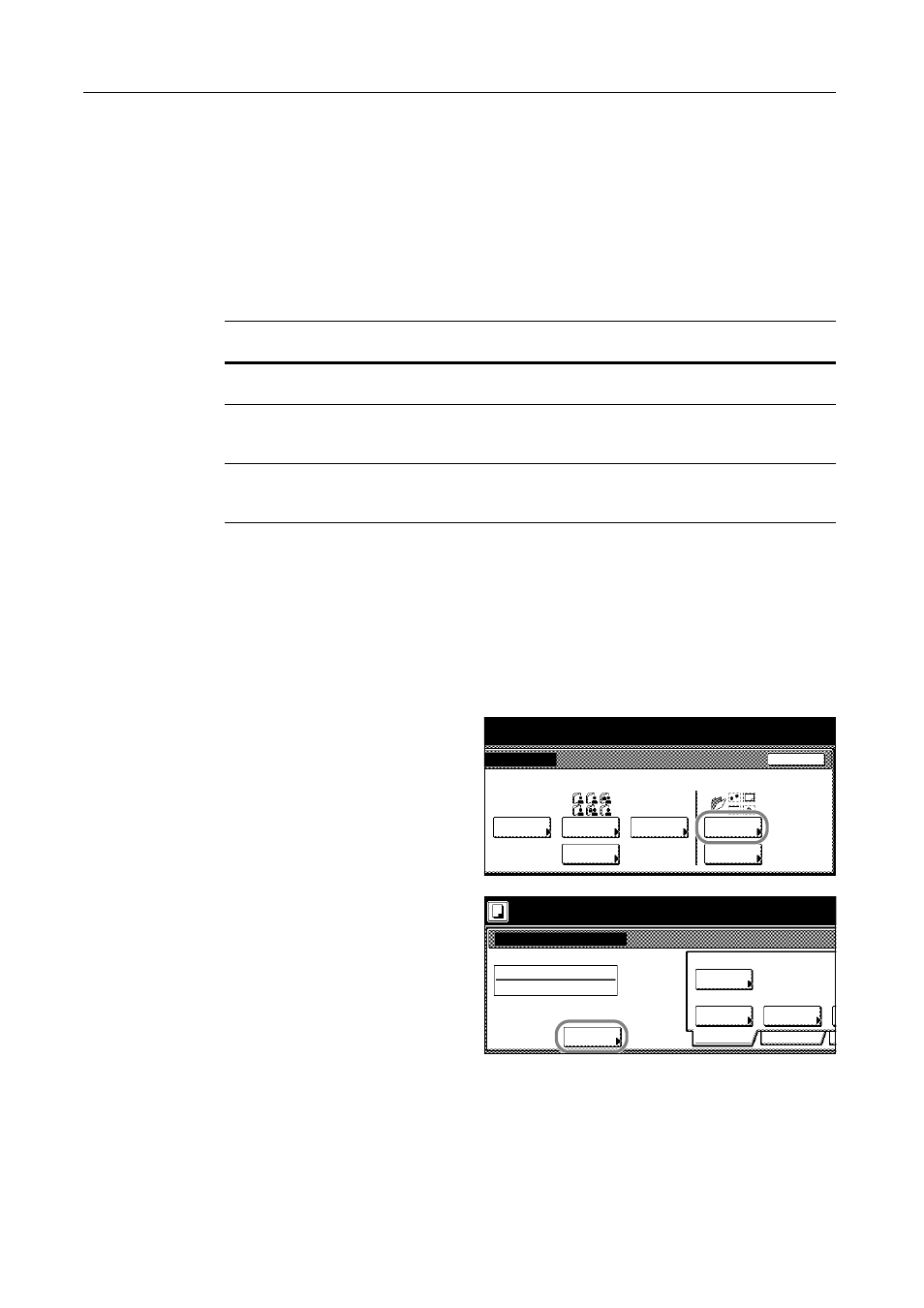
Document and Output Management Functions
2-2
Document Management Functions
Overview of Document Management Functions
Document management functions enable you to store documents (i.e., scanned images of originals)
on the copier’s hard disk for printing later.
Documents are assigned to different ‘boxes’, the document storage areas, depending on the
functions to be used. Stored documents are accessible from the boxes where they are kept until
deleted.
The following boxes are available.
Form Box
Register and store forms using for form overlay (refer to page 1-30) in the Form Box.
Registering Forms
Scan originals as forms to register in the Form Box.
1
Place the originals to register as forms and press the Document Management key.
2
Press [Form Reg.] ([Form Registr.]).
3
Press [Change Name] and enter the
form name.
For instructions on entering characters,
refer to Entering Characters When Using
Document Management Functions on
page 3-58.
If you prefer not to name the form, go to
the next step.
Box
Description
Reference
Page
Form Box
For storage of forms using for form overlay (refer to
page 1-30).
Shared Data Box
For storage of documents consisting of scanned originals.
These documents can be printed in the desired quantity as
needed.
Synergy Print Box
For storage of documents consisting of scanned originals.
Up to ten of these documents can be combined into a single
copy job for printing.
End
agement
function.
Document
Document
Form
Reg.
Document
Synergy Print Box
Form box
Box
Editing
Box
Editing
08/08/'04 05:34
Printing
Input
Printing
Place originals then press Start key.
Form Registration
Ready to register form(s).
Form box
Original
8½x11"
Documents
Change
Select
Auto
Reduce
Basic
Quality
Orig.Size
Auto size
Select
Regi. Size
Form004
100%
08/08
/Enlarge
Name
