Entering characters on touch panel, Input screen, Entering characters on touch panel -55 – TA Triumph-Adler DC 2060 User Manual
Page 155: Input screen inch models
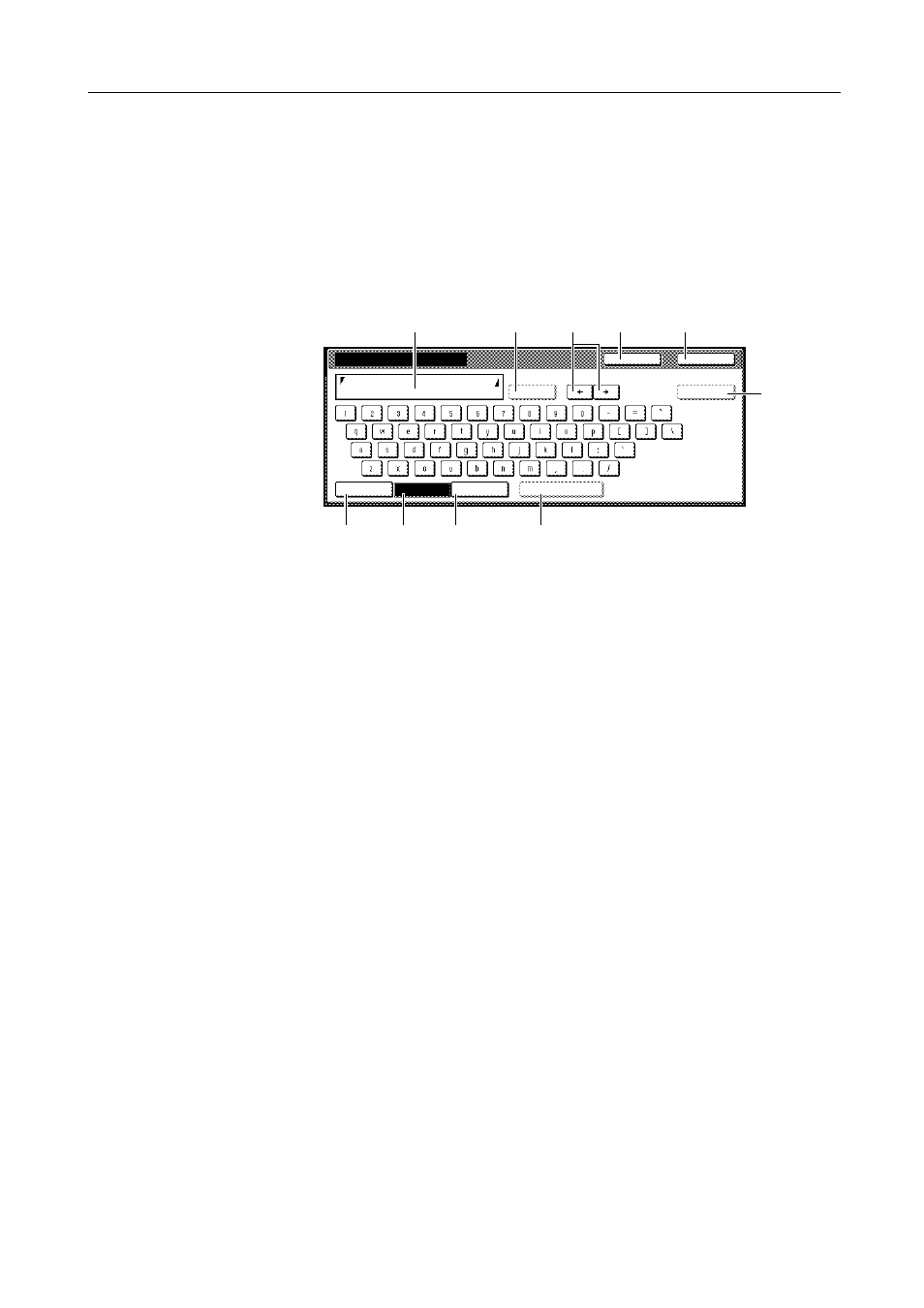
System Settings
3-55
Entering Characters on Touch Panel
To enter characters on the touch panel such as department names (for job accounting) or copying
programs, etc., use the following procedure.
Input Screen
Inch Models
Keyboard
1
Character display: Displays the characters entered.
2
[Capital]: Press this key to enter capital letters.
3
[Letter]: Press this key to enter lowercase letters.
4
[Num./Sym.]: Press this key to enter the numeric and symbols.
5
[Space]: Press this key to enter a space.
6
[AllDel.]: Press this key to delete all characters entered.
7
[][]: Press these keys to move the cursor left and right.
8
[Del. prev]: Press this key to delete the character to the left of the cursor.
9
[Stop]: Press this key to return to the previous screen.
10 [End]: Press this key to confirm the characters you entered.
End
Name to display
Capital
Stop
Letter
Num./Sym.
Space
Limit:32 letters including #
AllDel.
Del. prev
