Default of copy limitation, Default of copy limitation -25, Job accounting 4-25 3 – TA Triumph-Adler DC 2060 User Manual
Page 185: Select excess of limit setting and press [change, Press [close, Press [job accntg def. set, Select def. val. of coun. limit and press [change
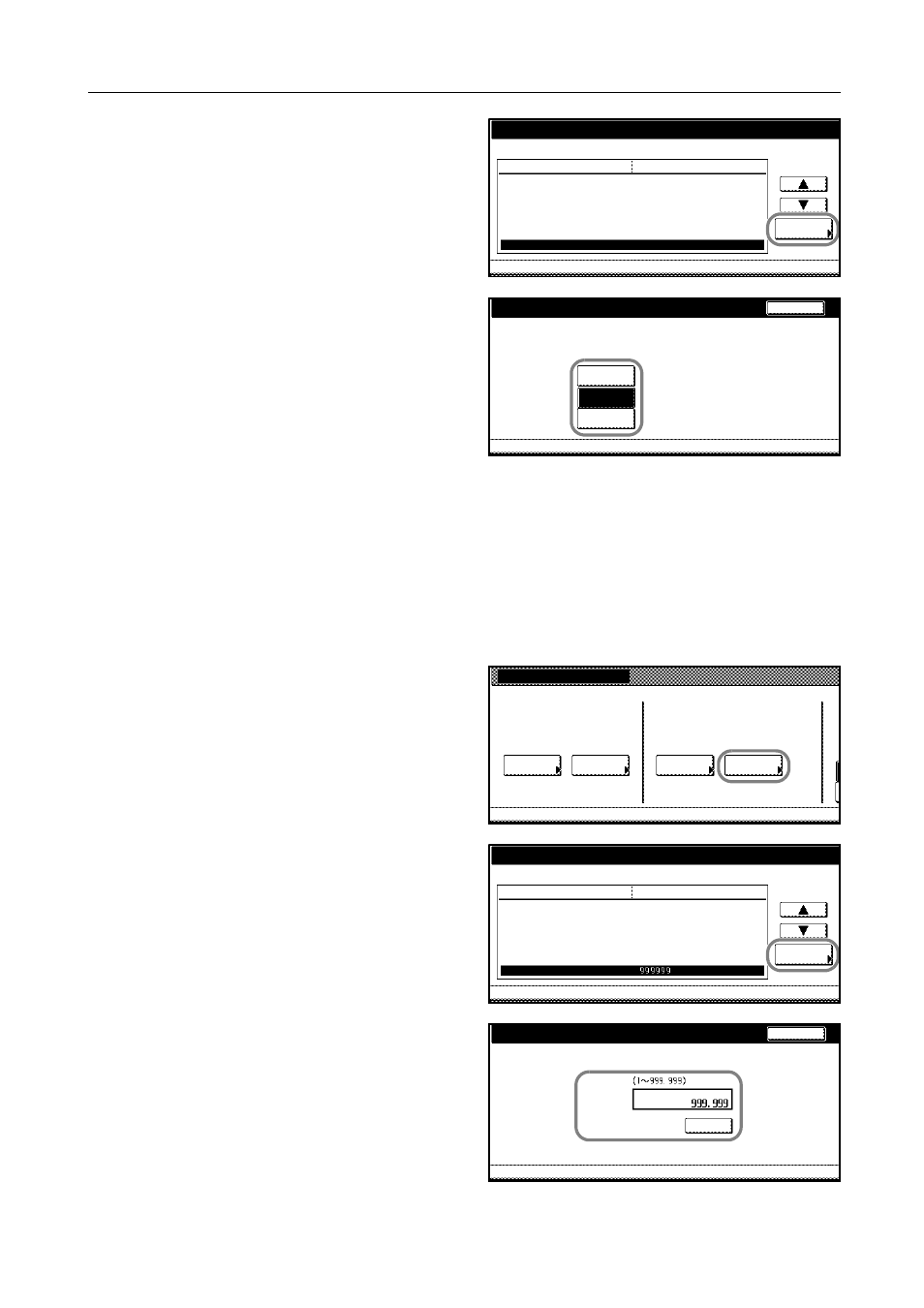
Job Accounting
4-25
3
Select Excess of limit Setting and press
[Change #].
4
Press [Stop job immediately], [Stop after
job done] or [Only warning].
5
Press [Close].
6
Press [Close]. The touch panel will return to the Job Accounting screen.
Default of Copy Limitation
Specify the default of copy limitation when registering a new department.
1
Access the Job Accounting screen. (For instructions, refer to Accessing the Job Accounting Screen
on page 4-3.)
2
Press [Job Accntg Def. Set.].
3
Select Def. Val. of coun. Limit and press
[Change #].
4
Use the numeric keys to enter the
number of pages from 1 to 999,999.
System Menu
Job Accounting Def set.
Copy Job Accounting
Print. Job Accounting
Printer error report
Others Mgt. Reg. (print)
Copy/Printer output mgt.
Change #
Scanner Job Accounting
Excess of limit Setting
Setting Item
On
On
Off
Off
All
On
Stop after job done
Value
Job Accounting
Job Accounting Def set.
-
-
Excess of limit Setting
Back
Job Accounting Def set.
Job Accounting
Select proper setting when limit exceeded.
Stop job
Only
System Menu
immediatly
Stop after
job done
-
-
warning
Job Accounting
Each Mgt.
Job Accountg T
Register/Sett.
J
Management
Management
Job Accntg
O
Def. Set.
System Menu
Total
Total
Edit
System Menu
Job Accounting Def set.
Print. Job Accounting
Printer error report
Others Mgt. Reg. (print)
Copy/Printer output mgt.
Scanner Job Accounting
Change #
Excess of limit Setting
Def. Val. of coun. Limit
Setting Item
On
Off
Off
All
On
Stop after job done
Value
Job Accounting
Job Accounting Def set.
-
-
System Menu
Def. Val. of coun. Limit
Job Accounting Def set.
Back
Clear
Limited value
Default value of counter limit can be set.
Job Accounting
-
-
