Activating auto clear -34, Prioritizing copying over printing -34, Activating auto clear – TA Triumph-Adler DC 2060 User Manual
Page 134: Prioritizing copying over printing, System settings 3-34, Select [on] or [off, System menu / counter
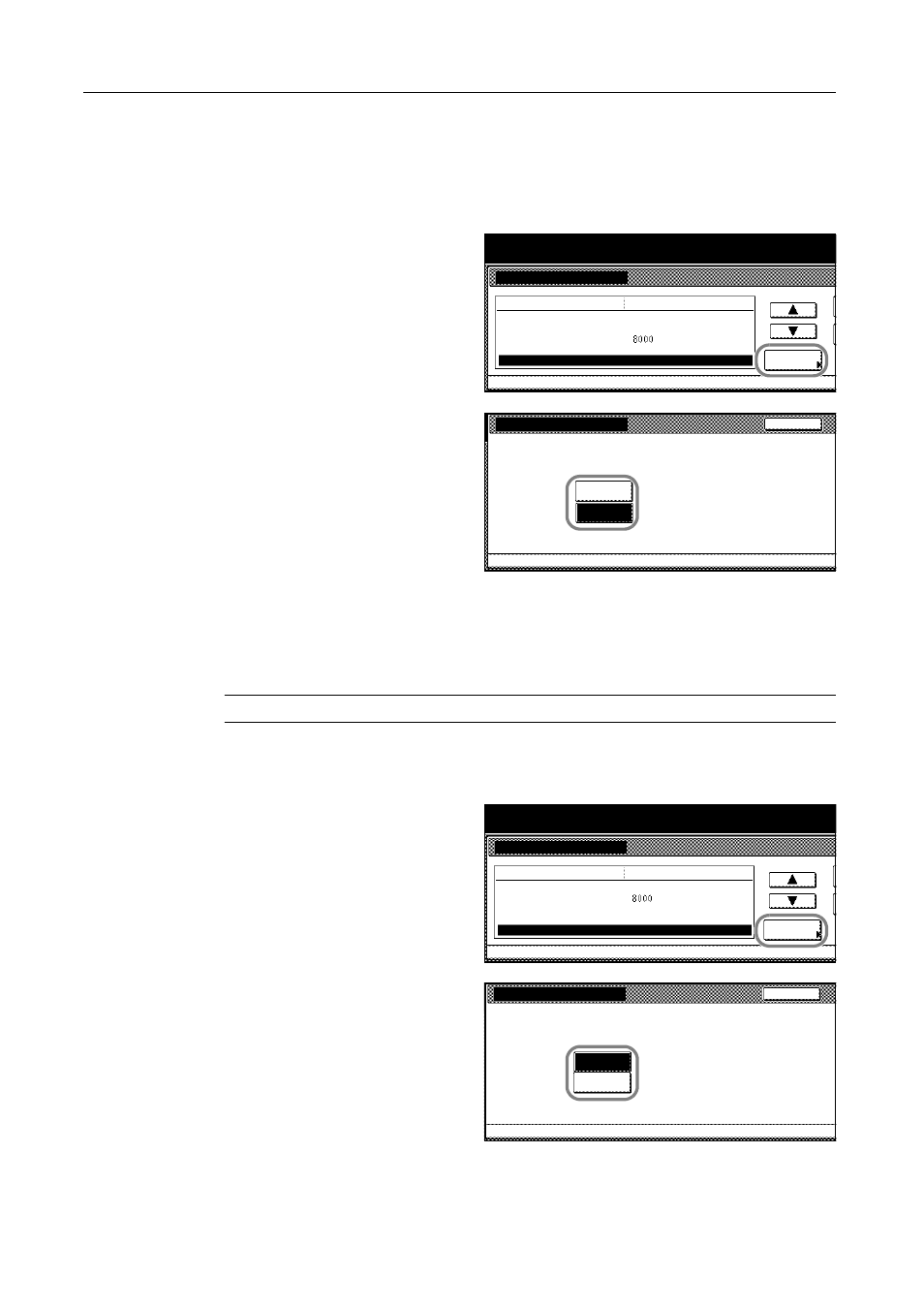
System Settings
3-34
Activating Auto Clear
When this setting is activated, the copier reverts to the state after warm-up if no copies are made.
1
Access the Machine Default screen. (For instructions, refer to Accessing the Machine Default
Screen on page 3-20.)
2
Press [S] or [T] to select Auto Clear
and press [Change #].
3
Select [On] or [Off].
4
Press [Close]. The touch panel will return to the Machine Default screen.
Prioritizing Copying Over Printing
You can assign a higher priority to processing copying jobs than printing jobs.
NOTE: Copy Job Priority is displayed when installing the optional printer kit.
1
Access the Machine Default screen. (For instructions, refer to Accessing the Machine Default
Screen on page 3-20.)
2
Press [S] or [T] to select Copy Job
Priority and press [Change #].
3
Select [On] or [Off].
4
Press [Close]. The touch panel will return to the Machine Default screen.
System Menu
Machine Default
Default menu
Date/Time
Time difference
Management code change
Change #
Auto sleep
Auto Clear
System Menu / Counter
On
Setting mode
On
08/08/'04 07:03
GTM+09:00
Auto Clear
System Menu
Machine Default
Returns to Default automaticalyy after copying is done
or when the set time is passed after the last operation.
Back
On
Off
-
System Menu
Machine Default
Default menu
Time difference
Management code change
Change #
Auto sleep
Copy Job Priority
System Menu / Counter
Off
Setting mode
On
GTM+09:00
Auto Clear
On
Copy Job Priority
System Menu
Machine Default
Possible to make Copy Jobs priority instead of Print Jobs
Back
Off
On
-
