Copying functions 1-5 4, Press [input size, Setting range inch models 2 to 11 – TA Triumph-Adler DC 2060 User Manual
Page 11: Ready to copy
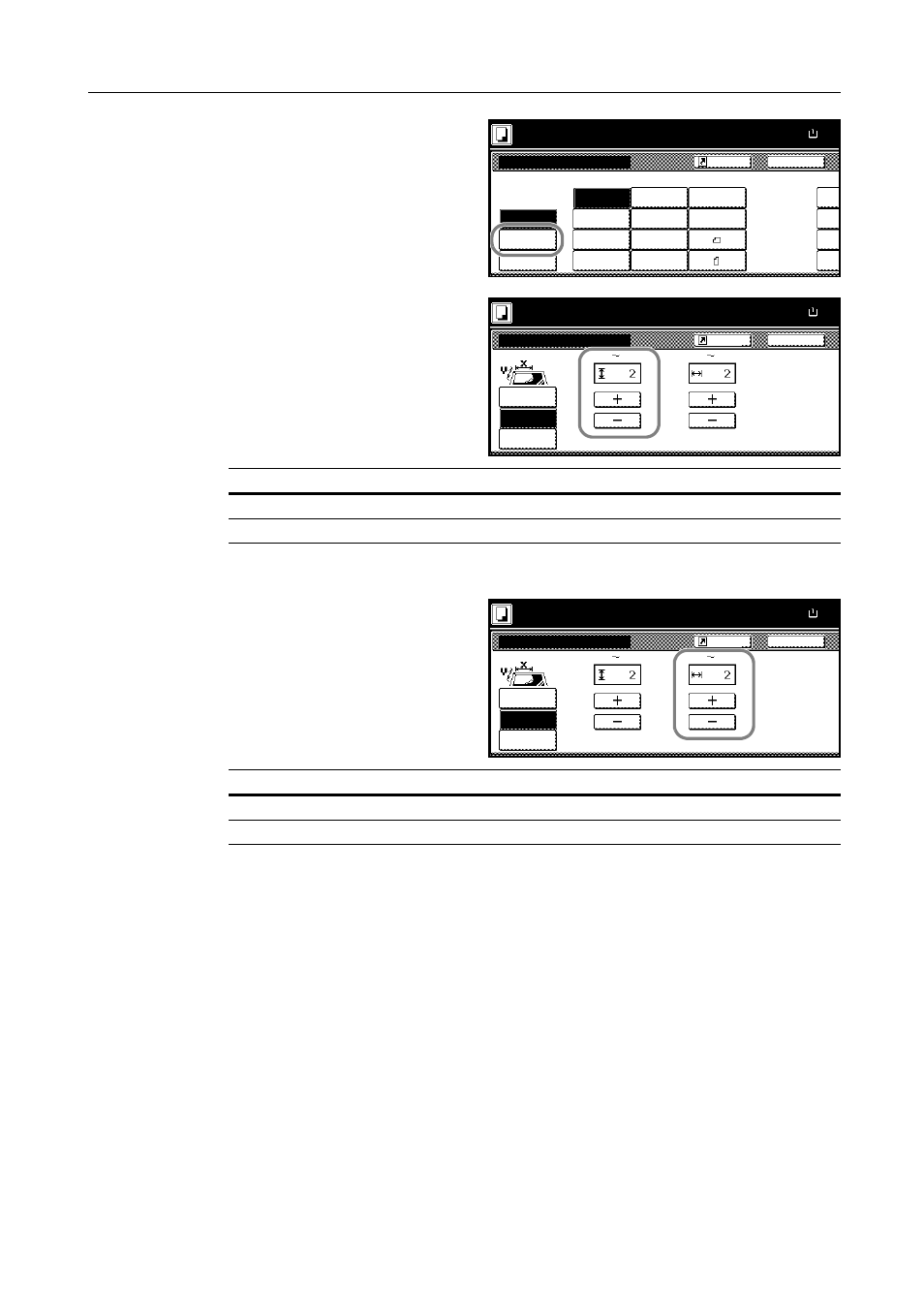
Copying Functions
1-5
4
Press [Input size].
5
Press [+] and [-] to specify the vertical
size (Y).
With metric models, you can enter the size directly using the numeric keys after pressing [#-Keys].
6
Press [+] and [-] to specify the horizontal
size (X).
With metric models, you can enter the size directly using the numeric keys after pressing [#-Keys].
7
Press the Start key to start copying.
Ready to copy.
Select
11x8½"
8½x5½"
5½x8½"
11x17"
Other
Input size
Auto
8½x14"
8½x11"
11x15"
8½x13½"
8½x13"
A4
Back
Select Original Size
A4
Custo
stand.Size
Paper Size
11x8½
100%
2x2"
2x2"
2x2"
2x2"
Shortcut
size
Setting Range
Inch models
2 to 11
5/8
" (in 1/8" increments)
Metric models
50 to 297 mm (in 1-mm increments)
Back
Select Original Size
Ready to copy.
Paper Size
11x8½
Set original on platen and
scanning range. (Y side, X
Select
Other
Input size
stand.Size
X
Y
"
"
100%
(2
11
5
/
8
)
17)
(2
size
Shortcut
Setting Range
Inch models
2 to 17" (in 1/8" increments)
Metric models
50 to 432 mm (in 1-mm increments)
Back
Select Original Size
Ready to copy.
Paper Size
11x8½
Set original on platen and
scanning range. (Y side, X
Select
Other
Input size
stand.Size
X
Y
"
"
100%
(2
11
5
/
8
)
(2
17)
Select
Shortcut
