Output destination, Output destination -49, Copying functions 1-49 – TA Triumph-Adler DC 2060 User Manual
Page 55
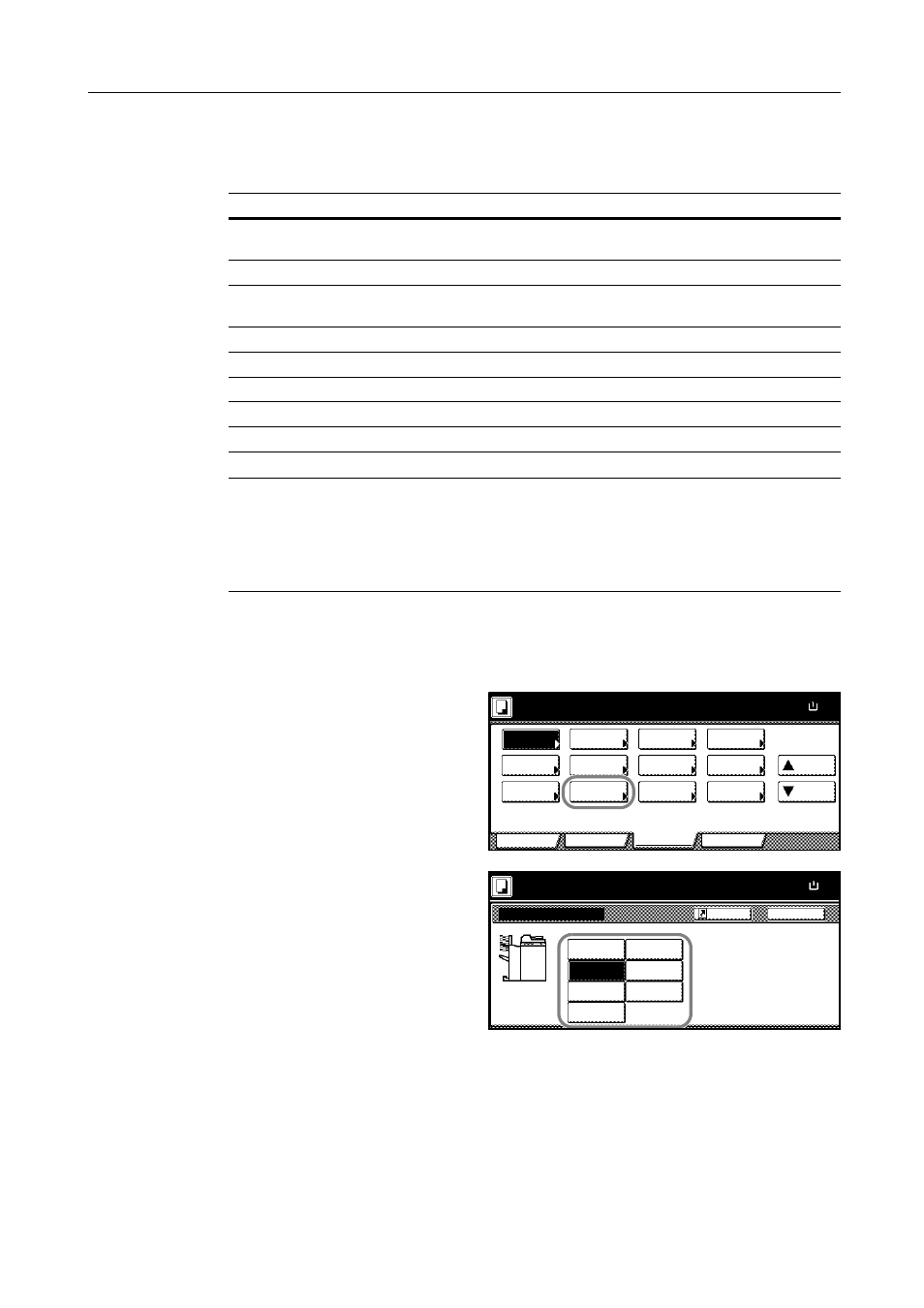
Copying Functions
1-49
Output Destination
Particular trays of the document finisher or multi-job tray can be specified as the output destination
for accomplished copies.
NOTE: Requires the optional document finisher and multi-job tray.
You can change the default destination for copies. Refer to Selecting Output Destination on
page 3-29 for details.
You can check the record of where completed jobs were sent. Refer to Output Management
Functions on page 2-16 for details.
Follow the steps as below to select the output destination.
1
Press [Function] and then [T Down].
2
Press [Select of Output].
3
Select the output destination for finished
copies.
4
Place the originals in the document processor or on the platen. Press the Start key to start copying.
Destination
Description
Auto
Copies are sent to an empty tray. If multiple trays are empty, copies
are sent to the bottom tray first and higher trays thereafter.
Tray A
Sent to the tray A of the document finisher.
Tray B
Sent to the tray B of the document finisher. This tray cannot be
specified when the multi-job tray is installed.
Tray 1
Sent to the tray 1 (the first tray) of the multi-job tray.
Tray 2
Sent to the tray 2 (the second tray) of the multi-job tray.
Tray 3
Sent to the tray 3 (the third tray) of the multi-job tray.
Tray 4
Sent to the tray 4 (the fourth tray) of the multi-job tray.
Tray 5
Sent to the tray 5 (the fifth tray) of the multi-job tray.
Ready to copy.
11x8½
Paper Size
Program
Function
User choice
Basic
Up
Staple
/Punch
Auto
Copy
OHP
Orig. Set
Direction
Proof Copy
Mirror
Memo
Pages
Down
EcoPrint
Select of
Invert
Multi-Page
100%
Rotation
Backing
Repeat
Output
Image
Form
Back
Select of Output
Ready to copy.
Select proper output tray to avoid
mixing jobs.
You can confirm output tray with o
management.
Auto
Tray A
Tray 1
Tray 2
Tray 3
Tray 4
Tray 5
Paper Size
11x8½
100%
Shortcut
