Form overlay, Form overlay -30, Copying functions 1-30 – TA Triumph-Adler DC 2060 User Manual
Page 36: Originals copies forms, Press [function, Press [form overlay, Press [on, Press [select stored frm] ([loading form]), Ready to copy
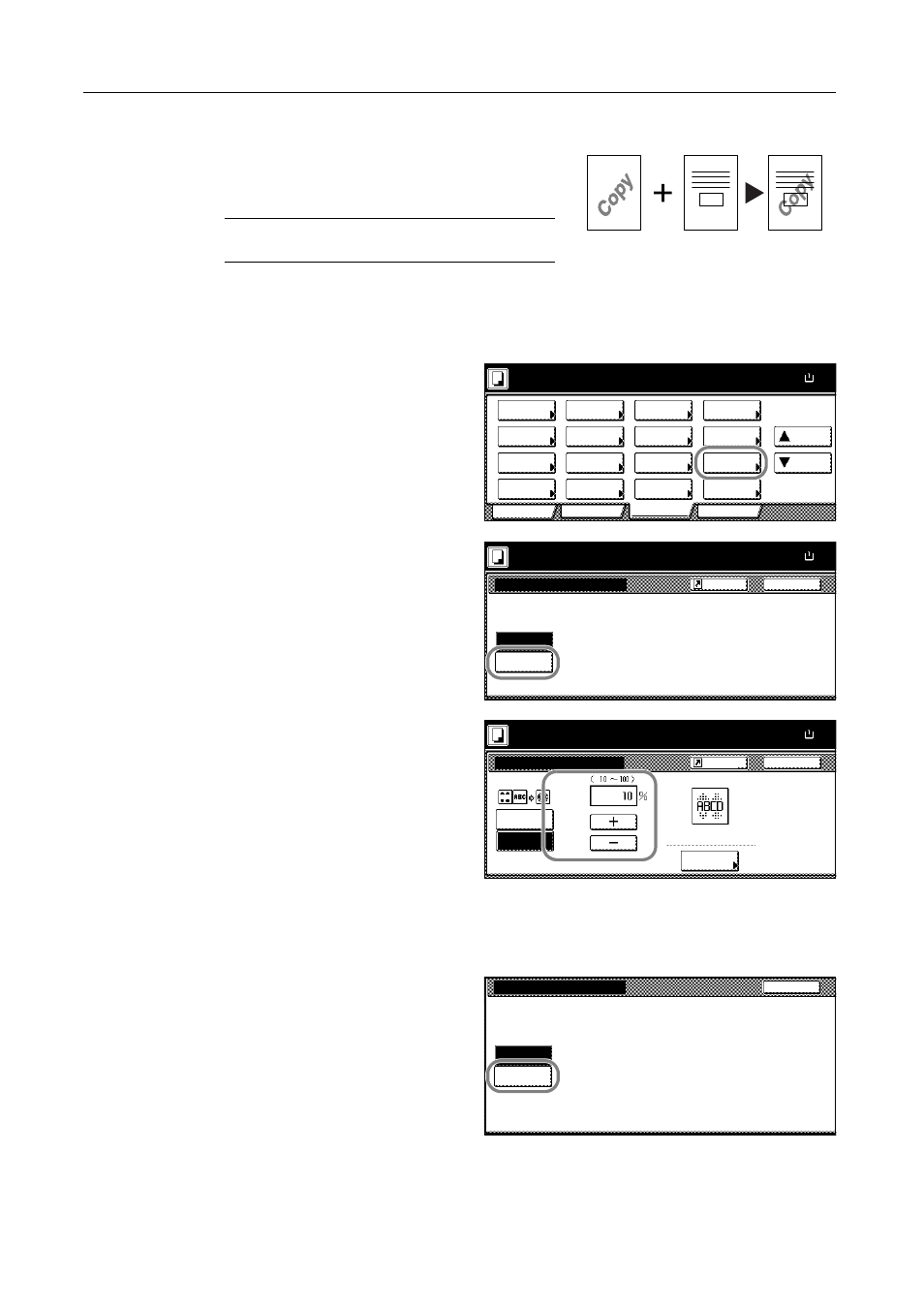
Copying Functions
1-30
Form Overlay
Copy the original images onto the form. Once you scan
and register the form, the scanned original is overlayed
onto the form.
NOTE: To register the form, refer to Form Box on
page 2-2.
Follow the steps as below for form overlay.
1
Press [Function].
2
Press [Form Overlay].
3
Press [On].
4
Press [+] or [-] to adjust the exposure of
the form. Choose from ten levels in 10 %
increments.
A sample copy image is displayed at
right.
5
To use forms already registered, press [Form Selected] ([Form Selection]) and proceed to the step
6.
To scan new forms, move to step 8.
6
Press [Select Stored Frm] ([Loading
Form]).
Originals
Copies
Forms
Ready to copy.
11x8½
Paper Size
Program
Function
User choice
Basic
Exposure
Reduce
Cover
Booklet
Up
Batch
Scanning
Auto
Selection
Border
Select
Orig.Image
2 sided/
Margin/
Centering
Sort/
Offset
Select
Orig.Size
Page #
Combine
Form
Overlay
Down
100%
Paper
Separation
Mode
/Enlarge
Erase
Mode
Quality
Back
Form Overlay
Ready to copy.
Off
On
Paper Size
11x8½
Use the first scanned image as a form
for copy after second original image
100%
Shortcut
Form Overlay
Off
Place form first then press Start.
Paper Size
11x8½
Exposure
On
Back
Form
Selected
Scan new form
100%
Shortcut
Scan new
Select
Back
Select Form
Overlay first scanned image onto
the scanned image or on registered f
Stored Frm
form
