Adjusting manual exposure: photo mode -13, Selecting default zoom -13, Adjusting manual exposure: photo mode – TA Triumph-Adler DC 2060 User Manual
Page 113: Selecting default zoom, System settings 3-13 4, Press [lighter] or [darker] to adjust the exposure, Chooses whether to use automatic zoom, Select [auto %] or [100, System menu / counter
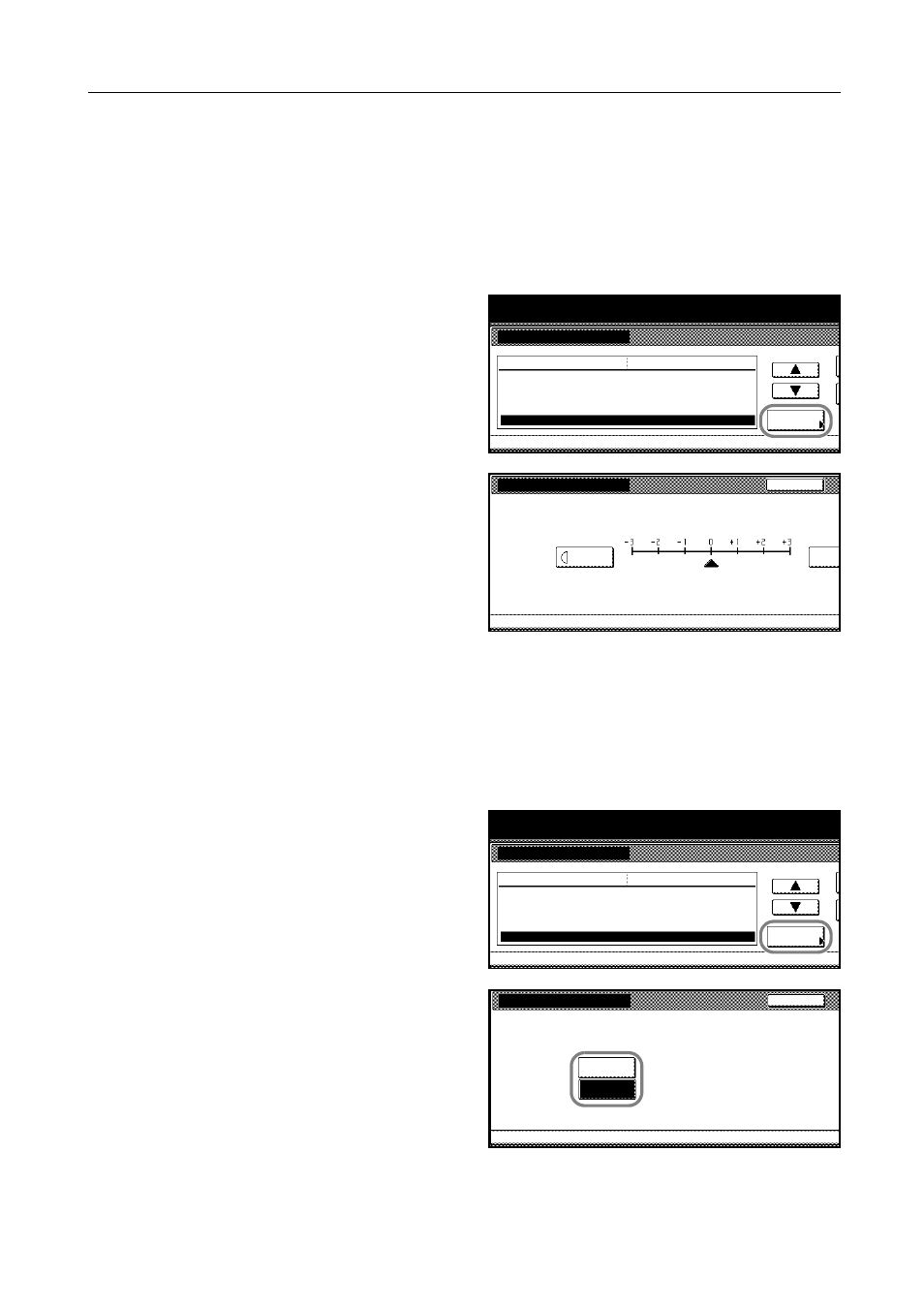
System Settings
3-13
4
Press [Close]. The touch panel will return to the Copy Default screen.
Adjusting Manual Exposure: Photo Mode
Adjusts the median value for the manual exposure range. This adjustment optimizes for copying the
documents mostly containing photo images.
1
Access the Copy Default screen. (For instructions, refer to Accessing the Copy Default Screen on
page 3-3.)
2
Press [S] or [T] to select Adj. Manual
expo.(Photo) and press [Change #].
3
Press [Lighter] or [Darker] to adjust the
exposure.
4
Press [Close]. The touch panel will return to the Copy Default screen.
Selecting Default Zoom
Chooses whether to use automatic zoom.
1
Access the Copy Default screen. (For instructions, refer to Accessing the Copy Default Screen on
page 3-3.)
2
Press [S] or [T] to select
Reduce/Enlarge and press [Change #].
3
Select [Auto %] or [100%].
4
Press [Close]. The touch panel will return to the Copy Default screen.
System Menu / Counter
System Menu
Copy Default
Auto % Priority Setting
Adjust auto exposure.
Default menu
Setting mode
Adj. Manual expo.(Mixed)
Adj. Manual expo.(Text)
Adj. Manual expo.(Photo)
Off
Change #
Standard
Standard
Standard
Standard
Adj. Manual expo.(Photo)
Back
Copy Default
System Menu
Adjust copy exposure default setting. (Manual, Photo)
Lighter
Darker
-
System Menu / Counter
System Menu
Copy Default
Adjust auto exposure.
Adj. Manual expo.(Mixed)
Default menu
Setting mode
Adj. Manual expo.(Text)
Adj. Manual expo.(Photo)
Reduce/Enlarge
Standard
Change #
Standard
Standard
Standard
100%
Reduce/Enlarge
System Menu
Copy Default
Possible to set for Reduction/Enlargement as default
Back
Auto %
100%
-
